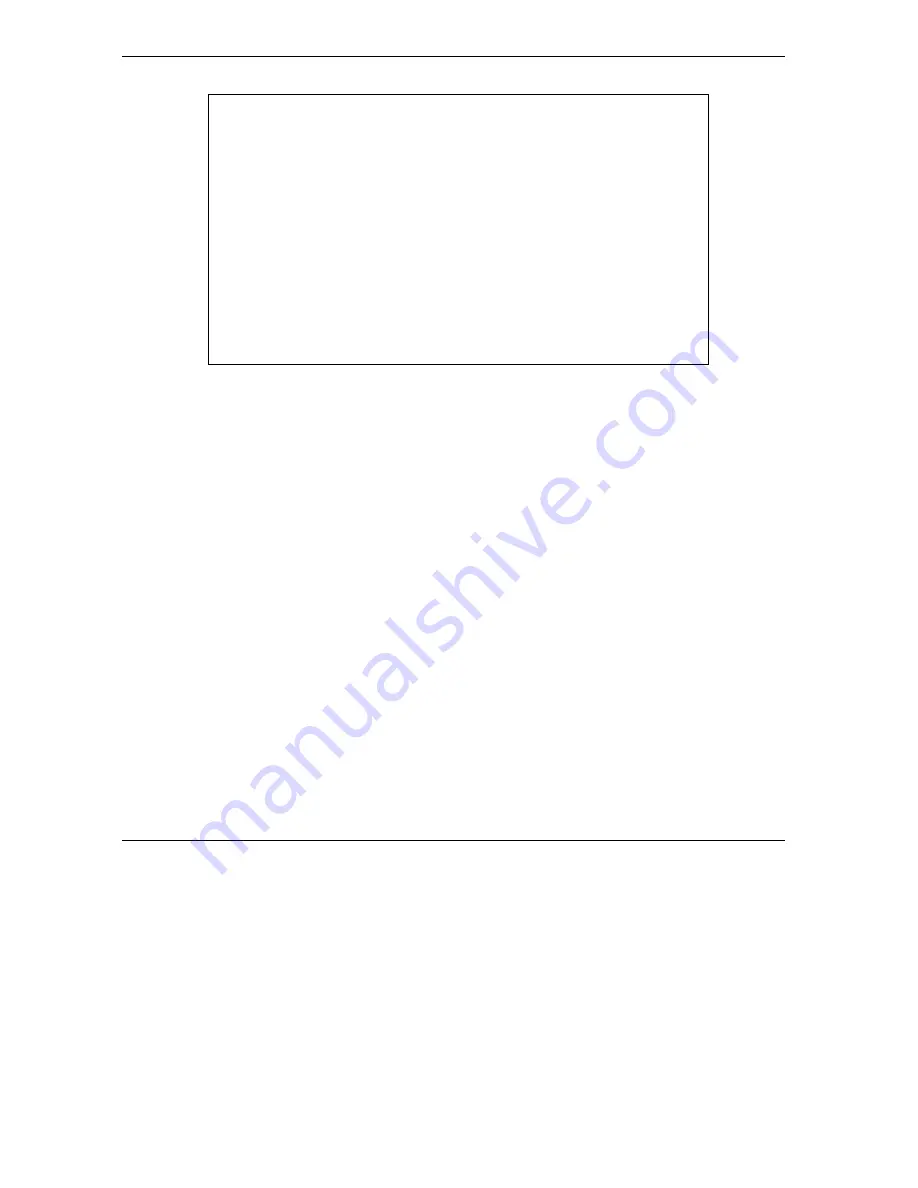
Prestige 660R ADSL 2+ Access Gateway
21-2
NAT
Figure 21-1 Menu 4 Applying NAT for Internet Access
The following figure shows how you apply NAT to the remote node in menu 11.1.
Step 1.
Enter 11 from the main menu.
Step 2.
When menu 11 appears, as shown in the following figure, type the number of the remote node
that you want to configure.
Step 3.
Move the cursor to the
Edit IP/Bridge
field, press
[SPACE BAR]
to select
Yes
and then press
[ENTER]
to bring up
Menu 11.3 - Remote Node Network Layer Options.
Menu 4 - Internet Access Setup
ISP's Name= MyISP
Encapsulation= RFC 1483
Multiplexing= LLC-based
VPI #= 8
VCI #= 35
ATM QoS Type= UBR
Peak Cell Rate (PCR)= 0
Sustain Cell Rate (SCR)= 0
Maximum Burst Size (MBS)= 0
My Login= N/A
My Password= N/A
ENET ENCAP Gateway= N/A
IP Address Assignment= Static
IP Address= 0.0.0.0
Network Address Translation= SUA Only
Address Mapping Set= N/A
Press ENTER to Confirm or ESC to Cancel:
Summary of Contents for ZyXEL Prestige 660R
Page 1: ...Prestige 660R ADSL 2 Access Gateway User s Guide Version 3 40 April 2004...
Page 24: ......
Page 50: ......
Page 52: ......
Page 60: ......
Page 72: ......
Page 74: ......
Page 92: ......
Page 94: ......
Page 98: ......
Page 107: ...Maintenance V Part V Maintenance This part covers the maintenance screens...
Page 108: ......
Page 120: ......
Page 122: ......
Page 128: ......
Page 132: ......
Page 136: ......
Page 188: ......
Page 208: ......
Page 222: ......
Page 238: ......
Page 242: ......
Page 252: ......
Page 258: ......
Page 274: ......
Page 286: ......






























