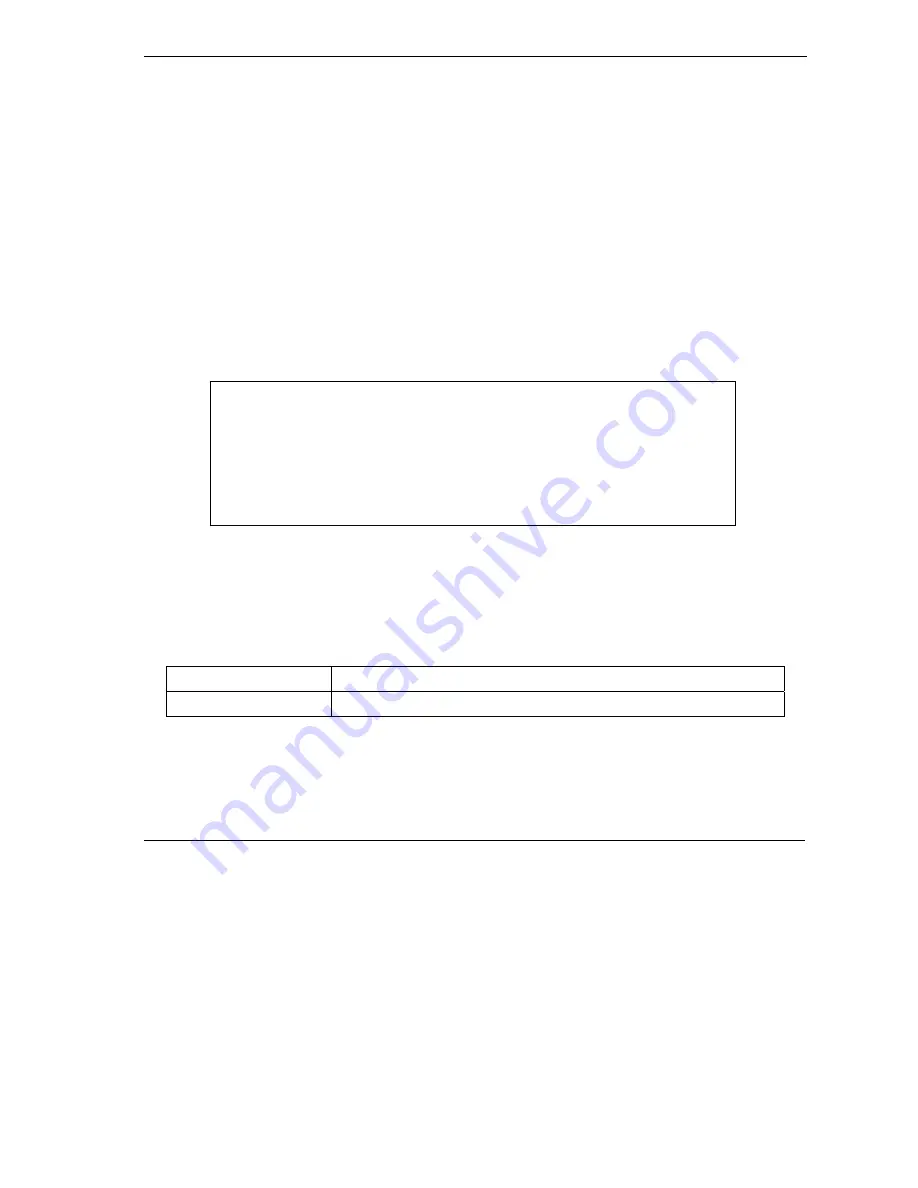
Prestige 660R ADSL 2+ Access Gateway
Firmware and Configuration File Maintenance
25-3
25.2.2 Using the FTP Command from the Command Line
Step 1.
Launch the FTP client on your computer.
Step 2.
Enter “open”, followed by a space and the IP address of your Prestige.
Step 3.
Press
[ENTER]
when prompted for a username.
Step 4.
Enter your password as requested (the default is “1234”).
Step 5.
Enter “bin” to set transfer mode to binary.
Step 6.
Use “get” to transfer files from the Prestige to the computer, for example, “get rom-0 config.rom”
transfers the configuration file on the Prestige to your computer and renames it “config.rom”. See
earlier in this chapter for more information on filename conventions.
Step 7.
Enter “quit” to exit the ftp prompt.
25.2.3 Example of FTP Commands from the Command Line
Figure 25-2 FTP Session Example
25.2.4 GUI-based FTP Clients
The following table describes some of the commands that you may see in GUI-based FTP clients.
Table 25-2 General Commands for GUI-based FTP Clients
COMMAND DESCRIPTION
Host Address
Enter the address of the host server.
331 Enter PASS command
Password:
230 Logged in
ftp> bin
200 Type I OK
ftp> get rom-0 zyxel.rom
200 Port command okay
150 Opening data connection for STOR ras
226 File received OK
ftp: 16384 bytes sent in 1.10Seconds 297.89Kbytes/sec.
ftp> quit
Summary of Contents for ZyXEL Prestige 660R
Page 1: ...Prestige 660R ADSL 2 Access Gateway User s Guide Version 3 40 April 2004...
Page 24: ......
Page 50: ......
Page 52: ......
Page 60: ......
Page 72: ......
Page 74: ......
Page 92: ......
Page 94: ......
Page 98: ......
Page 107: ...Maintenance V Part V Maintenance This part covers the maintenance screens...
Page 108: ......
Page 120: ......
Page 122: ......
Page 128: ......
Page 132: ......
Page 136: ......
Page 188: ......
Page 208: ......
Page 222: ......
Page 238: ......
Page 242: ......
Page 252: ......
Page 258: ......
Page 274: ......
Page 286: ......






























