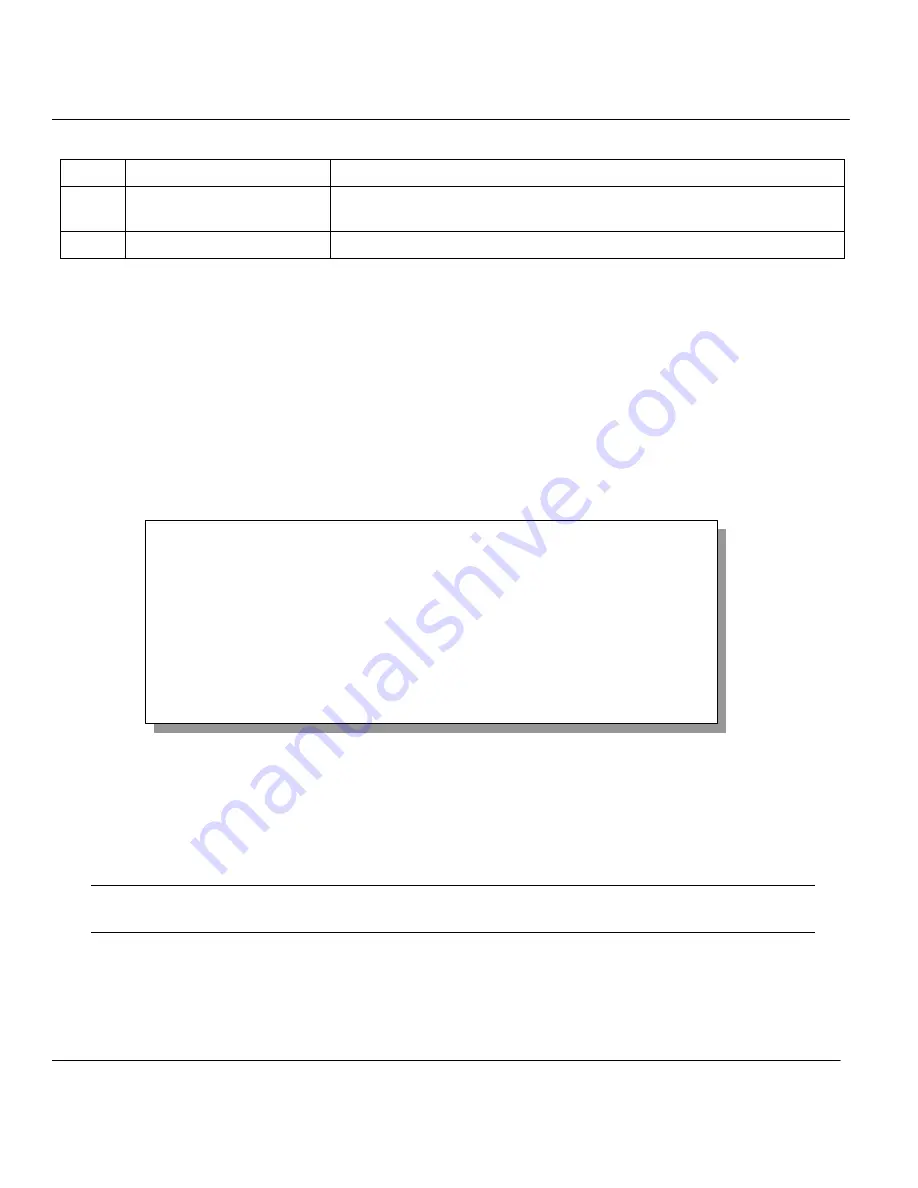
Prestige 202 ISDN Router
2-8
Hardware Installation and Initial Setup
24
System Maintenance
This menu provides system status, diagnostics, software upload, etc.
26
Schedule Setup
This menu allows the Prestige to manage a remote node and dictate
when a remote node should be called and for how long.
99
Exit
To exit from SMT and return to the blank screen.
2.7
Changing the System Password
The first thing your should do before anything else is to change the default system password by
performing the following steps.
Step 1.
Enter 23 in the Main Menu to open
Menu 23 – System Security – Change Password
as
shown in the following figure.
When this menu appears, type in your existing system password, i.e., 1234, and press [
Enter
].
Figure 2-7 Menu 23.1 – System Password
Step 2.
Enter your new system password (up to 30 characters) and press
[Enter]
.
Step 3.
Re-type your new system password for confirmation and press
[Enter]
.
NOTE: As you type a password, the screen displays an (*) for each character you
typed.
Menu 23 – System Security – Change Password
Old Password= ****
New Password= ****
Retype to confirm= ****
Press ENTER to CONFIRM or ESC to Cancel:
Summary of Contents for ZyXEL Prestige 202
Page 1: ...Prestige 202 User s Guide Version 2 50 June 2000 ZyXEL TOTAL INTERNET ACCESS SOLUTION ...
Page 2: ......
Page 6: ...Prestige 202 ISDN Router iv CE Marking ...
Page 29: ......
Page 108: ......
Page 140: ......
Page 200: ......
















































