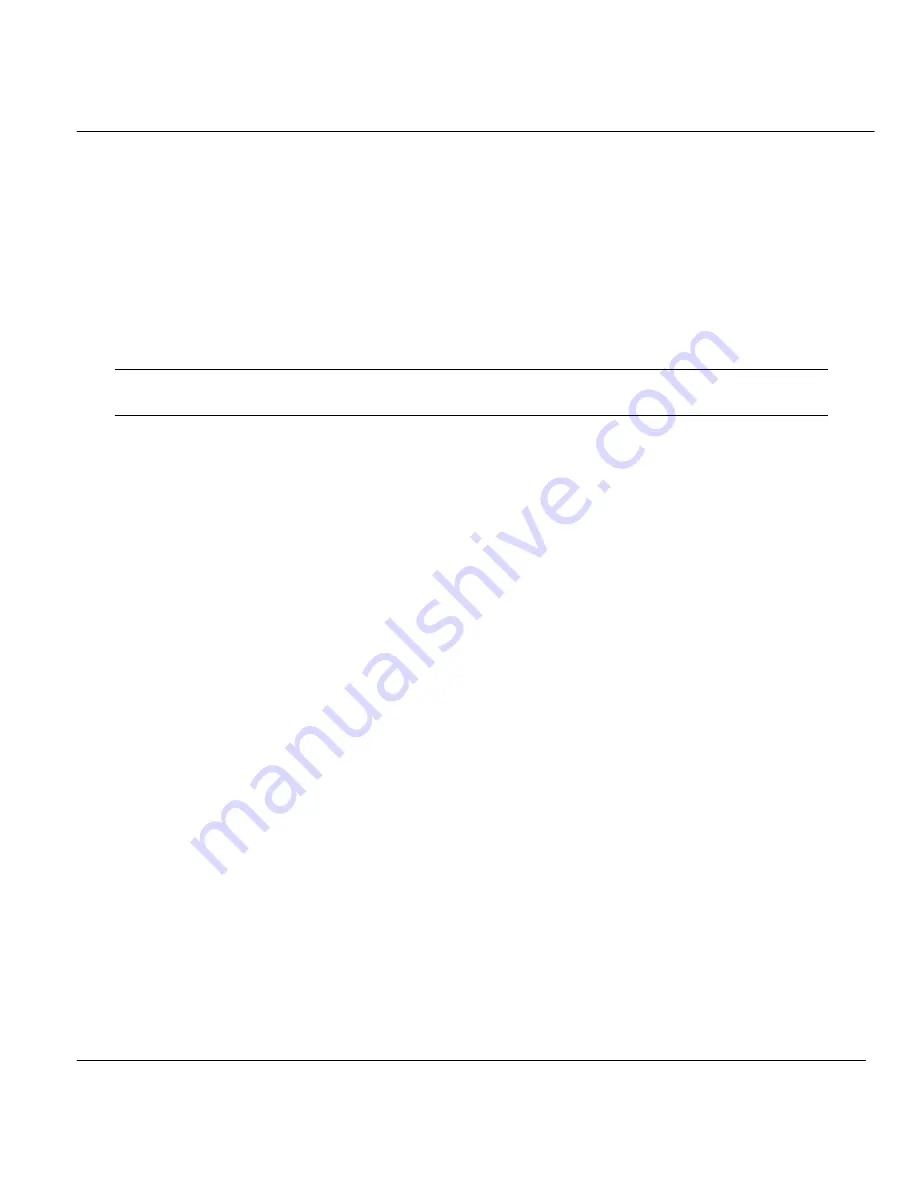
Prestige 202 ISDN Router
System Maintenance
12-19
Step 4.
Launch TFTP client on your workstation and connect to the Prestige. Set the
transfer mode to binary before starting data transfer.
Step 5.
Use the TFTP client to transfer files between the Prestige and the workstation.
The file name for the firmware is “
ras
” and for the configuration file, “
rom-0
”
(rom-zero, not capital o).
If you upload the firmware to the Prestige, it will reboot automatically when the file transfer is
completed.
NOTE: Telnet connection must be active and the SMT in CI mode before and
during the TFTP transfer.
For details on TFTP commands (see following example), please consult the documentation of
your TFTP client program. For UNIX, use “
get
” to transfer from the Prestige to the workstation,
“
put
” the other way around, and “
binary
” to set binary transfer mode.
With serial (XMODEM) transfer, the filenames on the PC are your choice. With many ftp and tftp
clients, they are as well as seen next.
ftp> put P202.bin ras
This is a sample ftp session showing the transfer of the PC file "P202.bin" to the Prestige.
ftp> get rom-0 MyP202.cfg
This is a sample ftp session saving the current configuration to the PC file MyP202.cfg.
Using the FTP Command From the DOS Prompt
Step 1.
Launch the FTP client on your workstation.
Step 2.
Type
open
and the IP address of your Prestige.
Step 3.
You may press [
Enter
] when prompted for a username.
Step 4.
Type
root
and your SMT password as requested. The default is 1234.
Step 5.
Type
bin
to set transfer mode to binary.
Step 6.
Use
put
to transfer files from the workstation to the Prestige, e.g.,
put p202.bin
ras
transfers the firmware on your computer (p202.bin) to the Prestige and renames it
“ras”. Similarly
put p202.rom rom
transfers the configuration file on your
computer (p202.rom) to the Prestige and renames it “rom”.
Summary of Contents for ZyXEL Prestige 202
Page 1: ...Prestige 202 User s Guide Version 2 50 June 2000 ZyXEL TOTAL INTERNET ACCESS SOLUTION ...
Page 2: ......
Page 6: ...Prestige 202 ISDN Router iv CE Marking ...
Page 29: ......
Page 108: ......
Page 140: ......
Page 200: ......
















































