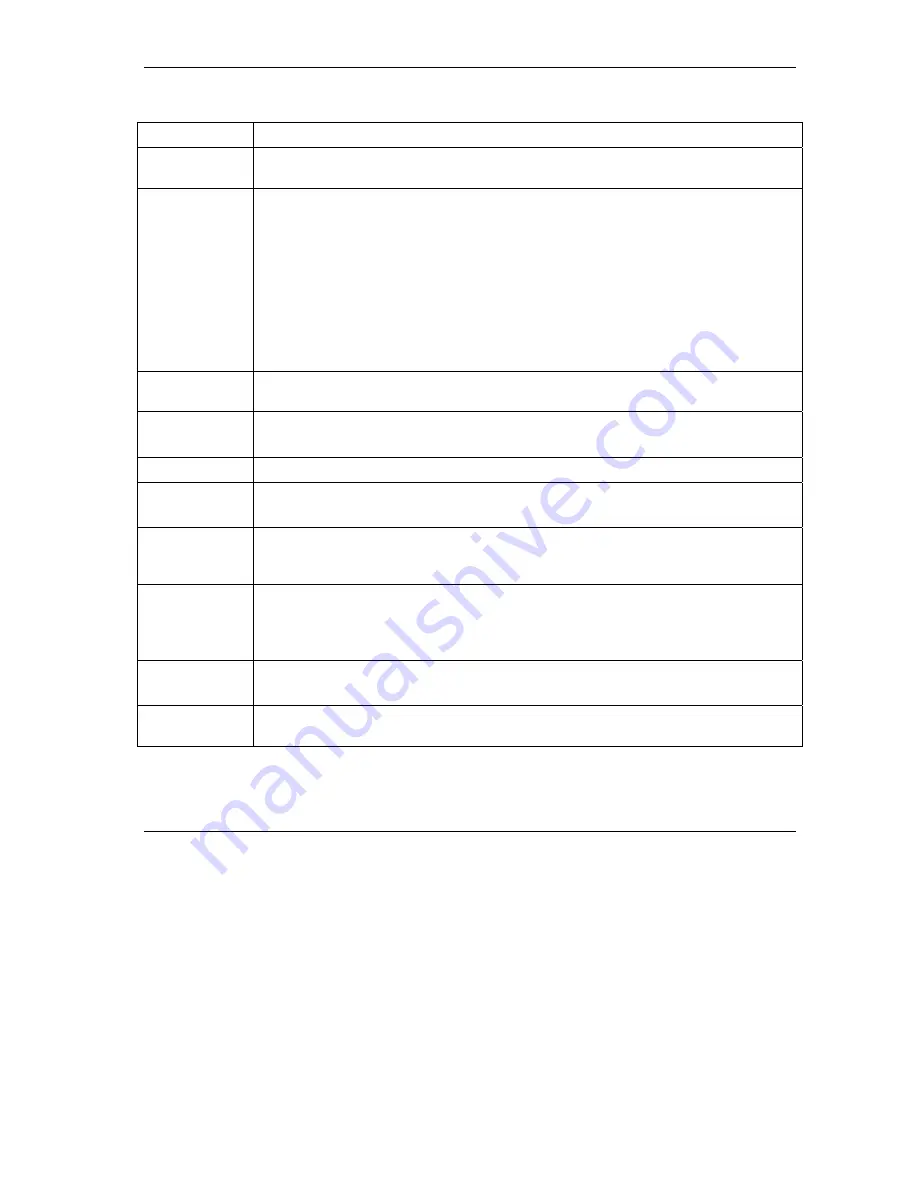
ZyAIR G-220 User’s Guide
Maintenance
4-5
Table 4-2 Access Point Mode: Access Point Setting
LABEL DESCRIPTION
Hide ESSID Select this check box to hide the ESSID in the outgoing beacon frame so a station
cannot obtain the ESSID through passive scanning using a site survey tool.
Tx Power
Set this field
if you need to conserve power consumption (especially for notebook
computers). This control changes the strength of the ZyAIR’s antenna gain or
transmission power. Antenna gain, measured in dBm (decibel relative units compared to
milliwatts), is the increase in coverage. Higher antenna gain improves the range of the
signal for better communications.
Select
Level 0 (Maximum Power)
to set the ZyAIR’s antenna to transmit at 17-dBm.
Select
Level 1
to set the ZyAIR’s antenna to transmit at 15-dBm.
Select
Level 2
to set the ZyAIR’s antenna to transmit at 13-dBm.
Select
Level 3 (Minimum Power)
to set the ZyAIR’s antenna to transmit at 11-dBm.
This allows for the least power consumption.
Apply Click
Apply
to save the changes back to the ZyAIR, or click
Change
to start configuring
the fields.
WEP
Select
Disable
to deactivate the WEP encryption.
Select
Enable
to activate the WEP encryption.
Setting Click
Setting
to display the screen and configure WEP key settings.
Authentication
Mode
Select an authentication method. Choices are
Shared Key
and
Open System
.
Refer to
Section 2.5
for more information.
Fragmentation
Threshold
The threshold (number of bytes) for the fragmentation boundary for directed messages.
It is the maximum data fragment size that can be sent. Refer to
Section 2.3
for more
information.
RTS/CTS
Threshold
Data with its frame size larger than this value will perform the RTS/CTS handshake.
Setting this attribute to be larger than the maximum MSDU (MAC service data unit) size
turns off the RTS/CTS handshake. Refer to
Section 2.4
for more information.
Setting this attribute to zero turns on the RTS/CTS handshake.
Preamble
Select a preamble type. Choices are
Long
and
Short
.
Refer to
Section 2.6
for more information.
MAC Address
Filter
Click
Setting
to display the
MAC Address Filter
screen and change your ZyAIR’s MAC
filter settings.






























