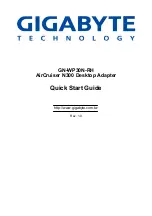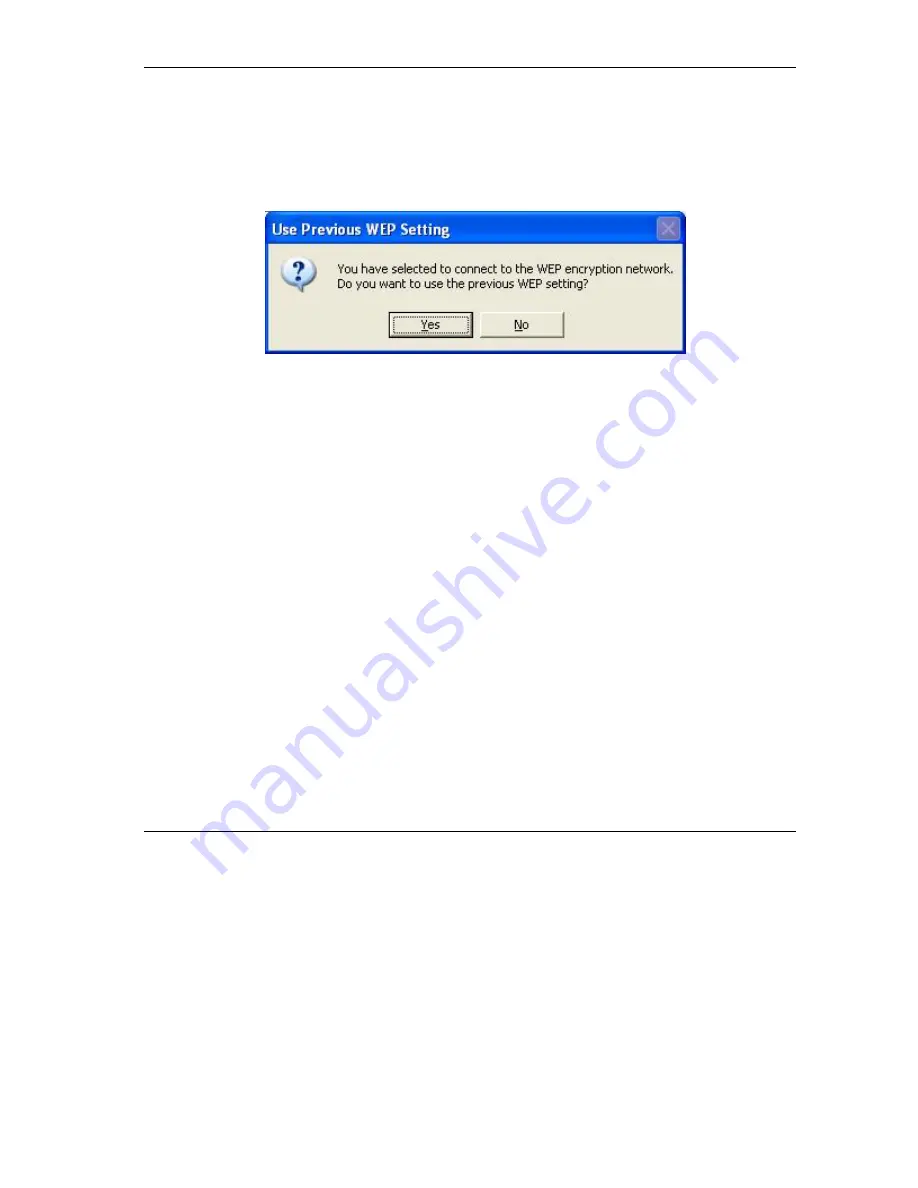
ZyAIR G-220 User’s Guide
Access Point Mode Configuration
3-3
3.2.1 Connecting to a Network
Follow the steps below to connect to a network.
Step 1.
Click
Refresh
to scan for all available wireless networks within range.
Step 2.
To join a network, either click an entry in the table to select a wireless network and then click
Connect this site
or double-click an entry.
Step 3.
If the
WEP
field displays
On
for the selected wireless network, the following screen displays.
Figure 3-2 Station Mode: Use Previous WEP Setting
Step 4.
Click
No
to display the
WEP Key Setting…
screen and refer to
Section 3.4
to set up WEP
keys. Otherwise click
Yes
to use the previously configured WEP settings.
Step 5.
To verify that you have successfully connected to the selected network, check the network
information on the bottom of the
ZyAIR USB Utility
screen.
3.3 The More Setting… Screen
Click
More Setting…
in the ZyAIR Utility program to display the
More Setting…
screen as shown next.