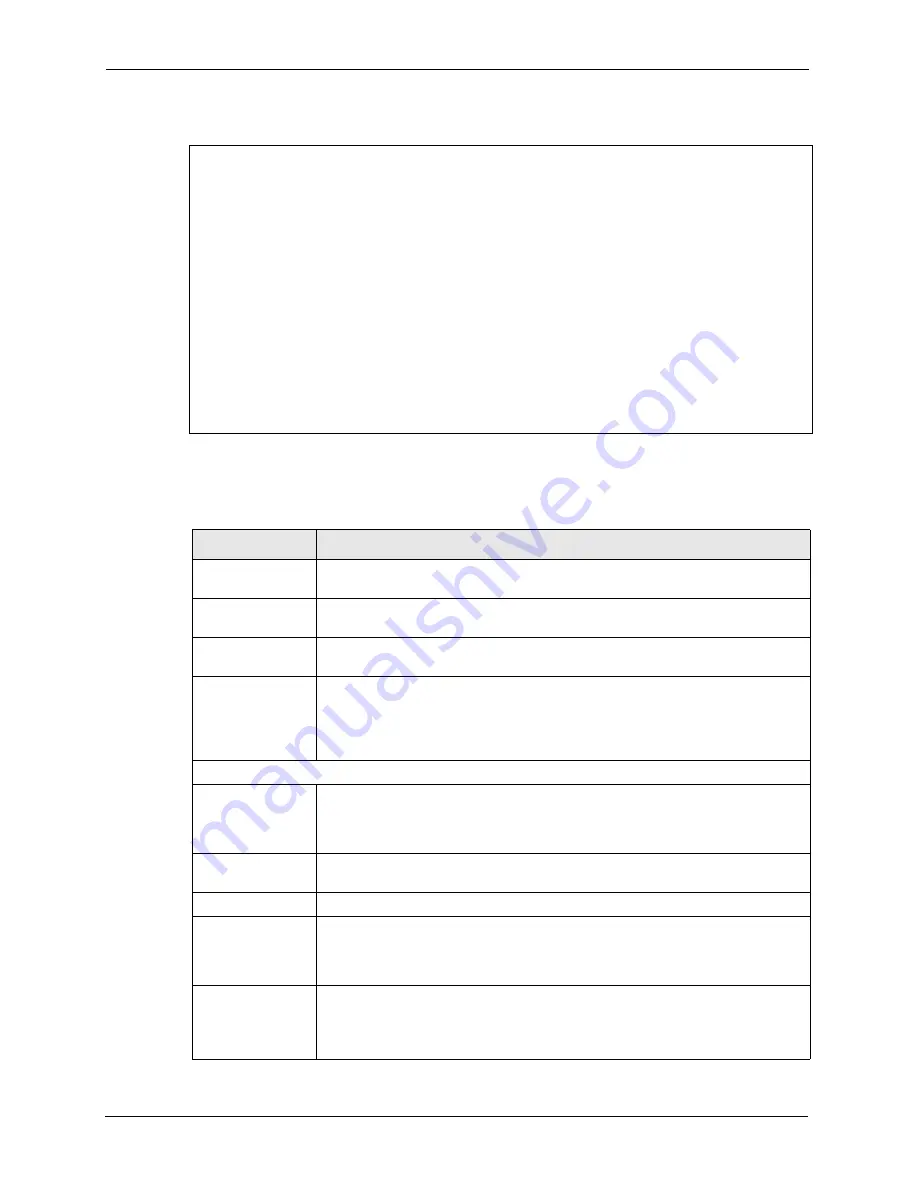
ZyAIR G-2000 Plus User’s Guide
281
Chapter 25 Remote Node Configuration
Figure 136
Menu 11.1 Remote Node Profile for Ethernet Encapsulation
The following table describes the fields in this menu.
Menu 11.1 - Remote Node Profile
Rem Node Name= ChangeMe Route= IP
Active= Yes ISP= No
Apply Alias= None
Encapsulation= Ethernet Edit IP= No
Service Type= Standard Session Options:
Service Name= N/A Edit Filter Sets= No
Outgoing:
My Login= N/A
My Password= N/A
Retype to Confirm= N/A
Server= N/A
Relogin Every (min)= N/A
Press ENTER to Confirm or ESC to Cancel:
Press ENTER to Confirm or ESC to Cancel:
Table 95
Menu 11.1 Remote Node Profile for Ethernet Encapsulation
FIELD
DESCRIPTION
Rem Node Name
Enter a descriptive name for the remote node. This field can be up to eight
characters.
Active
Press [SPACE BAR] and then [ENTER] to select
Yes
(activate remote node) or
No
(deactivate remote node).
Encapsulation
Ethernet
is the default encapsulation. Press [SPACE BAR] and then [ENTER] to
change to
PPPoE
or
PPTP
encapsulation.
Service Type
Press [SPACE BAR] and then [ENTER] to select from
Standard
,
RR-Toshiba
(RoadRunner Toshiba authentication method),
RR-Manager
(RoadRunner
Manager authentication method),
RR-Telstra
or
Telia Login
. Choose one of the
RoadRunner methods if your ISP is Time Warner's RoadRunner; otherwise
choose
Standard
.
Outgoing
My Login
This field is applicable for
PPPoE
encapsulation only. Enter the login name
assigned by your ISP when the ZyAIR calls this remote node. Some ISPs append
this field to the
Service Name
field above (e.g., jim@poellc) to access the PPPoE
server.
My Password
Enter the password assigned by your ISP when the ZyAIR calls this remote node.
Valid for
PPPoE
encapsulation only.
Retype to Confirm
Type your password again to make sure that you have entered it correctly.
Server
This field is valid only when
RoadRunner
is selected in the
Service Type
field.
The ZyAIR will find the RoadRunner Server IP automatically if this field is left
blank. If it does not, then you must enter the authentication server IP address
here.
Relogin Every
(min)
This field is available when you select
Telia Login
in the
Service Type
field.
The Telia server logs the ZyAIR out if the ZyAIR does not log in periodically. Type
the number of minutes from 1 to 59 (30 recommended) for the ZyAIR to wait
between logins.
Summary of Contents for ZyAIR G-2000 Plus
Page 1: ...ZyAIR G 2000 Plus 802 11g Wireless 4 port Router User s Guide Version 3 60 12 2004...
Page 2: ......
Page 8: ...ZyAIR G 2000 Plus User s Guide 7 Customer Support...
Page 22: ...ZyAIR G 2000 Plus User s Guide 21 Table of Contents...
Page 36: ...ZyAIR G 2000 Plus User s Guide 35 Preface...
Page 44: ...ZyAIR G 2000 Plus User s Guide 43 Chapter 1 Getting to Know Your ZyAIR...
Page 88: ...ZyAIR G 2000 Plus User s Guide 87 Chapter 6 Wireless Configuration and Roaming...
Page 124: ...ZyAIR G 2000 Plus User s Guide 123 Chapter 8 Internal RADIUS Server...
Page 156: ...ZyAIR G 2000 Plus User s Guide 155 Chapter 11 Static Route Screens...
Page 192: ...ZyAIR G 2000 Plus User s Guide 191 Chapter 14 Firewalls...
Page 210: ...ZyAIR G 2000 Plus User s Guide 209 Chapter 15 Firewall Screens...
Page 214: ...ZyAIR G 2000 Plus User s Guide 213 Chapter 16 Content Filtering...
Page 221: ...ZyAIR G 2000 Plus User s Guide Chapter 17 Certificates 220 Figure 93 My Certificate Create...
Page 224: ...ZyAIR G 2000 Plus User s Guide 223 Chapter 17 Certificates Figure 94 My Certificate Details...
Page 230: ...ZyAIR G 2000 Plus User s Guide 229 Chapter 17 Certificates Figure 97 Trusted CA Details...
Page 235: ...ZyAIR G 2000 Plus User s Guide Chapter 18 Log Screens 234 Figure 99 Log Settings...
Page 240: ...ZyAIR G 2000 Plus User s Guide 239 Chapter 18 Log Screens...
Page 252: ...ZyAIR G 2000 Plus User s Guide 251 Chapter 19 Maintenance Figure 114 Restart Screen...
Page 264: ...ZyAIR G 2000 Plus User s Guide 263 Chapter 22 Menu 2 WAN Setup...
Page 274: ...ZyAIR G 2000 Plus User s Guide 273 Chapter 23 LAN Setup...
Page 280: ...ZyAIR G 2000 Plus User s Guide 279 Chapter 24 Internet Access...
Page 290: ...ZyAIR G 2000 Plus User s Guide 289 Chapter 25 Remote Node Configuration...
Page 338: ...ZyAIR G 2000 Plus User s Guide 337 Chapter 32 System Security...
Page 350: ...ZyAIR G 2000 Plus User s Guide 349 Chapter 33 System Information and Diagnosis...
Page 362: ...ZyAIR G 2000 Plus User s Guide 361 Chapter 34 Firmware and Configuration File Maintenance...
Page 376: ...ZyAIR G 2000 Plus User s Guide 375 Chapter 37 Call Scheduling...
Page 380: ...ZyAIR G 2000 Plus User s Guide 379 Appendix B...
Page 392: ...ZyAIR G 2000 Plus User s Guide 391 Appendix C...
Page 396: ...ZyAIR G 2000 Plus User s Guide 395 Appendix D...
Page 404: ...ZyAIR G 2000 Plus User s Guide 403 Appendix E...
Page 406: ...ZyAIR G 2000 Plus User s Guide 405 Appendix F...
Page 413: ...ZyAIR G 2000 Plus User s Guide Appendix H 412 Figure 235 ESS Provides Campus Wide Coverage...
Page 414: ...ZyAIR G 2000 Plus User s Guide 413 Appendix H...
Page 418: ...ZyAIR G 2000 Plus User s Guide 417 Appendix I...
Page 430: ...ZyAIR G 3000 User s Guide 429 Index ZyNOS F W Version 351 ZyXEL s Firewall Introduction 179...
















































