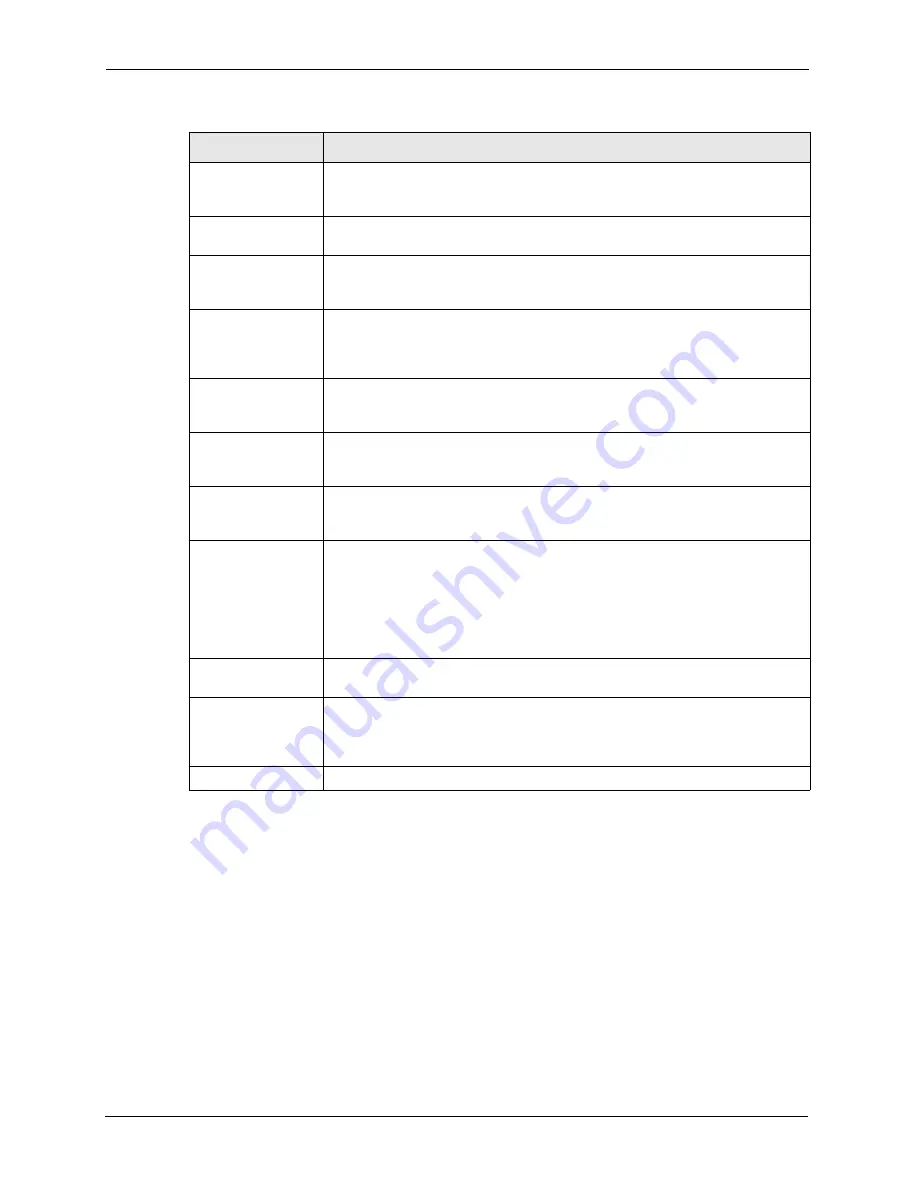
ZyAIR G-2000 Plus User’s Guide
231
Chapter 17 Certificates
Key Algorithm
This field displays the type of algorithm that was used to generate the
certificate’s key pair (the ZyAIR uses RSA encryption) and the length of the key
set in bits (1024 bits for example).
Subject Alternative
Name
This field displays the certificate’s owner‘s IP address (IP), domain name (DNS)
or e-mail address (EMAIL).
Key Usage
This field displays for what functions the certificate’s key can be used. For
example, “DigitalSignature” means that the key can be used to sign certificates
and “KeyEncipherment” means that the key can be used to encrypt text.
Basic Constraint
This field displays general information about the certificate. For example,
Subject Type=CA means that this is a certification authority’s certificate and
“Path Length Constraint=1” means that there can only be one certification
authority in the certificate’s path.
CRL Distribution
Points
This field displays how many directory servers with Lists of revoked certificates
the issuing certification authority of this certificate makes available. This field
also displays the domain names or IP addresses of the servers.
MD5 Fingerprint
This is the certificate’s message digest that the ZyAIR calculated using the MD5
algorithm. You can use this value to verify with the certification authority (over
the phone for example) that this is actually their certificate.
SHA1 Fingerprint
This is the certificate’s message digest that the ZyAIR calculated using the
SHA1 algorithm. You can use this value to verify with the certification authority
(over the phone for example) that this is actually their certificate.
Certificate in PEM
(Base-64) Encoded
Format
This read-only text box displays the certificate or certification request in Privacy
Enhanced Mail (PEM) format. PEM uses 64 ASCII characters to convert the
binary certificate into a printable form.
You can copy and paste the certificate into an e-mail to send to friends or
colleagues or you can copy and paste the certificate into a text editor and save
the file on a management computer for later distribution (via floppy disk for
example).
Export
Click this button and then
Save
in the
File Download
screen. The
Save As
screen opens, browse to the location that you want to use and click
Save
.
Apply
Click
Apply
to save your changes back to the ZyAIR. You can only change the
name and/or set whether or not you want the ZyAIR to check the CRL that the
certification authority issues before trusting a certificate issued by the
certification authority.
Cancel
Click
Cancel
to quit and return to the
Trusted CAs
screen.
Table 72
Trusted CA Details (continued)
LABEL
DESCRIPTION
Summary of Contents for ZyAIR G-2000 Plus
Page 1: ...ZyAIR G 2000 Plus 802 11g Wireless 4 port Router User s Guide Version 3 60 12 2004...
Page 2: ......
Page 8: ...ZyAIR G 2000 Plus User s Guide 7 Customer Support...
Page 22: ...ZyAIR G 2000 Plus User s Guide 21 Table of Contents...
Page 36: ...ZyAIR G 2000 Plus User s Guide 35 Preface...
Page 44: ...ZyAIR G 2000 Plus User s Guide 43 Chapter 1 Getting to Know Your ZyAIR...
Page 88: ...ZyAIR G 2000 Plus User s Guide 87 Chapter 6 Wireless Configuration and Roaming...
Page 124: ...ZyAIR G 2000 Plus User s Guide 123 Chapter 8 Internal RADIUS Server...
Page 156: ...ZyAIR G 2000 Plus User s Guide 155 Chapter 11 Static Route Screens...
Page 192: ...ZyAIR G 2000 Plus User s Guide 191 Chapter 14 Firewalls...
Page 210: ...ZyAIR G 2000 Plus User s Guide 209 Chapter 15 Firewall Screens...
Page 214: ...ZyAIR G 2000 Plus User s Guide 213 Chapter 16 Content Filtering...
Page 221: ...ZyAIR G 2000 Plus User s Guide Chapter 17 Certificates 220 Figure 93 My Certificate Create...
Page 224: ...ZyAIR G 2000 Plus User s Guide 223 Chapter 17 Certificates Figure 94 My Certificate Details...
Page 230: ...ZyAIR G 2000 Plus User s Guide 229 Chapter 17 Certificates Figure 97 Trusted CA Details...
Page 235: ...ZyAIR G 2000 Plus User s Guide Chapter 18 Log Screens 234 Figure 99 Log Settings...
Page 240: ...ZyAIR G 2000 Plus User s Guide 239 Chapter 18 Log Screens...
Page 252: ...ZyAIR G 2000 Plus User s Guide 251 Chapter 19 Maintenance Figure 114 Restart Screen...
Page 264: ...ZyAIR G 2000 Plus User s Guide 263 Chapter 22 Menu 2 WAN Setup...
Page 274: ...ZyAIR G 2000 Plus User s Guide 273 Chapter 23 LAN Setup...
Page 280: ...ZyAIR G 2000 Plus User s Guide 279 Chapter 24 Internet Access...
Page 290: ...ZyAIR G 2000 Plus User s Guide 289 Chapter 25 Remote Node Configuration...
Page 338: ...ZyAIR G 2000 Plus User s Guide 337 Chapter 32 System Security...
Page 350: ...ZyAIR G 2000 Plus User s Guide 349 Chapter 33 System Information and Diagnosis...
Page 362: ...ZyAIR G 2000 Plus User s Guide 361 Chapter 34 Firmware and Configuration File Maintenance...
Page 376: ...ZyAIR G 2000 Plus User s Guide 375 Chapter 37 Call Scheduling...
Page 380: ...ZyAIR G 2000 Plus User s Guide 379 Appendix B...
Page 392: ...ZyAIR G 2000 Plus User s Guide 391 Appendix C...
Page 396: ...ZyAIR G 2000 Plus User s Guide 395 Appendix D...
Page 404: ...ZyAIR G 2000 Plus User s Guide 403 Appendix E...
Page 406: ...ZyAIR G 2000 Plus User s Guide 405 Appendix F...
Page 413: ...ZyAIR G 2000 Plus User s Guide Appendix H 412 Figure 235 ESS Provides Campus Wide Coverage...
Page 414: ...ZyAIR G 2000 Plus User s Guide 413 Appendix H...
Page 418: ...ZyAIR G 2000 Plus User s Guide 417 Appendix I...
Page 430: ...ZyAIR G 3000 User s Guide 429 Index ZyNOS F W Version 351 ZyXEL s Firewall Introduction 179...
















































