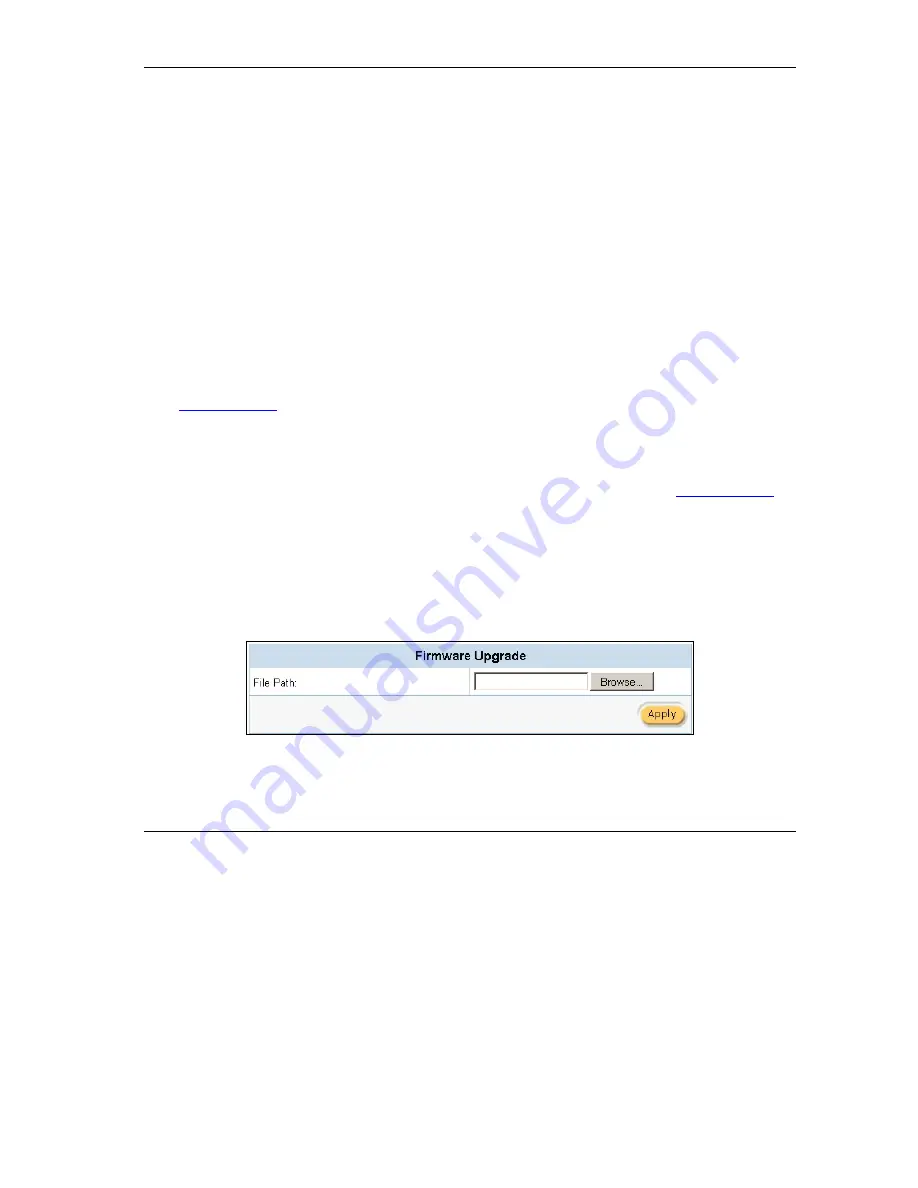
ZyAIR B-4000 Hot Spot Gateway
Configuration, Firmware and Accounting Log Maintenance 12-1
Chapter 12
Configuration, Firmware and Accounting
Log Maintenance
This chapter shows you how to upgrade the firmware and configuration file and back up
configuration files and accounting logs.
12.1 Filename Conventions
The configuration file contains the factory default settings in the menus such as password, DHCP Setup,
TCP/IP Setup, etc. Once you have customized the settings of the ZyAIR, they can be saved back to your
computer under a filename of your choosing.
It is recommended to use the “.bin” file extension for the firmware file and “.rom” for the configuration file
for management purposes.
Visit
www.zyxel.com
to download the latest version of firmware for your ZyAIR.
12.2 Firmware Upgrade
There are two ways to upgrade firmware to the ZyAIR: manually or scheduled.
To manually upgrade the firmware, you have to download the latest firmware first from
www.zyxel.com
and then upload it to the ZyAIR.
With scheduled firmware upgraded, you need to set up a TFTP server where the ZyAIR can automatically
download the latest firmware at the specified time.
12.2.1 Manual Firmware Upgrade
Follow the steps below to upload the firmware using the web configurator.
Step 1.
Click
SYSTEM TOOLS
and then
Firmware Upgrade
to display the screen as shown.
Figure 12-1 Firmware Upgrade
Summary of Contents for ZYAIR B-4000
Page 1: ...ZyAIR B 4000 Hot Spot Gateway User s Guide Version 1 00 July 2003...
Page 12: ......
Page 16: ......
Page 18: ......
Page 32: ......
Page 44: ......
Page 48: ...ZyAIR B 4000 Hot Spot Gateway 6 2 Accounting Figure 6 1 Accounting...
Page 64: ......
Page 70: ...ZyAIR B 4000 Spot Gateway 9 2 Syslog Figure 9 1 Syslog Configuration...
Page 72: ......
Page 84: ......
Page 86: ...ZyAIR B 4000 Hot Spot Gateway 11 2 System Status Figure 11 1 System...
Page 94: ......
Page 116: ......
Page 128: ......
Page 132: ......
Page 144: ......
Page 154: ......






























