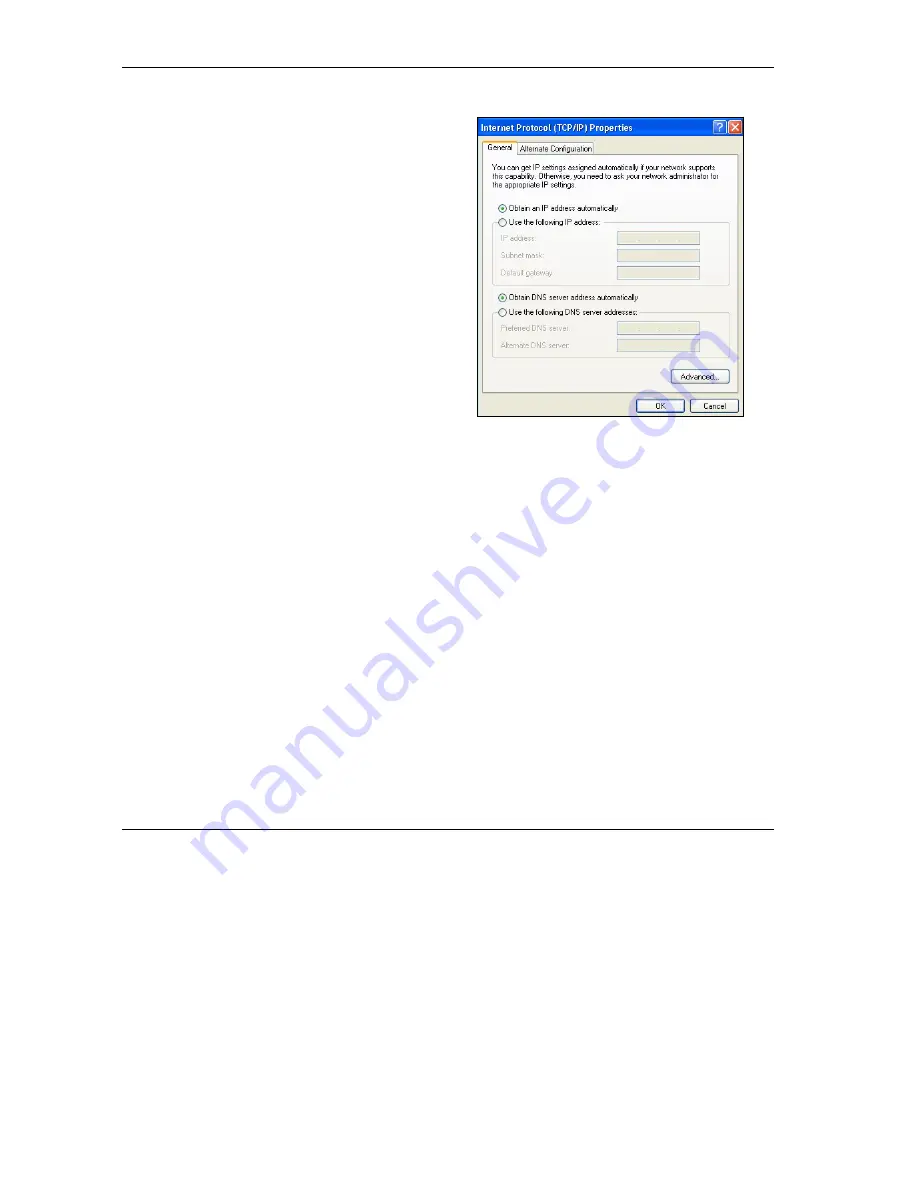
ZyAIR B-4000 Hot Spot Gateway
Setting Up Your Computer’s IP Address
A-8
7. In the
Internet Protocol TCP/IP Properties
window (the
General tab
in Windows XP):
-Click
Obtain DNS server address
automatically
if you do not know your DNS
server IP address(es).
-If you know your DNS server IP address(es),
click
Use the following DNS server addresses
,
and type them in the
Preferred DNS
server
and
Alternate DNS server
fields.
If you have previously configured DNS servers,
click
Advanced
and then the
DNS
tab to order
them.
8. Click
OK
to close the
Internet Protocol (TCP/IP) Properties
window.
9. Click
OK
to close the
Local Area Connection Properties
window.
10. Turn on your ZyAIR and restart your computer (if prompted).
Verifying Your Computer’s IP Address
1.
Click
Start
,
All Programs
,
Accessories
and then
Command Prompt
.
2.
In the
Command Prompt
window, type "ipconfig" and then press [ENTER]. You can also open
Network Connections
, right-click a network connection, click
Status
and then click the
Support
tab.
Macintosh OS 8/9
Summary of Contents for ZYAIR B-4000
Page 1: ...ZyAIR B 4000 Hot Spot Gateway User s Guide Version 1 00 July 2003...
Page 12: ......
Page 16: ......
Page 18: ......
Page 32: ......
Page 44: ......
Page 48: ...ZyAIR B 4000 Hot Spot Gateway 6 2 Accounting Figure 6 1 Accounting...
Page 64: ......
Page 70: ...ZyAIR B 4000 Spot Gateway 9 2 Syslog Figure 9 1 Syslog Configuration...
Page 72: ......
Page 84: ......
Page 86: ...ZyAIR B 4000 Hot Spot Gateway 11 2 System Status Figure 11 1 System...
Page 94: ......
Page 116: ......
Page 128: ......
Page 132: ......
Page 144: ......
Page 154: ......






























