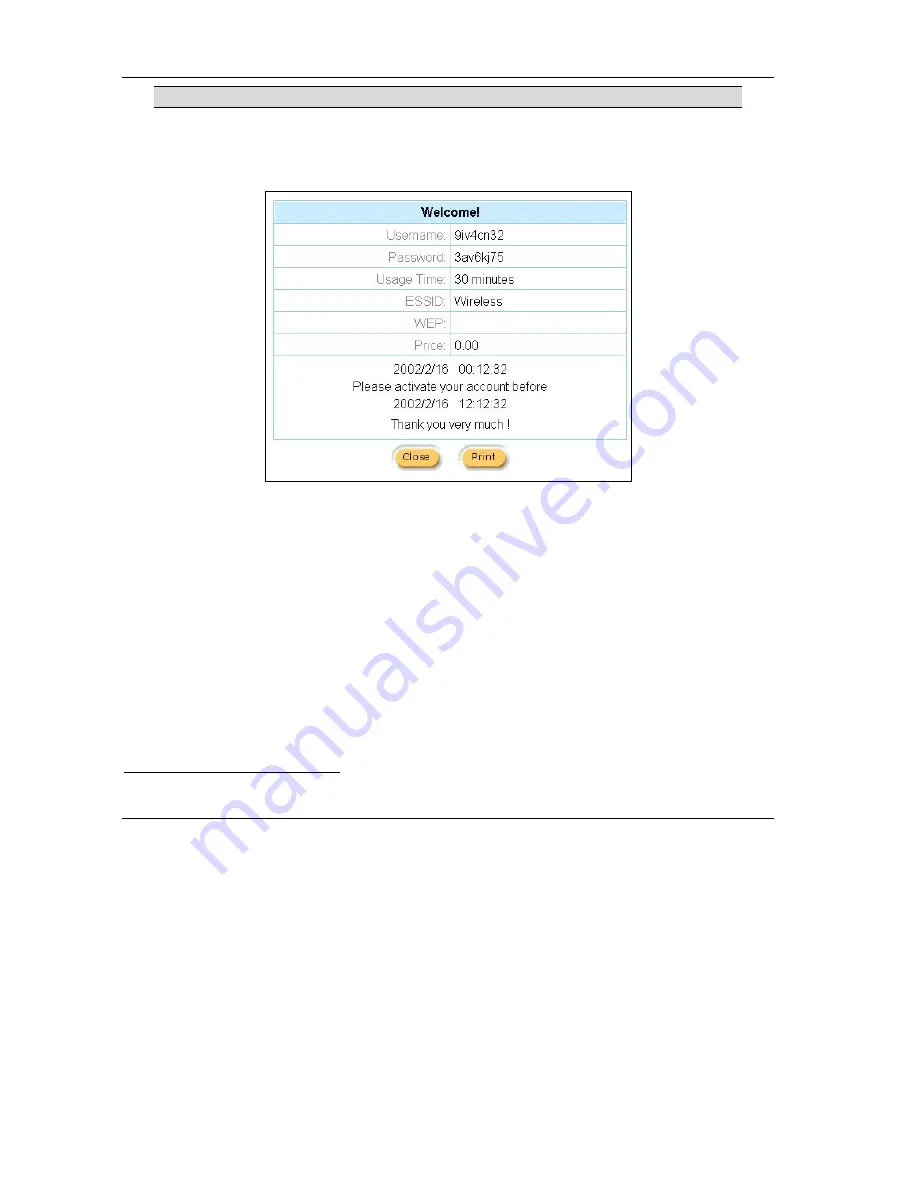
ZyAIR B-4000 Hot Spot Gateway
6-6 Accounting
The settings for the first button apply to the button on the exclusive printer.
1
Click a button to generate an account based on the settings you configure for the button in the
Accounting
screen. A window displays showing a printout preview of the account generated.
The following figure shows an example.
Figure 6-4 Account Information Printout Example
6.3.2 Using the Exclusive Printer to Create and Print Subscriber
Statements
Follow the steps below to setup and create subscriber accounts and print subscriber statements using an
external statement printer.
Step 1.
Make sure that the printer’s is connected to the appropriate power and the ZyAIR, and that there
is printing paper in the statement printer. Refer to the printer’s
User’s Guide
for details.
Step 2.
Press the button on the Statement Printer. The ZyAIR generates a dynamic account and the
printer prints the subscriber’s statement. Refer to
Figure 6-4
for a printout example.
1
The web-based account generator and the exclusive printer do not function together at the time of writing.
Summary of Contents for ZYAIR B-4000
Page 1: ...ZyAIR B 4000 Hot Spot Gateway User s Guide Version 1 00 July 2003...
Page 12: ......
Page 16: ......
Page 18: ......
Page 32: ......
Page 44: ......
Page 48: ...ZyAIR B 4000 Hot Spot Gateway 6 2 Accounting Figure 6 1 Accounting...
Page 64: ......
Page 70: ...ZyAIR B 4000 Spot Gateway 9 2 Syslog Figure 9 1 Syslog Configuration...
Page 72: ......
Page 84: ......
Page 86: ...ZyAIR B 4000 Hot Spot Gateway 11 2 System Status Figure 11 1 System...
Page 94: ......
Page 116: ......
Page 128: ......
Page 132: ......
Page 144: ......
Page 154: ......






























