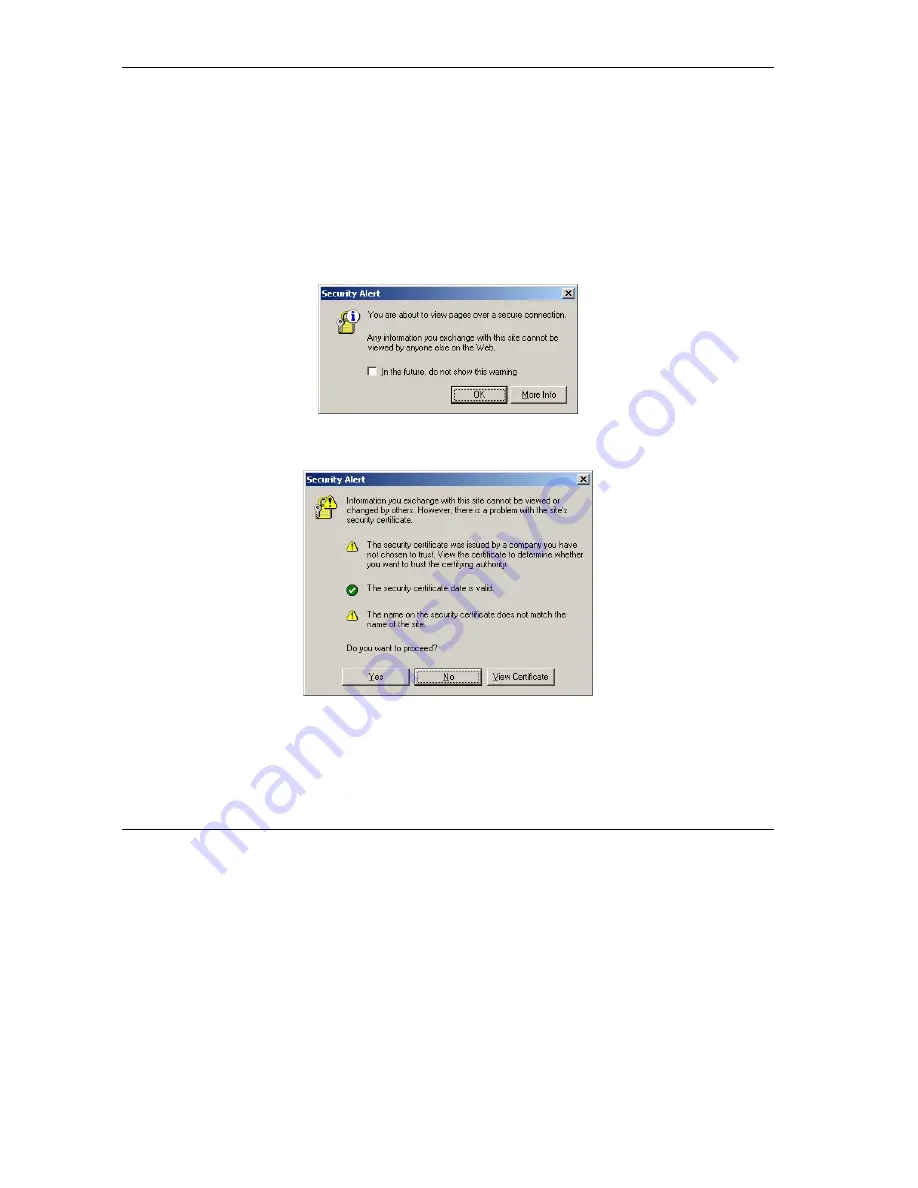
ZyAIR B-4000 Hot Spot Gateway
13-2 SSL (Secure Socket Layer) Security
Step 2.
Click
Apply
to save the changes and restart the ZyAIR when prompted. See section
13.3
for
details on how to install the SSL security certificate in order to access the web configurator
through a secure connection.
13.3 Viewing and Installing the SSL Security Certificate
After you enable and activate the SSL security on the ZyAIR, you can access the web configurator through
a secure connection.
Follow the steps below to view and install the default SSL security certificate on your computer.
Step 1.
Access the ZyAIR. A
Security Alert
window displays. Click
OK
to continue and close the
window.
Figure 13-2 Install the SSL Security Certificate: First Security Alert
Step 2.
A second
Security Alert
window displays.
Figure 13-3 Install the SSL Security Certificate: Second Security Alert
Step 3.
Click
View Certificate
to display the
Certificate
window as shown.
Summary of Contents for ZYAIR B-4000
Page 1: ...ZyAIR B 4000 Hot Spot Gateway User s Guide Version 1 00 July 2003...
Page 12: ......
Page 16: ......
Page 18: ......
Page 32: ......
Page 44: ......
Page 48: ...ZyAIR B 4000 Hot Spot Gateway 6 2 Accounting Figure 6 1 Accounting...
Page 64: ......
Page 70: ...ZyAIR B 4000 Spot Gateway 9 2 Syslog Figure 9 1 Syslog Configuration...
Page 72: ......
Page 84: ......
Page 86: ...ZyAIR B 4000 Hot Spot Gateway 11 2 System Status Figure 11 1 System...
Page 94: ......
Page 116: ......
Page 128: ......
Page 132: ......
Page 144: ......
Page 154: ......






























