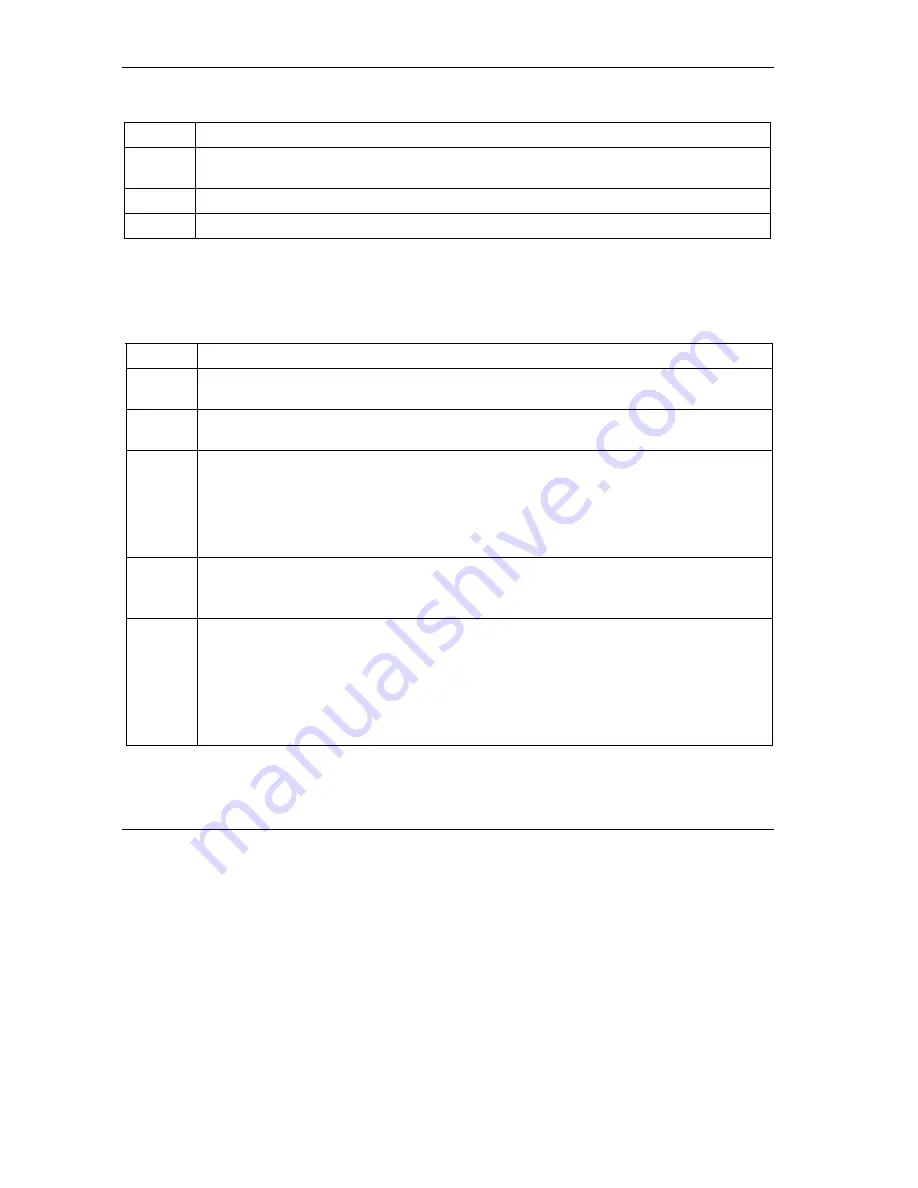
ZyAIR B-4000 Hot Spot Gateway
14-2 Troubleshooting
Table 14-3 Troubleshooting WAN LEDs
STEPS CORRECTIVE
ACTION
1
Make sure you connect your cable or DSL modem or router to this port using the Ethernet cable
that came with your cable or DSL modem or router.
2
Verify that the attached device is turned on and properly connected to the ZyAIR.
3
Verify that the Ethernet cable length does not exceed 100 meters.
14.2 Web Configurator
I cannot access the web configurator.
Table 14-4 Troubleshooting the Web Configurator
STEPS CORRECTIVE
ACTION
1
Make sure you are using either Internet Explorer (version 4.0 and later) or Netscape Navigator
(version 6.0 and later).
2
Make sure you are using the correct WAN or LAN IP address. The default LAN IP address is
192.168.1.1
.
3
Make sure you entered the correct username and password. The default administrator
username is “admin” and the default password is “1234”. The username and password are
case-sensitive.
If you have forgotten the administrator user name and/or password, you must reset the ZyAIR
back to the factory defaults using the reset button. Use a pointed object to press the reset
button on the side panel to reset the ZyAIR. All of your custom configuration will be lost.
4
Ping the ZyAIR from your computer on the WAN or LAN.
If you cannot ping the ZyAIR, check the IP addresses of the ZyAIR and your computer. Make
sure that both IP addresses are in the same subnet.
5
Delete the temporary web files and log in again.
In Internet Explorer, click
Tools
,
Internet Options
and then click the
Delete Files ...
button.
When a
Delete Files
window displays, select
Delete all offline content
and click
OK
. (Steps
may vary depending on the version of your Internet browser.)
In Netscape, click
Edit
,
Preference
. Under
Advanced
category, click
Cache
. Click
Clear
Memory Cache
and
Clear Disk Cache
. (Steps may vary depending on the version of your
Internet browser.)
Summary of Contents for ZYAIR B-4000
Page 1: ...ZyAIR B 4000 Hot Spot Gateway User s Guide Version 1 00 July 2003...
Page 12: ......
Page 16: ......
Page 18: ......
Page 32: ......
Page 44: ......
Page 48: ...ZyAIR B 4000 Hot Spot Gateway 6 2 Accounting Figure 6 1 Accounting...
Page 64: ......
Page 70: ...ZyAIR B 4000 Spot Gateway 9 2 Syslog Figure 9 1 Syslog Configuration...
Page 72: ......
Page 84: ......
Page 86: ...ZyAIR B 4000 Hot Spot Gateway 11 2 System Status Figure 11 1 System...
Page 94: ......
Page 116: ......
Page 128: ......
Page 132: ......
Page 144: ......
Page 154: ......
















































