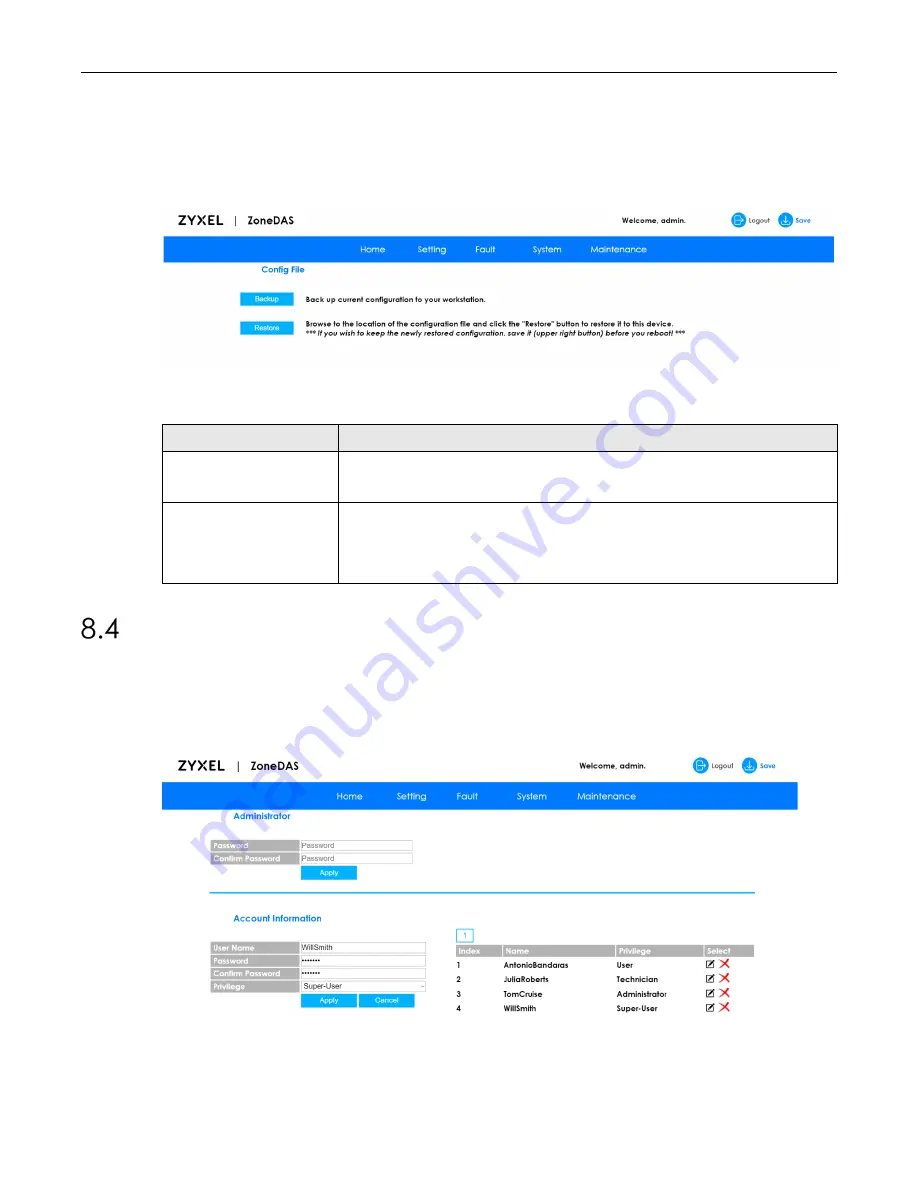
Chapter 8: Maintenance
ZoneDAS User Guide
Page | 53
Once your BU is properly configured and functioning smoothly, we highly recommend that
you back up your configuration in a configuration file before making further changes. The
configuration backup file will be useful if and when you need to reload your previous
settings.
Click
Maintenance > Config File
to open the following screen.
Figure 42
Maintenance > Config File
The following table describes the labels on this screen.
Table 24 Maintenance > Config File
LABEL
CONFIGURATION
Backup
Click
Backup
to save the current configuration to your computer. The system will
create a configuration file, give it a name, and save it to the console’s default
download directory.
Restore
Click
Restore
to replace all current settings with those stored in a configuration file.
The browser will pop up a file window for the user to select the file desired. Once
selected, the system will apply all settings stored within the configuration file. If the
user is satisfied that the newly loaded configuration is safe for use, click the
Save
button (on the very top right) to commit all values to permanent memory.
The User Account Screen
Use the
User Account
screen to manage administrator accounts for Web Configurator.
Settings include user name, password, and privileges. Click
Maintenance > User Account
to
open this screen.
Figure 43
Maintenance > User Account
























