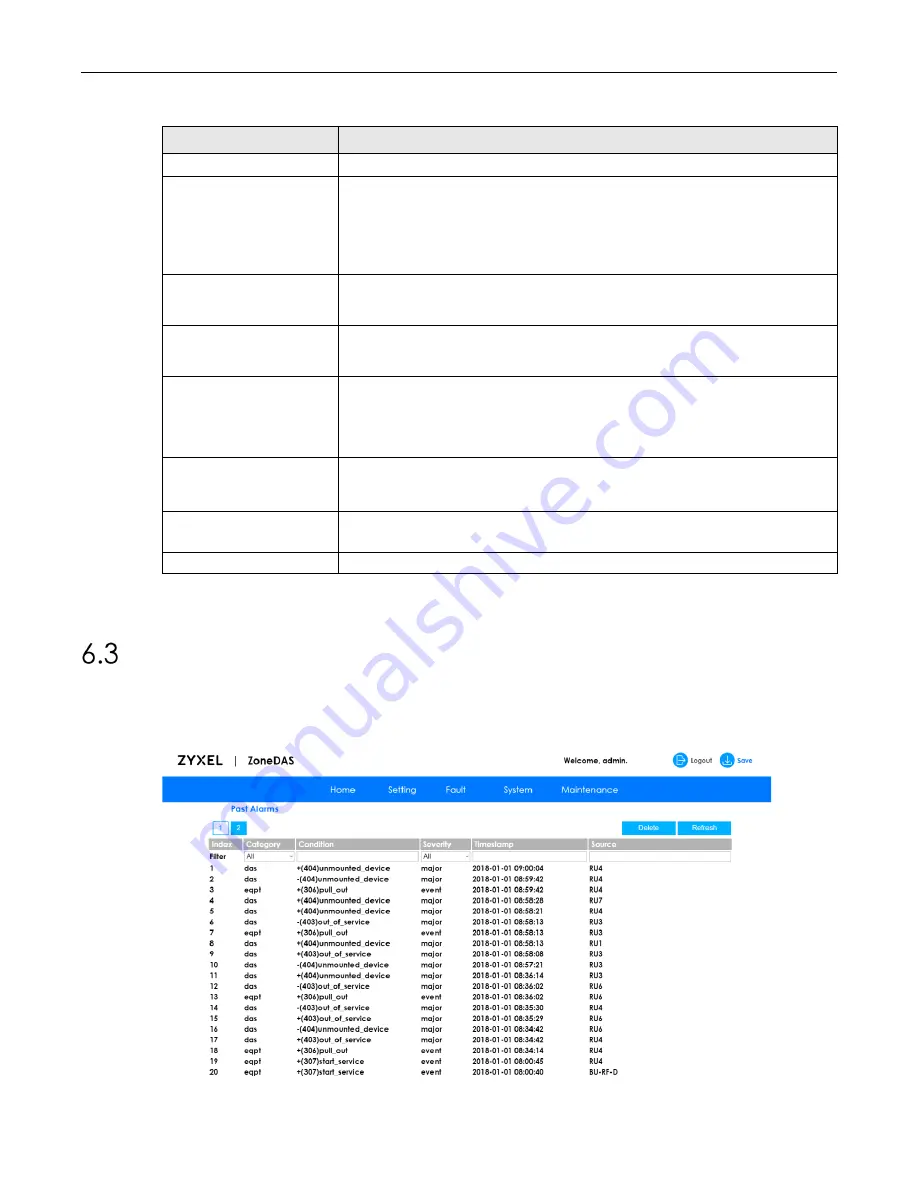
Chapter 6: Fault
ZoneDAS User Guide
Page | 40
The following table describes the labels on this screen.
Table 14
Fault > Active Alarms
LABEL
DESCRIPTION
Index
This is the index number for the active alarm.
Category
Select the system partition for which you wish to display active alarms.
•
mgmt
- include alarms from the BU-MB.
•
eqpt
- include
hardware
alarms from the BU-SD, BU-RF, RU-RF, RU-MB.
•
das
- include
software
alarms from the BU-SD, BU-RF, RU-RF, RU-MB.
•
All
- include all alarms from the entire ZoneDAS system.
Condition
This allows you to filter active alarms by condition. Enter the condition you want to
search for. See
for more information on the various alarm
conditions.
Severity
This allows you to filter active alarms by severity. Select the severity level of the
active alarm you want to search for. ZoneDAS then searches for all alarms of that
severity or higher. See
for more information on event severity.
Timestamp
This allows you to filter active alarms by time and date. Enter the day and time to
filter alarms by time of occurrence. For example, if you want to show active alarms
for January 22, 2019, you would type “2019-01-22”. If you want to see all alarms
between 7pm and 8pm, you would type “19:” If you follow that with 26, for “19:26”,
you would see all alarms from 7:26pm.
Source
Enter the name of the system partition for which you wish to locate active alarms.
Refer to
to learn more about
the various system partitions on ZoneDAS.
Clear
Click the
Clear
button at the right end of an alarm listing to remove it. If the
Clear
button is missing, it means the alarm cannot be removed.
Refresh
Click
Refresh
button to search the system again for new or remaining alarms.
Note: ZoneDAS can store up to 4096 active alarm entries. Once it reaches the limit, each
new entry overwrites the oldest one.
The Past Alarms Screen
Use the
Past Alarms
screen to view all the alarms that are no longer active. Click
Fault > Past
Alarms
to open the following screen.
Figure 33
Fault > Past Alarms






























