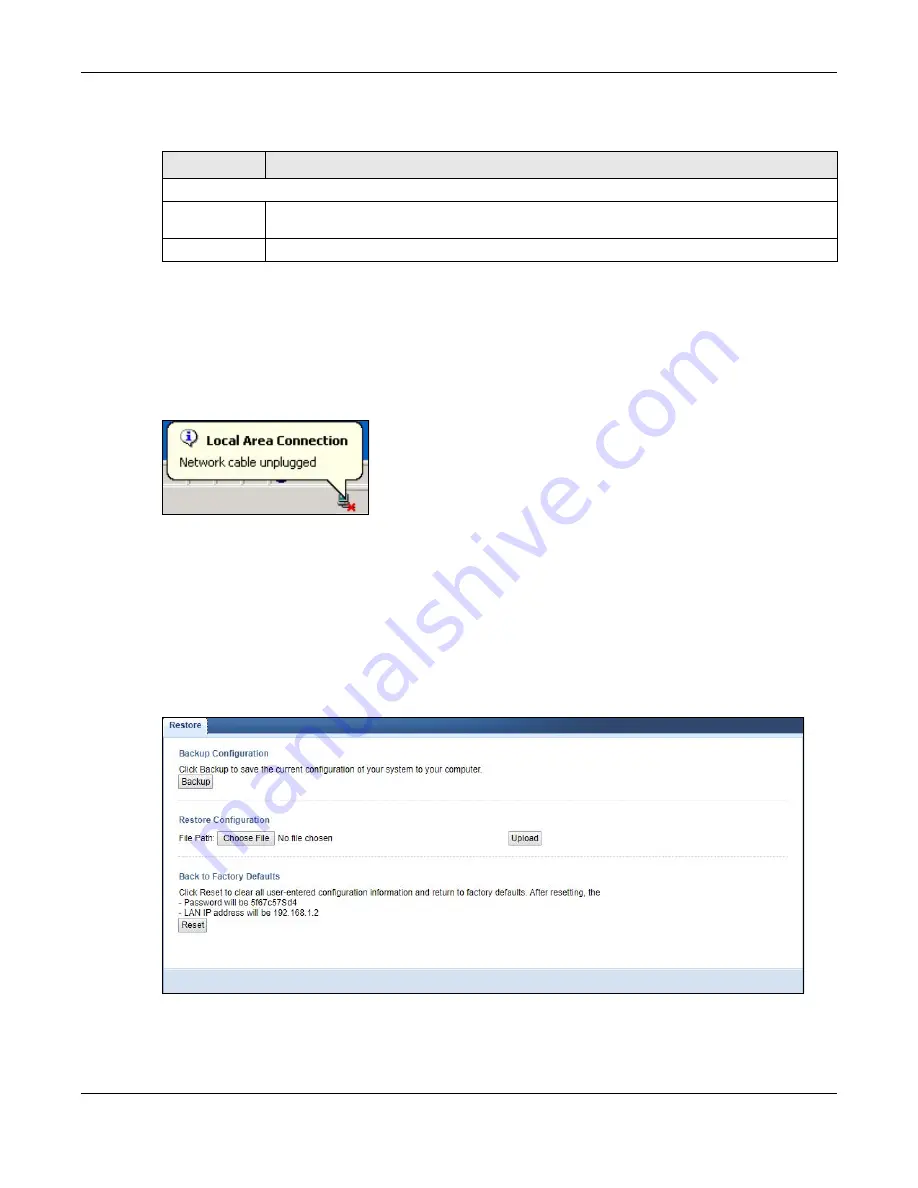
Chapter 13 Maintenance
WX3310-B0 User’s Guide
84
The following table describes the labels in this screen.
Note: Do not turn off the WX3310 while firmware upload is in progress!
Wait until the upgrade process is complete.
The WX3310 automatically restarts causing a temporary network disconnect. In some operating systems,
you may see the following icon on your desktop.
Figure 52
Network Temporarily Disconnected
After the WX3310 restarts, log in again and check your new firmware version in the
Status
screen.
13.6 Restore Screen
Click
Maintenance > Restore
. Information related to factory defaults, backup configuration, and
restoring configuration appears as shown next.
Figure 53
Maintenance > Restore
Table 27 Maintenance > Firmware Upgrade
LABEL
DESCRIPTION
Firmware Upgrade
File Path
Click
Choose file
to find the.bin file you want to upload. Remember that you must decompress
compressed (.zip) files before you can upload them.
Upload
Click
Upload
to begin the upload process. This process may take up to two minutes.






























