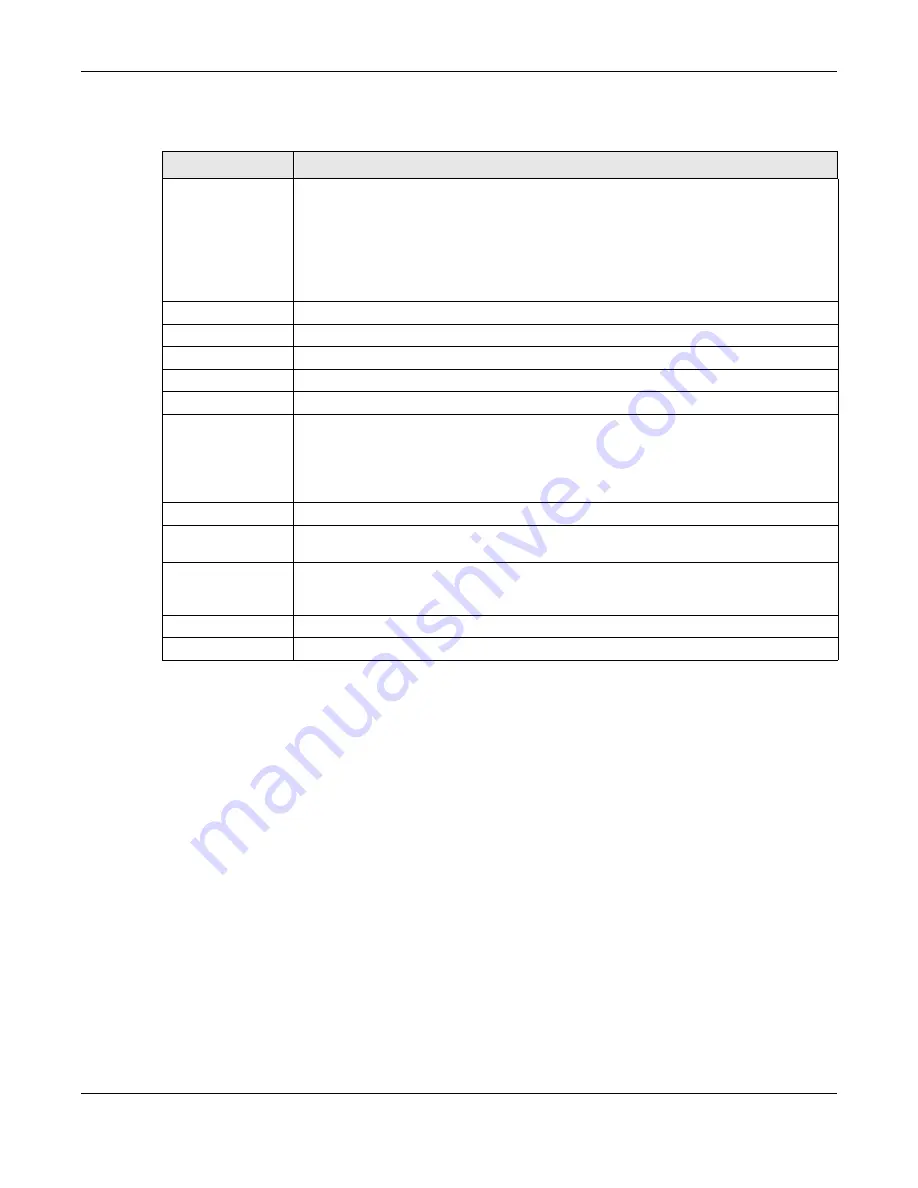
Chapter 9 Network
WX3310-B0 User’s Guide
53
The following table describes the labels in this screen.
Table 14 Network > Networking
LABEL
DESCRIPTION
LAN IP
Select
DHCP
to deploy the WX3310 as a DHCP client in the network. When you enable this,
the WX3310 gets its IP address from the network’s DHCP server (for example, your ISP or
router). Users connected to the WX3310 can now access the network (i.e., the Internet if the
IP address is given by the ISP or a router with Internet access). When you select this, you
cannot enter an IP address for your WX3310 in the field below.
Select
Static IP
if you want to specify the IP address of your WX3310. Or if your ISP or network
administrator gave you a static IP address to access the network or the Internet.
IP Address
Type the IPv4 address of your WX3310 in dotted decimal notation if you select
Static IP
.
IP Subnet Mask
The subnet mask specifies the network number portion of an IP address.
Gateway IP
Enter a gateway IPv4 address (if your ISP or network administrator gave you one) in this field.
DNS Server 1
Enter the first DNS server address assigned to WX3310.
DNS Server 2
Enter the second DNS server address assigned to WX3310.
IPv6
Select
DHCP
to obtain an IPv6 address using IPv6 stateful autoconfiguration.
Select
SLAAC(StateLess Address Auto-Configuration)
to obtain an IPv6 address using IPv6
stateless autoconfiguration.
Select
Static
to configure a fixed IPv6 address for the WX3310.
WAN IPv6 Address
Enter an IPv6 IP address that your ISP gave to you for the WAN interface.
Prefix Length
Enter the address prefix length to specify how many most significant bits in an IPv6 address
compose the network address.
IPv6 Gateway
Enter the IP address of the next-hop gateway. The gateway is a router or switch on the same
segment as your WX3310's interface(s). The gateway helps forward packets to their
destinations.
Apply
Click
Apply
to save your changes back to the WX3310.
Cancel
Click
Cancel
to exit this screen without saving.






























