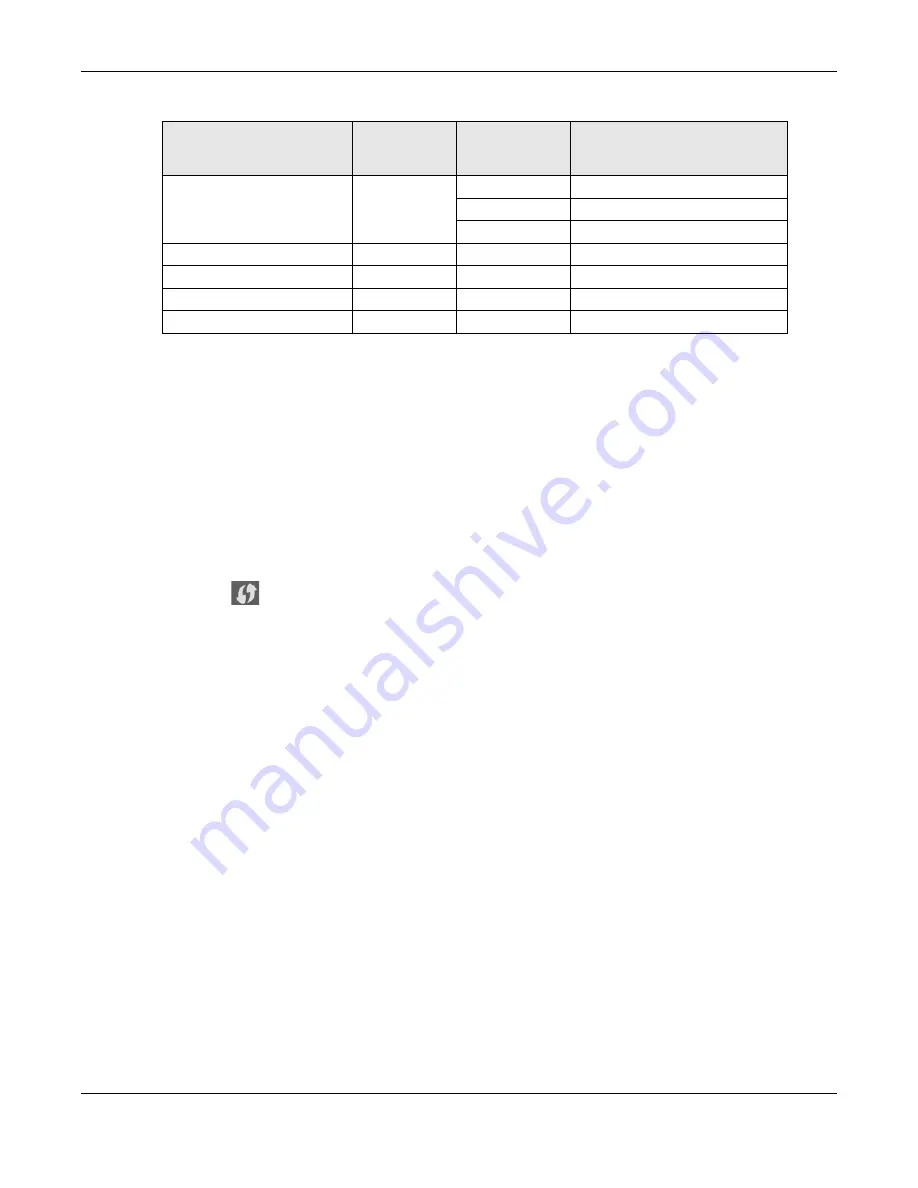
Chapter 10 Wireless LAN
WX3310-B0 User’s Guide
67
10.9.3.2 Push Button Configuration (PBC)
WPS Push Button Configuration (PBC) is initiated by pressing a button on each WPS-enabled device, and
allowing them to connect automatically. You do not need to enter any information.
The push button configuration function found in the interfaces is available both in AP mode and
Repeater mode. The WPS button, see
, can also be used for PBC configurations in
either AP or Repeater mode.
1
Make sure that your WX3310 is turned on and set to work in AP mode and that it is within range of the
wireless client.
2
Go to your phone settings and turn on WiFi. Open the WiFi networks list and tap
WPS Push Button
or the
WPS icon (
).
3
Log into WX3310’s Web Configurator. Make sure WPS is enabled in the
Networking
>
Wireless Network
2.4G
or
Wireless Network 5G
>
WPS
screen.
4
Navigate to
Networking
>
Wireless Network 2.4G
or
Wireless Network 5G
>
WPS
and press the
Push
Button
.
Note: Your WX3310 has a WPS button located on its panel, as well as a WPS button in its
configuration utility. Both buttons have exactly the same function; you can use one or
the other.
Note: It doesn’t matter which button is pressed first. You must press the second button within
two minutes of pressing the first one.
The WX3310 sends the proper configuration settings to the wireless client. This may take up to two
minutes. Then the wireless client is able to communicate with the WX3310 securely.
The following figure shows you how to set up wireless network and security by pressing a button on both
WX3310 and wireless client (the Android smartphone in this example).
Shared
WEP
No
Enable with Dynamic WEP Key
Yes
Enable without Dynamic WEP Key
Yes
Disable
WPA
TKIP/AES
No
Enable
WPA-PSK
TKIP/AES
Yes
Disable
WPA2
TKIP/AES
No
Enable
WPA2-PSK
TKIP/AES
Yes
Disable
Table 21 Wireless Security Relational Matrix (continued)
AUTHENTICATION METHOD/
KEY MANAGEMENT
PROTOCOL
ENCRYPTION
METHOD
ENTER MANUAL
KEY
IEEE 802.1X






























