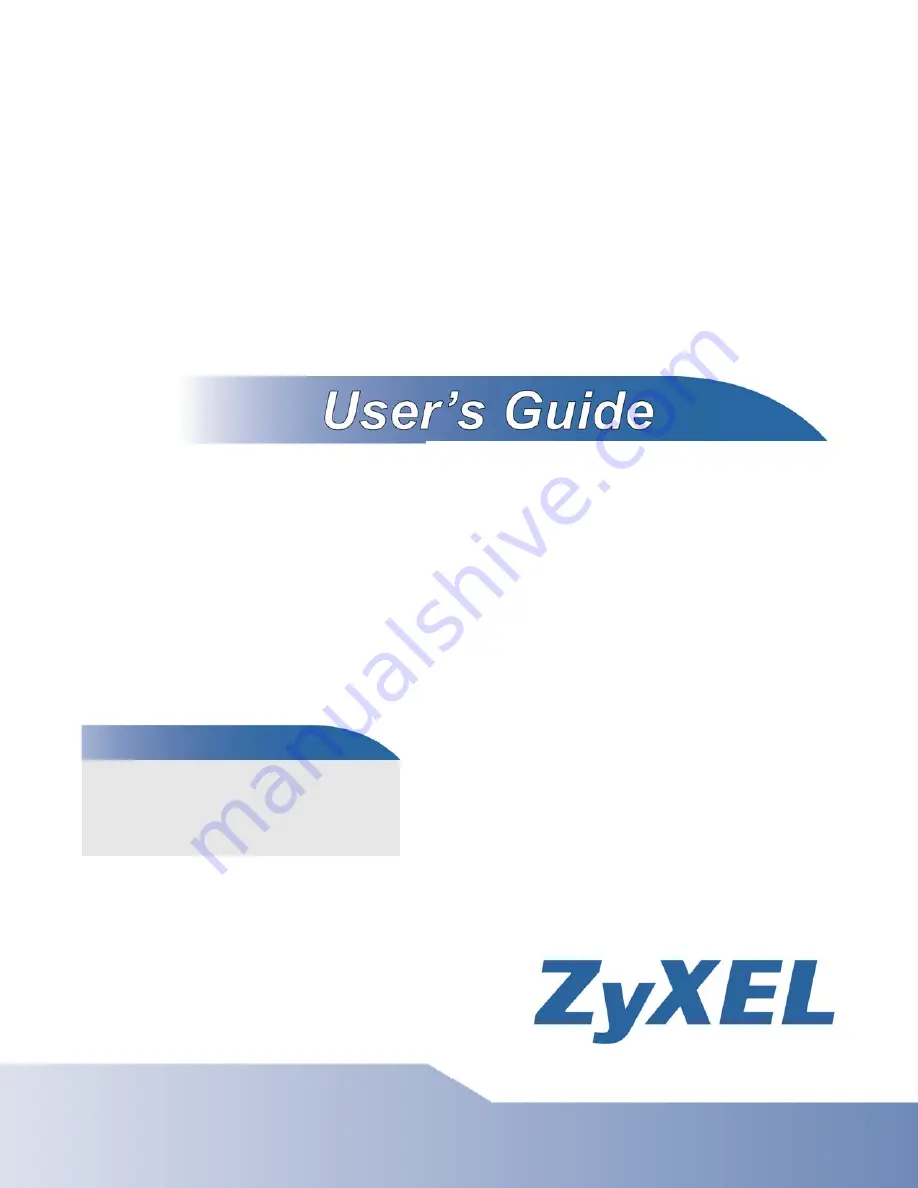
www.zyxel.com
www.zyxel.com
VMG4380
-
B10A / VMG4325-
B10A
Wireless N VDSL2 4-port Bonding Combo WAN Gateway with
HPNA
Wireless N VDSL2 4-port Bonding Combo WAN Gateway with
USB
Copyright © 2012
ZyXEL Communications Corporation
Version 1.00
Edition 1, 9/2012
Default Login Details
LAN IP
Address
http://192.168.1.1
User Name
admin
Password
1234
Summary of Contents for VMG4325-B10A
Page 4: ...Contents Overview VMG4380 B10A VMG4325 B10A User s Guide 4 Troubleshooting 283 ...
Page 14: ...Table of Contents VMG4380 B10A VMG4325 B10A User s Guide 14 ...
Page 15: ...15 PART I User s Guide ...
Page 16: ...16 ...
Page 24: ...Chapter 1 Introducing the Device VMG4380 B10A VMG4325 B10A User s Guide 24 ...
Page 69: ...69 PART II Technical Reference ...
Page 70: ...70 ...
Page 178: ...Chapter 10 Quality of Service QoS VMG4380 B10A VMG4325 B10A User s Guide 178 ...
Page 204: ...Chapter 13 Interface Group VMG4380 B10A VMG4325 B10A User s Guide 204 ...
Page 220: ...Chapter 15 Firewall VMG4380 B10A VMG4325 B10A User s Guide 220 ...
Page 226: ...Chapter 17 Parental Control VMG4380 B10A VMG4325 B10A User s Guide 226 ...
Page 236: ...Chapter 19 Certificates VMG4380 B10A VMG4325 B10A User s Guide 236 ...
Page 240: ...Chapter 20 Log VMG4380 B10A VMG4325 B10A User s Guide 240 ...
Page 244: ...Chapter 21 Traffic Status VMG4380 B10A VMG4325 B10A User s Guide 244 ...
Page 250: ...Chapter 24 IGMP Status VMG4380 B10A VMG4325 B10A User s Guide 250 ...
Page 254: ...Chapter 25 xDSL Statistics VMG4380 B10A VMG4325 B10A User s Guide 254 ...
Page 256: ...Chapter 26 User Account VMG4380 B10A VMG4325 B10A User s Guide 256 ...
Page 262: ...Chapter 29 TR 064 VMG4380 B10A VMG4325 B10A User s Guide 262 ...
Page 266: ...Chapter 30 Time Settings VMG4380 B10A VMG4325 B10A User s Guide 266 ...
Page 272: ...Chapter 32 Logs Setting VMG4380 B10A VMG4325 B10A User s Guide 272 ...
Page 290: ...Chapter 36 Troubleshooting VMG4380 B10A VMG4325 B10A User s Guide 290 ...
Page 344: ...Appendix D Wireless LANs VMG4380 B10A VMG4325 B10A User s Guide 344 ...


































