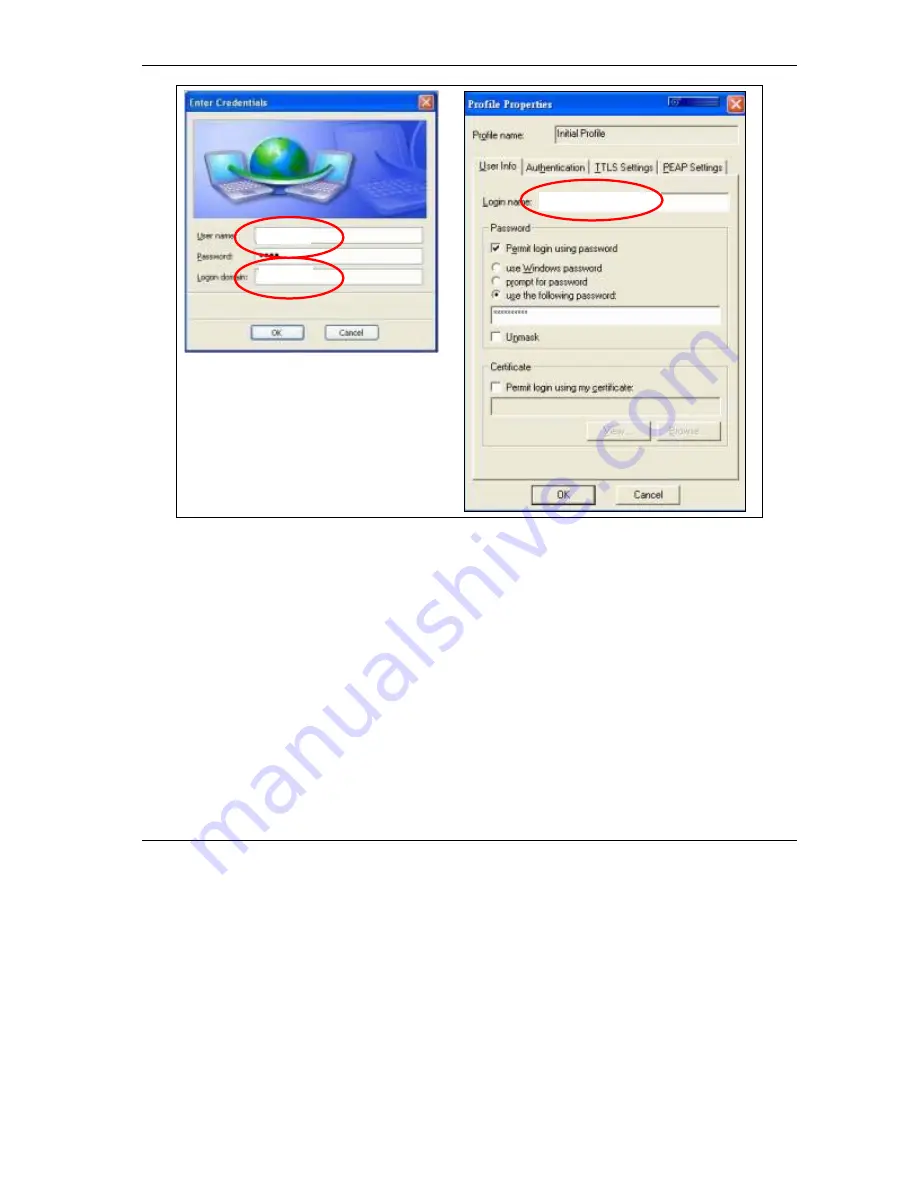
Vantage RADIUS User’s Guide
RADIUS Configuration
5-25
Figure 5-18 Example 2: Using WZC or Odyssey Client: Computer A
If successfully authenticated, A can communicate with E.
RADIUS2 and Computer B Configuration
The local RADIUS server is in the same subnet as B. The RADIUS server 2 must be set as the local
RADIUS server and the RADIUS server 1 must be set as a remote RADIUS server.
1.
In the web configurator of Vantage RADIUS 2, go to the
RADIUS SERVER
screen and type the
name of your local RADIUS server in the
Local Realm Name
field.
RADIUS1
ComputerA
ComputerA@RADIUS1
Summary of Contents for VANTAGE RADIUS 50
Page 1: ...Vantage RADIUS 50 User s Guide Version 1 0 8 2005 ...
Page 16: ......
Page 20: ......
Page 28: ......
Page 34: ......
Page 46: ......
Page 64: ......
Page 65: ...RADIUS Server II Part II RADIUS Server This part introduces the RADIUS Server screens ...
Page 66: ......
Page 116: ......
Page 124: ......
Page 142: ......
Page 146: ......
Page 157: ...Vantage RADIUS User s Guide Troubleshooting A 11 Figure A 8 Java Sun ...
Page 158: ......
Page 162: ......
Page 176: ......
Page 188: ......
Page 210: ......






























