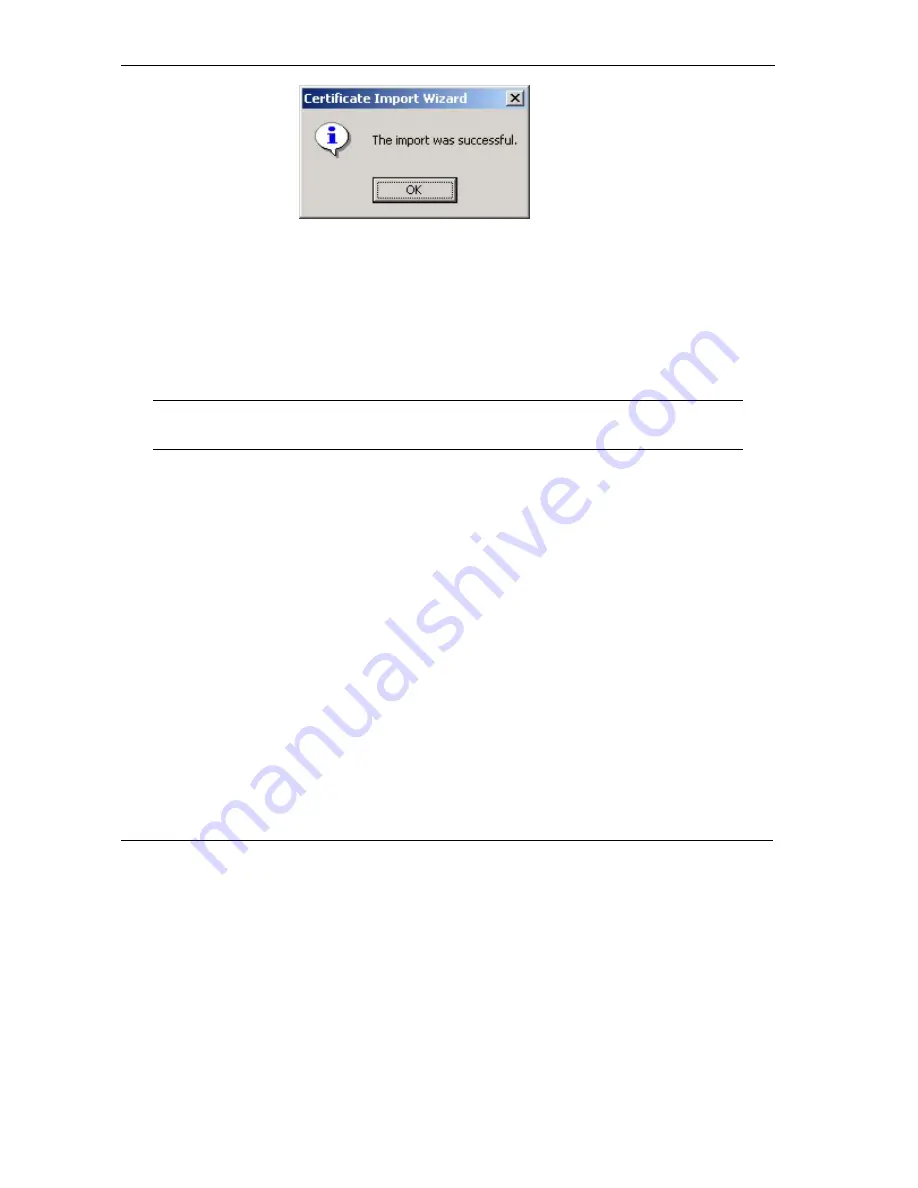
Vantage RADIUS User’s Guide
5-46 RADIUS
Configuration
Step 5.
Click
OK
to complete the installation.
5.10 Setting Up Your Access Point (AP)
This section assumes knowledge of how to configure a management session on your AP. The following
examples use screenshots from ZyXEL’s ZyAIR G-3000. Actual screens and products differ from the ones
displayed. Please consult your AP’s
User’s Guide
before making the changes below.
To avoid errors, make sure you first configure your access point before
configuring authentication settings and wireless clients.
5.10.1 ZyAIR G-3000 RADIUS Setup Example
The following example describes how to configure your AP’s RADIUS server settings for use with Vantage
RADIUS.
To set up your ZyAIR’s RADIUS server settings, click the
WIRELESS
link under
ADVANCED
and then
the
RADIUS
tab. The screen appears as shown.
1.
Make sure your RADIUS servers are activated.
2.
Type the IP address of your Vantage RADIUS in the
Server IP Address
field.
3.
Type the port numbers of the external authentication and accounting servers. The default port
numbers are
1812
and
1813
respectively. Make sure ZyAIR and Vantage RADIUS use the same
port numbers.
4.
Type a password (up to 31 alphanumeric characters) as the key to be shared between the external
authentication server and the wireless AP. The key must be the same on the external authentication
server and your wireless AP. The key is not sent over the network.
Summary of Contents for VANTAGE RADIUS 50
Page 1: ...Vantage RADIUS 50 User s Guide Version 1 0 8 2005 ...
Page 16: ......
Page 20: ......
Page 28: ......
Page 34: ......
Page 46: ......
Page 64: ......
Page 65: ...RADIUS Server II Part II RADIUS Server This part introduces the RADIUS Server screens ...
Page 66: ......
Page 116: ......
Page 124: ......
Page 142: ......
Page 146: ......
Page 157: ...Vantage RADIUS User s Guide Troubleshooting A 11 Figure A 8 Java Sun ...
Page 158: ......
Page 162: ......
Page 176: ......
Page 188: ......
Page 210: ......






























