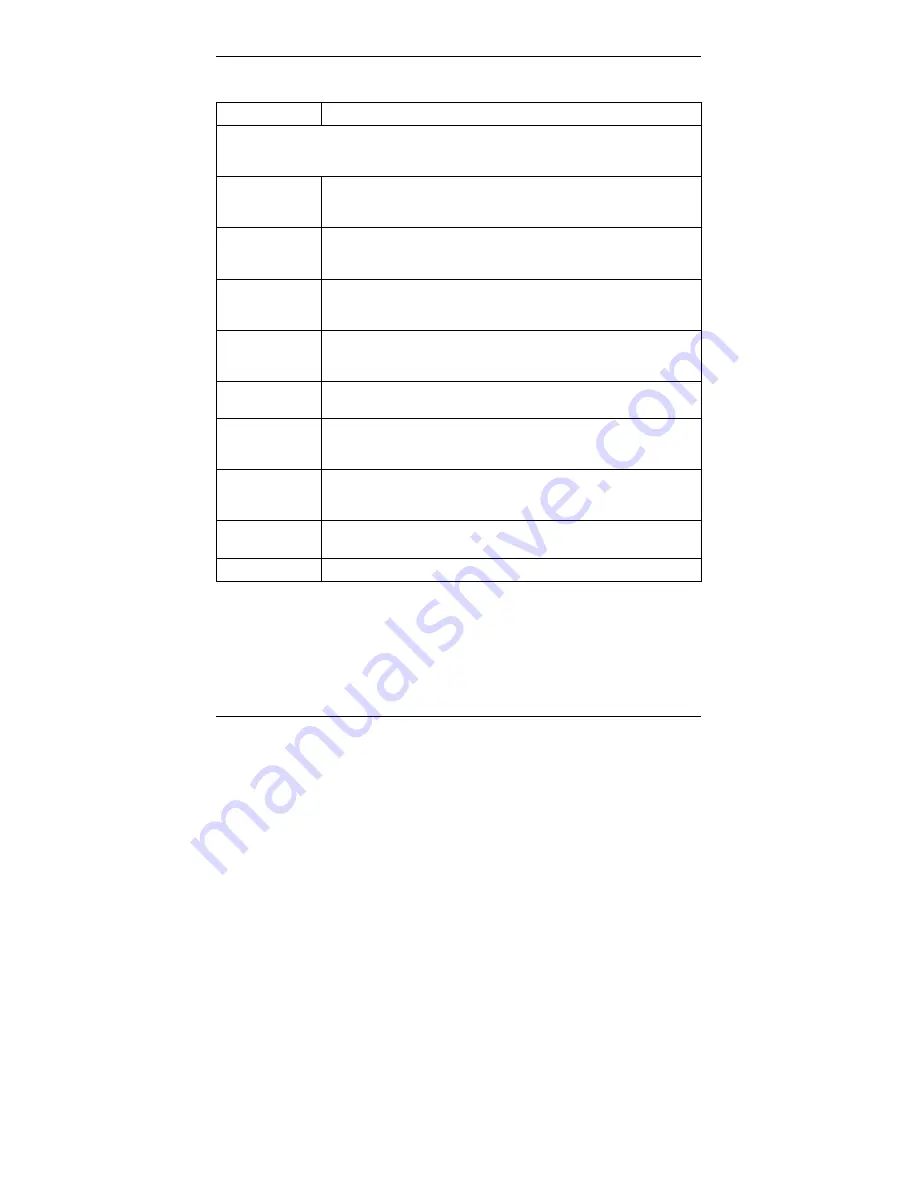
Prestige 660W/HW Series Compact Guide
35
Table 7 Rule Summary
LABEL DESCRIPTION
The following read-only fields summarize the rules you have created that apply to traffic
traveling in the selected packet direction. The firewall rules that you configure
(summarized below) take priority over the general firewall action settings above.
No.
This is your firewall rule number. The ordering of your rules is
important as rules are applied in turn. The
Move
field below allows
you to reorder your rules.
Source IP
This drop-down list box displays the source addresses or ranges of
addresses to which this firewall rule applies. Please note that a
blank source or destination address is equivalent to
Any
.
Destination IP
This drop-down list box displays the destination addresses or
ranges of addresses to which this firewall rule applies. Please note
that a blank source or destination address is equivalent to
Any
.
Service
This drop-down list box displays the services to which this firewall
rule applies. Please note that a blank service type is equivalent to
Any
.
Action
This is the specified action for that rule, either
Block
or
Forward
.
Note that
Block
means the firewall silently discards the packet.
Log
This field shows you if a log is created for packets that match the
rule (
Match
), don't match the rule (
Not Match
), both (
Both
) or no
log is created (
None
).
Rules Reorder
You may reorder your rules using this function. Select the rule you
want to move. The ordering of your rules is important as rules are
applied in turn.
To Rule
Number
Select the number you want to move the rule to.
Move Click
Move
to move the rule.
Follow these directions to create a new rule.
Step 1.
In the
Summary
screen, click a rule’s index number. The
Edit Rule
screen
opens.
Step 2.
In the
Available Services
text box, select the services you want. Customize
ports for services not predefined by the Prestige by clicking the
Edit






































