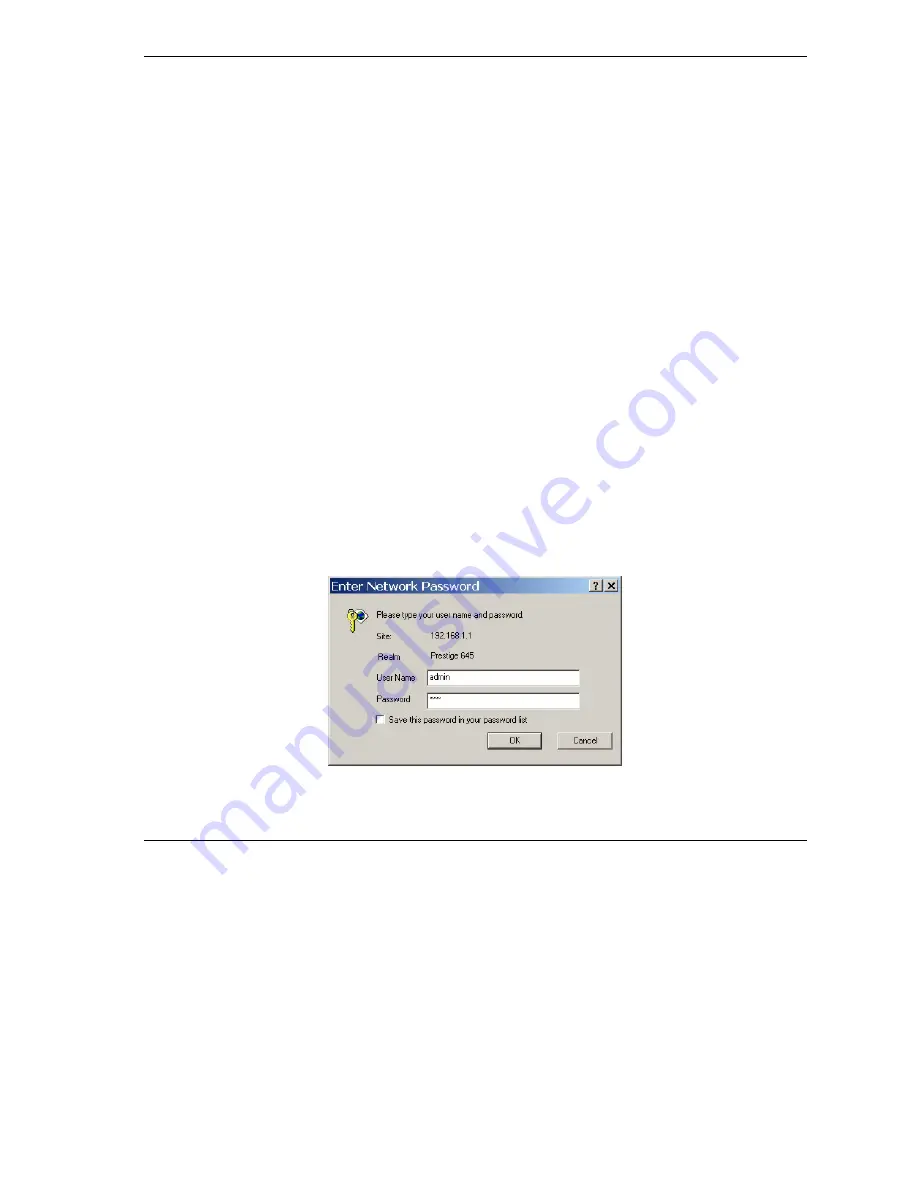
Prestige 645R-A Series User’s Guide
Introducing the Web Configurator
3-1
Chapter 3
Introducing the Web Configurator
This chapter describes how to access and navigate the web configurator.
3.1 Web Configurator Overview
The embedded web configurator allows you to manage the Prestige from anywhere through a browser such
as Microsoft Internet Explorer or Netscape Navigator. Use Internet Explorer 6.0 and later or Netscape
Navigator 7.0 and later versions with JavaScript enabled. It is recommended that you set your screen
resolution to 1024 by 768 pixels
3.2 Accessing the Prestige Web Configurator
Step 1.
Make sure your Prestige hardware is properly connected (refer to the
Read Me First
or the
Hardware Installation
chapter).
Step 2.
Prepare your computer/computer network to connect to the Prestige (refer to the
Read Me
First
).
Step 3.
Launch your web browser.
Step 4.
Type "192.168.1.1" as the URL.
Step 5.
An
Enter Network Password
window displays. Enter the user name (“admin” is the default),
password (“1234” is the default) and click
OK
.
Figure 3-1 Password Screen
Summary of Contents for Prestige 645R-A Series
Page 1: ...Prestige 645R A series ADSL Router User s Guide Version 3 40 July 2003...
Page 22: ......
Page 24: ......
Page 50: ......
Page 56: ......
Page 70: ......
Page 73: ...Maintenance III Part III Maintenance This part covers the maintenance screens...
Page 74: ......
Page 88: ......
Page 94: ......
Page 98: ......
Page 150: ......
Page 170: ......
Page 196: ......
Page 206: ......
Page 212: ......
Page 240: ......
Page 242: ......
Page 246: ......






























