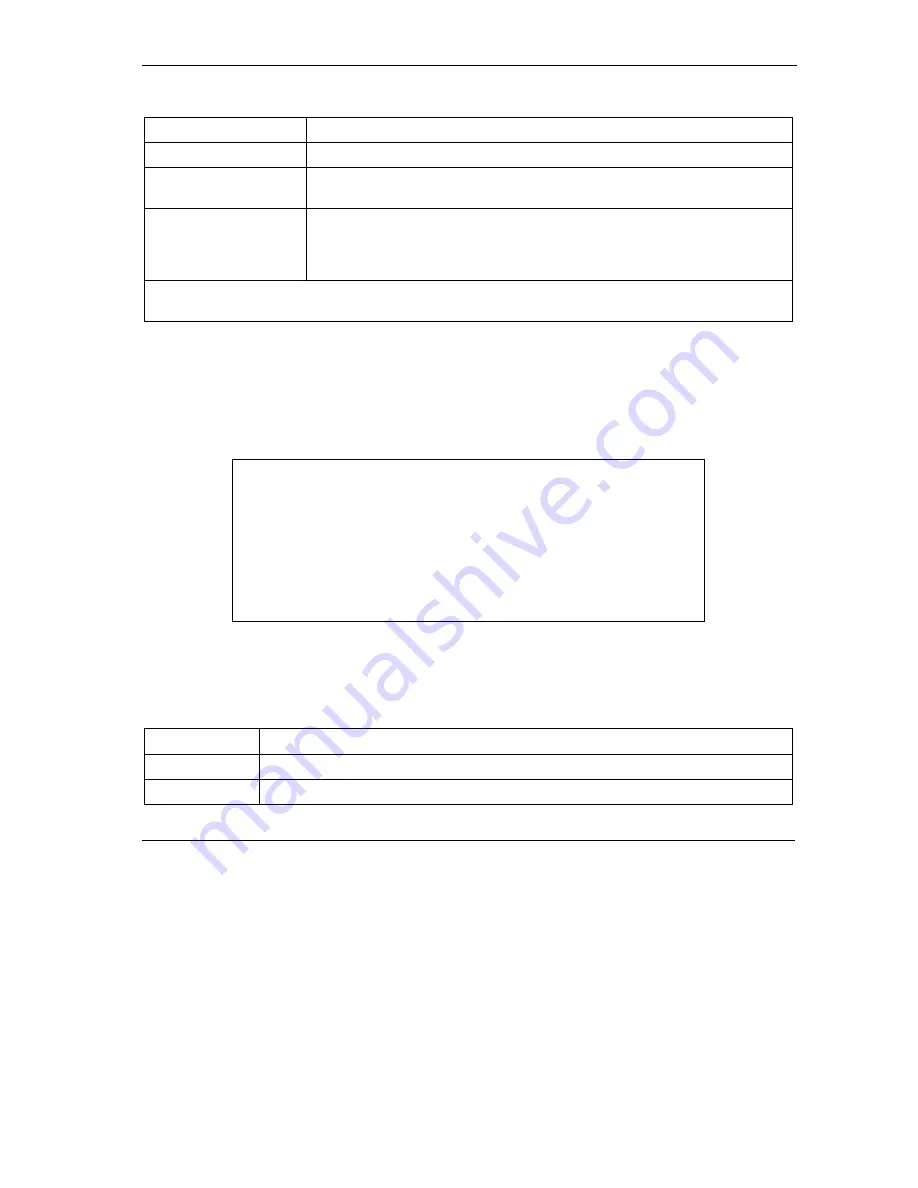
Prestige 645R-A Series User’s Guide
Bridging Setup
15-3
Table 15-1 Menu 11.3 Remote Node Network Layer Options : Bridge Fields
FIELD DESCRIPTION
Bridge (menu 11.1)
Make sure this field is set to
Yes
.
Edit IP/Bridge (menu
11.1)
Press [SPACE BAR] to select
Yes
and press [ENTER] to display menu 11.3.
Ethernet Addr Timeout
(min.) (menu 11.3)
Type the time (in minutes) for the Prestige to retain the Ethernet Address
information in its internal tables while the line is down. If this information is
retained, your Prestige will not have to recompile the tables when the line
comes back up.
When you have completed this menu, press [ENTER] at the prompt “Press ENTER to confirm or ESC to
cancel” to save your configuration or press [ESC] to cancel and go back to the previous screen.
15.2.2 Bridge Static Route Setup
Similar to network layer static routes, a bridging static route tells the Prestige the route to a node before a
connection is established. You configure bridge static routes in menu 12.3.1 (go to menu 12, choose option
3, then choose a static route to edit) as shown next.
Figure 15-3 Menu 12.3.1 Edit Bridge Static Route
The following table describes the
Edit Bridge Static Route
menu.
Table 15-2 Menu 12.3.1 Edit Bridge Static Route
FIELD DESCRIPTION
Route #
This is the route index number you typed in
Menu 12.3 – Bridge Static Route Setup
.
Route Name
Type a name for the bridge static route for identification purposes.
Menu 12.3.1 - Edit Bridge Static Route
Route #: 1
Route Name=
Active= No
Ether Address= ?
IP Address=
Gateway Node= 1
Press ENTER to Confirm or ESC to Cancel:
Summary of Contents for Prestige 645R-A Series
Page 1: ...Prestige 645R A series ADSL Router User s Guide Version 3 40 July 2003...
Page 22: ......
Page 24: ......
Page 50: ......
Page 56: ......
Page 70: ......
Page 73: ...Maintenance III Part III Maintenance This part covers the maintenance screens...
Page 74: ......
Page 88: ......
Page 94: ......
Page 98: ......
Page 150: ......
Page 170: ......
Page 196: ......
Page 206: ......
Page 212: ......
Page 240: ......
Page 242: ......
Page 246: ......






























