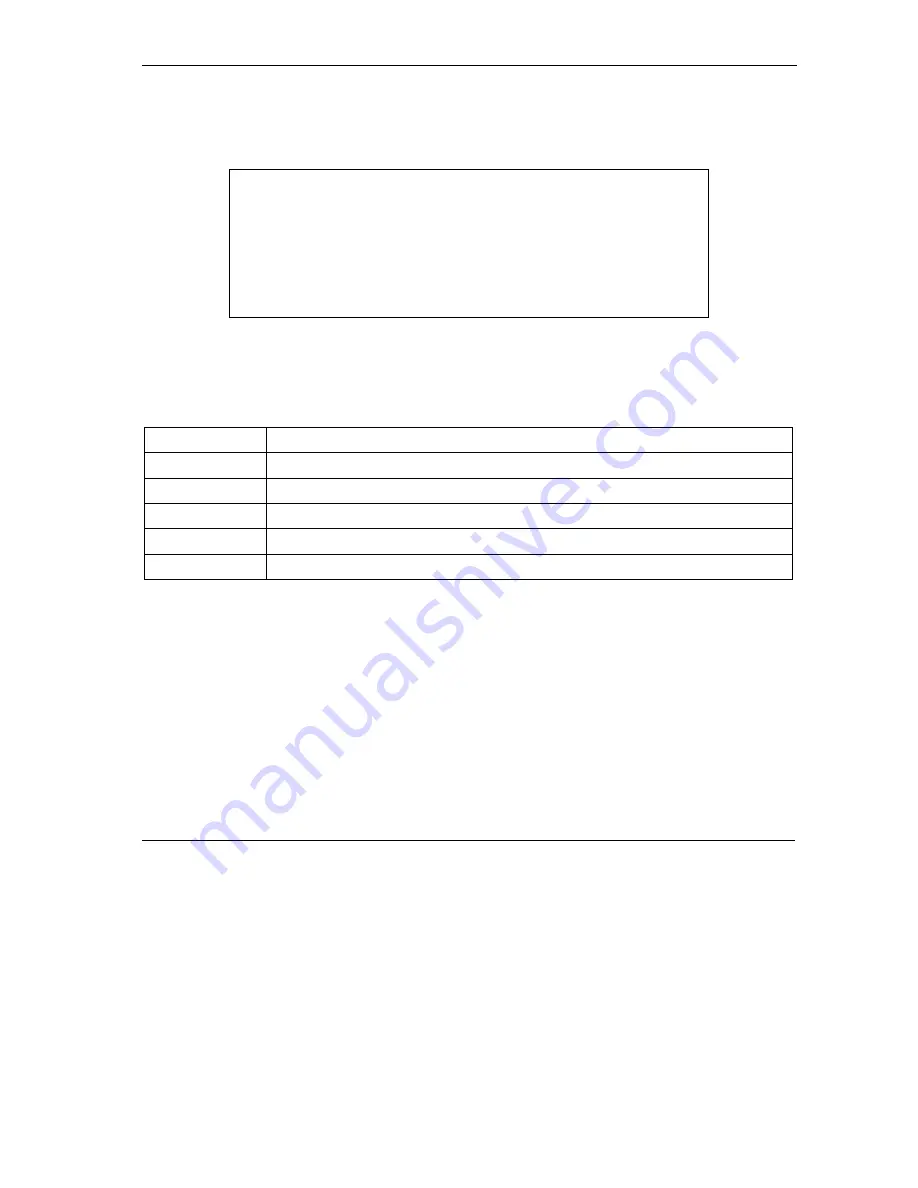
Prestige 645R-A Series User’s Guide
System Information and Diagnosis
19-9
Follow the procedure next to get to Diagnostic:
Step 1.
From the main menu, type 24 to open
Menu 24 – System Maintenance
.
Step 2.
From this menu, type 4. Diagnostic to open
Menu 24.4
–
System Maintenance
–
Diagnostic
.
Figure 19-9 Menu 24.4 System Maintenance : Diagnostic
The following table describes the diagnostic tests available in menu 24.4 for and the connections.
Table 19-4 Menu 24.4 System Maintenance Menu : Diagnostic
FIELD DESCRIPTION
Reset ADSL
Re-initialize the ADSL link to the telephone company.
Ping Host
Ping the host to see if the links and TCP/IP protocol on both systems are working.
Reboot System
Reboot the Prestige.
Command Mode
Type the mode to test and diagnose your Prestige using specified commands.
Host IP Address
If you typed 12 to Ping Host, now type the address of the computer you want to ping.
19.6 Command Interpreter Mode
The Command Interpreter (CI) is a part of the main system firmware. The CI provides much of the same
functionality as the SMT, while adding some low-level setup and diagnostic functions. Enter the CI from
the SMT by selecting menu 24.8. See the included disk or the zyxel.com web site for more detailed
information on CI commands. Enter 8 from
Menu 24 — System Maintenance
. A list of valid commands
can be found by typing
help
or
?
at the command prompt. Type “exit” to return to the SMT main menu
when finished.
Menu 24.4 - System Maintenance – Diagnostic
ADSL
1. Reset ADSL
TCP/IP
12. Ping Host
System
21. Reboot System
22. Command Mode
Enter Menu Selection Number:
Host IP Address= N/A
Summary of Contents for Prestige 645R-A Series
Page 1: ...Prestige 645R A series ADSL Router User s Guide Version 3 40 July 2003...
Page 22: ......
Page 24: ......
Page 50: ......
Page 56: ......
Page 70: ......
Page 73: ...Maintenance III Part III Maintenance This part covers the maintenance screens...
Page 74: ......
Page 88: ......
Page 94: ......
Page 98: ......
Page 150: ......
Page 170: ......
Page 196: ......
Page 206: ......
Page 212: ......
Page 240: ......
Page 242: ......
Page 246: ......






























