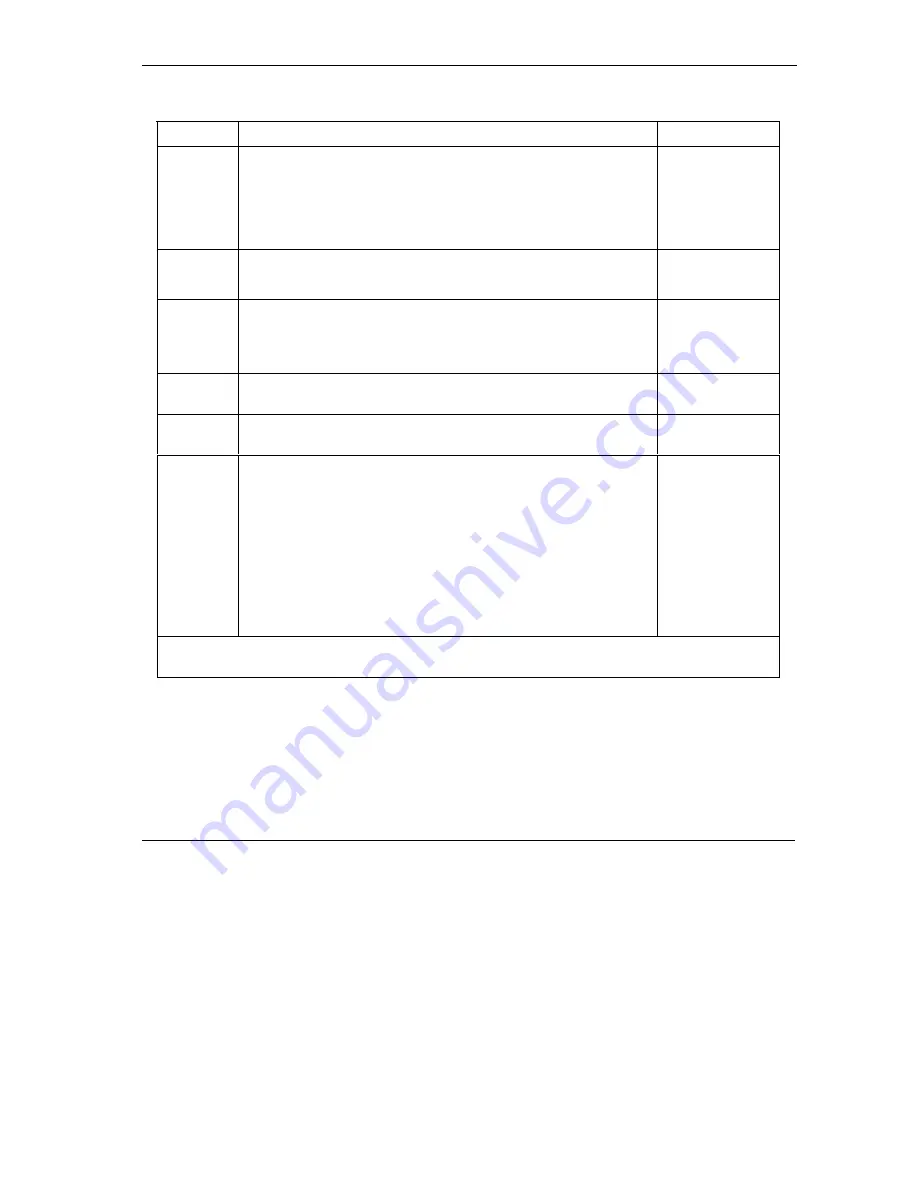
Prestige 645R-A Series User’s Guide
Call Scheduling
22-3
Table 22-1 Menu 26.1 Schedule Set Setup
FIELD DESCRIPTION EXAMPLE
How Often Should this schedule set recur weekly or be used just once only?
Press the [SPACE BAR] and then [ENTER] to select
Once
or
Weekly
. Both these options are mutually exclusive. If
Once
is
selected, then all weekday settings are
N/A
. When
Once
is
selected, the schedule rule deletes automatically after the
scheduled time elapses.
Once
Once:
Date
If you selected
Once
in the
How Often
field above, then enter the
date the set should activate here in year-month-date format.
2000-01-01
Weekday:
Day
If you selected
Weekly
in the
How Often
field above, then select
the day(s) when the set should activate (and recur) by going to that
day(s) and pressing [SPACE BAR] to select
Yes
, then press
[ENTER].
Yes
No
N/A
Start Time Enter the start time when you wish the schedule set to take effect
in hour-minute format.
09:00
Duration
Enter the maximum length of time this connection is allowed in
hour-minute format.
08:00
Action
Forced On
means that the connection is maintained whether or not
there is a demand call on the line and will persist for the time period
specified in the
Duration
field.
Forced Down
means that the connection is blocked whether or not
there is a demand call on the line.
Enable Dial-On-Demand
means that this schedule permits a
demand call on the line.
Disable Dial-On-Demand
means that this
schedule prevents a demand call on the line.
Forced On
When you have completed this menu, press [ENTER] at the prompt “Press ENTER to confirm or ESC
to cancel” to save your configuration or press [ESC] to cancel and go back to the previous screen.
Once your schedule sets are configured, you must then apply them to the desired remote node(s). Enter 11
from the
Main Menu
and then enter the target remote node index. Using
[SPACE BAR]
, select
PPPoE
or
PPPoA
in the
Encapsulation
field and then press
[ENTER]
to make the schedule sets field available as
shown next.
Summary of Contents for Prestige 645R-A Series
Page 1: ...Prestige 645R A series ADSL Router User s Guide Version 3 40 July 2003...
Page 22: ......
Page 24: ......
Page 50: ......
Page 56: ......
Page 70: ......
Page 73: ...Maintenance III Part III Maintenance This part covers the maintenance screens...
Page 74: ......
Page 88: ......
Page 94: ......
Page 98: ......
Page 150: ......
Page 170: ......
Page 196: ......
Page 206: ......
Page 212: ......
Page 240: ......
Page 242: ......
Page 246: ......






























