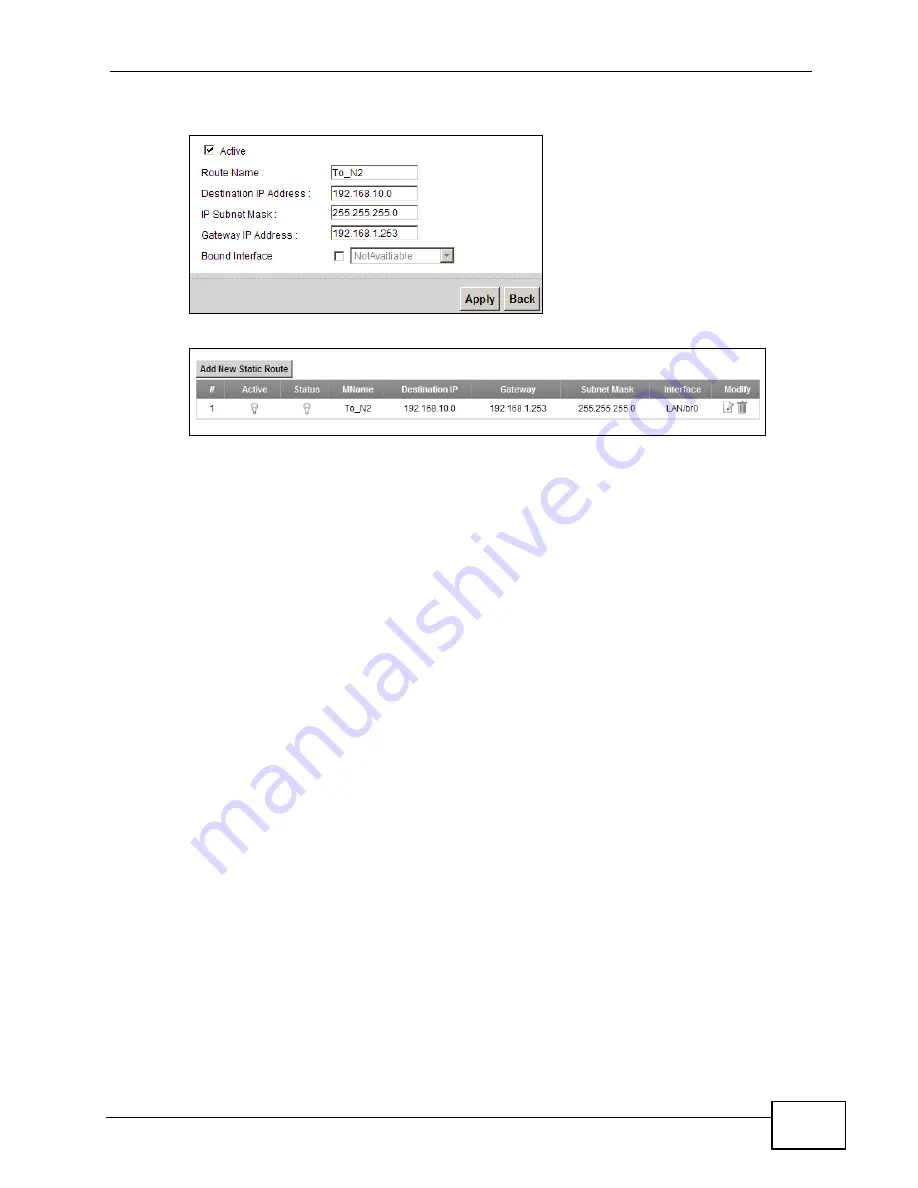
Chapter 3 Tutorials
P-661HNU-Fx User’s Guide
73
• Type 192.168.1.253 (R’s N1 address) in the Gateway IP Address field.
Click Apply. The Routing screen should display the route you just added.
Now B should be able to receive traffic from A. You may need to additionally
configure B’s firewall settings to allow specific traffic to pass through.
3.9 Configuring QoS Queue and Class Setup
This section contains tutorials on how you can configure the QoS screen.
Note: Voice traffic will not be affected by the user-defined QoS settings on the ZyXEL
Device. It always gets the highest priority.
Let’s say you are a team leader of a small sales branch office. You want to
prioritize e-mail traffic because your task includes sending urgent updates to
clients at least twice every hour. You also upload data files (such as logs and e-
mail archives) to the FTP server throughout the day. Your colleagues use the
Internet for research, as well as chat applications for communicating with other
branch offices.
In the following figure, your Internet connection has an upstream transmission
bandwidth of 1000 kbps. For this example, you want to configure QoS so that e-
mail traffic gets the highest priority with at least 500 kbps. You can do the
following:
• Configure a queue to assign the highest priority queue (7) to e-mail traffic from
the LAN interface, so that e-mail traffic would not get delayed when there is
network congestion.
• Note the IP address (192.168.1.23 for example) and/or MAC address
(AA:FF:AA:FF:AA:FF for example) of your computer and map it to queue 7.
Summary of Contents for P-661H-61
Page 2: ......
Page 8: ...Safety Warnings P 661HNU Fx User s Guide 8...
Page 10: ...Contents Overview P 661HNU Fx User s Guide 10...
Page 18: ...Table of Contents P 661HNU Fx User s Guide 18 Appendix G Legal Information 393 Index 1...
Page 19: ...19 PART I User s Guide...
Page 20: ...20...
Page 28: ...Chapter 1 Introduction P 661HNU Fx User s Guide 28...
Page 36: ...Chapter 2 Introducing the Web Configurator P 661HNU Fx User s Guide 36...
Page 79: ...79 PART II Technical Reference...
Page 80: ...80...
Page 86: ...Chapter 4 Connection Status and System Info Screens P 661HNU Fx User s Guide 86...
Page 140: ...Chapter 6 Wireless P 661HNU Fx User s Guide 140...
Page 172: ...Chapter 8 Routing P 661HNU Fx User s Guide 172...
Page 176: ...Chapter 9 DNS Route P 661HNU Fx User s Guide 176...
Page 260: ...Chapter 24 Backup Restore P 661HNU Fx User s Guide 260...
Page 281: ...Chapter 27 Product Specifications P 661HNU Fx User s Guide 281...
Page 282: ...Chapter 27 Product Specifications P 661HNU Fx User s Guide 282...
Page 334: ...Appendix C Pop up Windows Java Script and Java Permissions P 661HNU Fx User s Guide 334...
Page 358: ...Appendix D Wireless LANs P 661HNU Fx User s Guide 358...
Page 392: ...Appendix F Open Software Announcements P 661HNU Fx User s Guide 392...
Page 403: ...Index P 661HNU Fx User s Guide 403...
Page 404: ...Index P 661HNU Fx User s Guide 404...






























