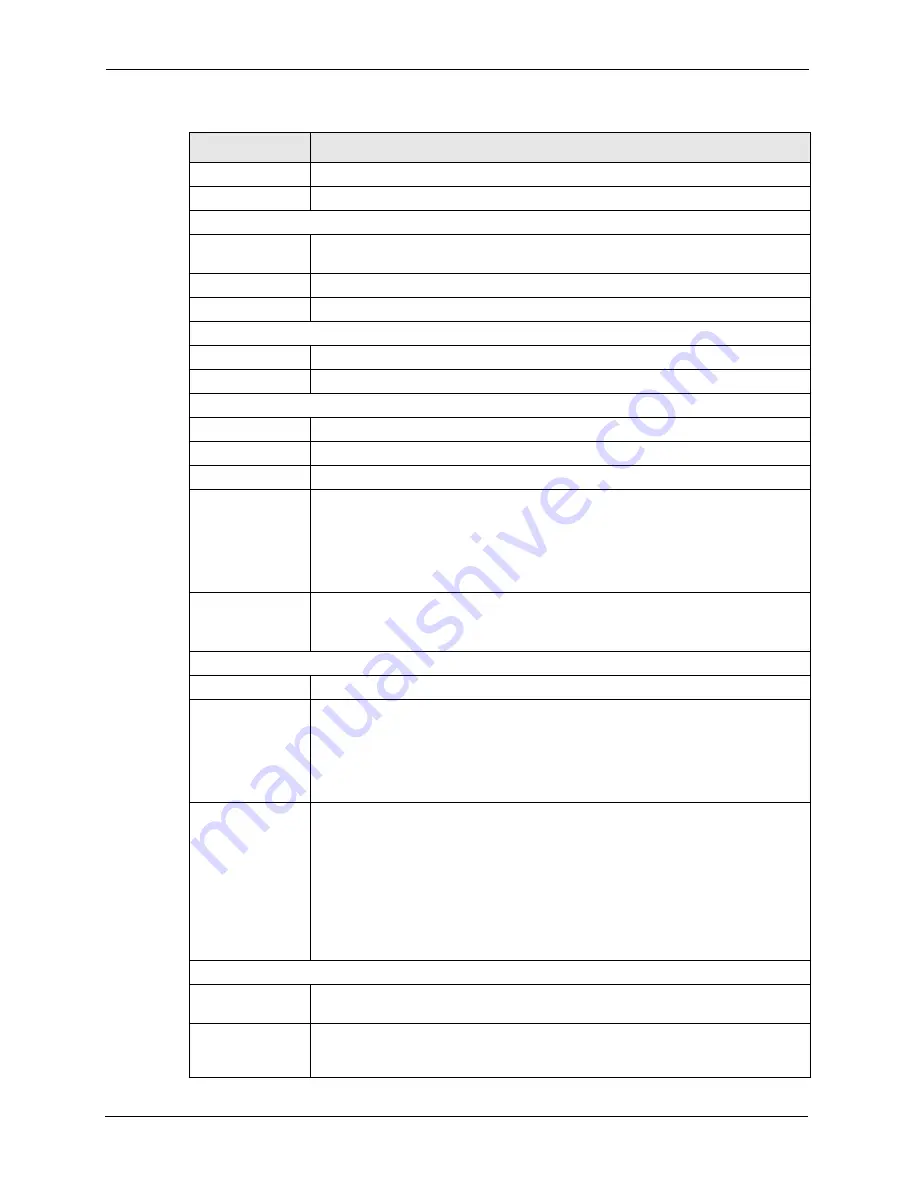
P-660HW-T v2 User’s Guide
48
Chapter 2 Introducing the Web Configurator
IP Subnet Mask
This is the LAN port IP subnet mask.
DHCP
This is the WAN port DHCP role -
Server
,
Relay
or
None
.
WLAN Information (Wireless devices only)
SSID
This is the descriptive name used to identify the ZyXEL Device in the wireless
LAN.
Channel
This is the channel number used by the ZyXEL Device now.
Security
This displays the WLAN security mode.
Security
Firewall
This displays whether or not the ZyXEL Device’s firewall is activated.
Content Filter
This displays whether or not the ZyXEL Device’s content filtering is activated.
System Status
System Uptime
This is the total time the ZyXEL Device has been on.
Current Date/Time This field displays your ZyXEL Device’s present
date and time.
System Mode
This displays whether the ZyXEL Device is functioning as a router or a bridge.
CPU Usage
This number shows how many kilobytes of the heap memory the ZyXEL Device is
using. Heap memory refers to the memory that is not used by ZyNOS (ZyXEL
Network Operating System) and is thus available for running processes like NAT,
VPN and the firewall.
The bar displays what percent of the ZyXEL Device's heap memory is in use. The
bar turns from green to red when the maximum is being approached.
Memory Usage
This number shows the ZyXEL Device's total heap memory (in kilobytes).
The bar displays what percent of the ZyXEL Device's heap memory is in use. The
bar turns from green to red when the maximum is being approached.
Interface Status
Interface
This displays the ZyXEL Device port types.
Status
This field displays
Down
(line is down),
Up
(line is up or connected) if you're using
Ethernet encapsulation and
Down
(line is down),
Up
(line is up or connected),
Idle
(line (ppp) idle),
Dial
(starting to trigger a call) and
Drop
(dropping a call) if you're
using PPPoE encapsulation.
For the WLAN port, it displays
Active
when WLAN is enabled or
Inactive
when
WLAN is disabled.
Rate
For the LAN ports, this displays the port speed and duplex setting.
Ethernet port connections can be in half-duplex or full-duplex mode. Full-duplex
refers to a device's ability to send and receive simultaneously, while half-duplex
indicates that traffic can flow in only one direction at a time. The Ethernet port must
use the same speed or duplex mode setting as the peer Ethernet port in order to
connect.
For the WAN port, it displays the downstream and upstream transmission rate.
For the WLAN port, it displays the transmission rate when WLAN is enabled or
N/A
when WLAN is disabled.
Summary
Any IP Table
Use this screen to view a list of IP addresses and MAC addresses of computers,
which are not in the same subnet as the ZyXEL Device.
WLAN Status
(Wireless devices
only)
This screen displays the MAC address(es) of the wireless stations that are
currently associating with the ZyXEL Device.
Table 4
Status Screen
LABEL
DESCRIPTION
Summary of Contents for P-660HW-T - V2
Page 2: ......
Page 7: ...P 660HW T v2 User s Guide Safety Warnings 7 This product is recyclable Dispose of it properly...
Page 26: ...P 660HW T v2 User s Guide 26 List of Figures...
Page 40: ...P 660HW T v2 User s Guide 40 Chapter 1 Getting To Know Your ZyXEL Device...
Page 54: ...P 660HW T v2 User s Guide 54 Chapter 2 Introducing the Web Configurator...
Page 74: ...P 660HW T v2 User s Guide 74 Chapter 4 Bandwidth Management Wizard...
Page 92: ...P 660HW T v2 User s Guide 92 Chapter 5 WAN Setup...
Page 124: ...P 660HW T v2 User s Guide 124 Chapter 7 LAN Setup...
Page 156: ...P 660HW T v2 User s Guide 156 Chapter 10 Firewall Configuration Figure 85 Firewall Edit Rule...
Page 170: ...P 660HW T v2 User s Guide 170 Chapter 10 Firewall Configuration...
Page 174: ...P 660HW T v2 User s Guide 174 Chapter 11 Content Filtering...
Page 178: ...P 660HW T v2 User s Guide 178 Chapter 12 Static Route...
Page 190: ...P 660HW T v2 User s Guide 190 Chapter 13 Bandwidth Management...
Page 194: ...P 660HW T v2 User s Guide 194 Chapter 14 Dynamic DNS Setup...
Page 206: ...P 660HW T v2 User s Guide 206 Chapter 15 Remote Management Configuration...
Page 218: ...P 660HW T v2 User s Guide 218 Chapter 16 Universal Plug and Play UPnP...
Page 224: ...P 660HW T v2 User s Guide 224 Chapter 17 System...
Page 244: ...P 660HW T v2 User s Guide 244 Chapter 18 Logs...
Page 250: ...P 660HW T v2 User s Guide 250 Chapter 19 Tools...
Page 256: ...P 660HW T v2 User s Guide 256 Chapter 21 Troubleshooting...
Page 260: ...P 660HW T v2 User s Guide 260 Appendix A Product Specifications...
Page 280: ...P 660HW T v2 User s Guide 280 Appendix D Wall mounting Instructions...
Page 308: ...P 660HW T v2 User s Guide 308 Appendix G Command Interpreter...
Page 320: ...P 660HW T v2 User s Guide 320 Appendix J Splitters and Microfilters...
Page 334: ...P 660HW T v2 User s Guide 334 Appendix K Wireless LANs...
















































