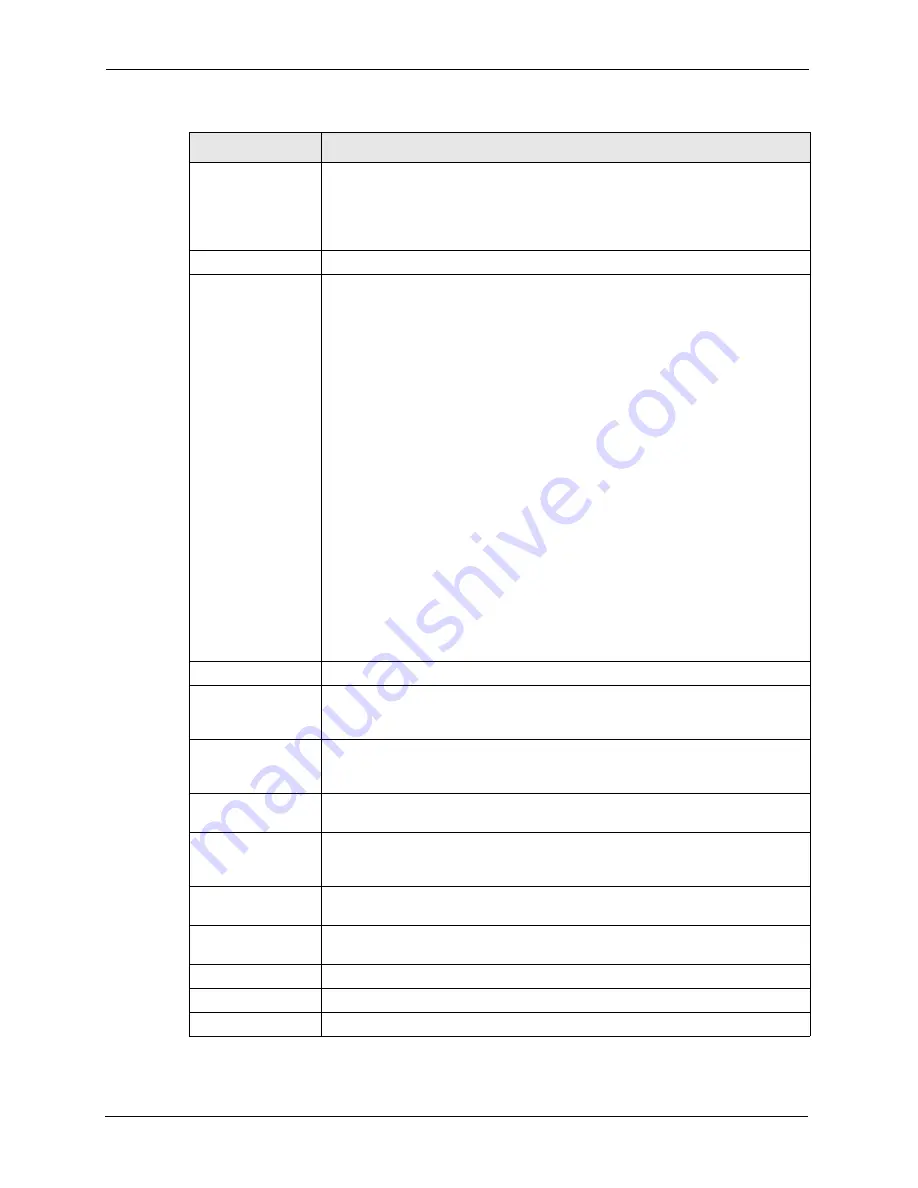
P-660HW-T v2 User’s Guide
188
Chapter 13 Bandwidth Management
Use All Managed
Bandwidth
Select this option to allow a rule to borrow unused bandwidth on the interface.
Bandwidth borrowing is governed by the priority of the rules. That is, a rule with
the highest priority is the first to borrow bandwidth. Do not select this if you want
to leave bandwidth available for other traffic types or if you want to restrict the
amount of bandwidth that can be used for the traffic that matches this rule.
Filter Configuration
Service
This field simplifies bandwidth class configuration by allowing you to select a
predefined application. When you select a predefined application, you do not
configure the rest of the bandwidth filter fields (other than enabling or disabling
the filter).
SIP (Session Initiation Protocol) is a signaling protocol used in Internet
telephony, instant messaging and other VoIP (Voice over IP) applications. Select
SIP
from the drop-down list box to configure this bandwidth filter for traffic that
uses SIP.
File Transfer Protocol (FTP) is an Internet file transfer service that operates on
the Internet and over TCP/IP networks. A system running the FTP server
accepts commands from a system running an FTP client. The service allows
users to send commands to the server for uploading and downloading files.
Select
FTP
from the drop-down list box to configure this bandwidth filter for FTP
traffic.
H.323 is a standard teleconferencing protocol suite that provides audio, data and
video conferencing. It allows for real-time point-to-point and multipoint
communication between client computers over a packet-based network that
does not provide a guaranteed quality of service. Select
H.323
from the drop-
down list box to configure this bandwidth filter for traffic that uses H.323.
Select
User defined
from the drop-down list box if you do not want to use a
predefined application for the bandwidth class. When you select
User defined
,
you need to configure at least one of the following fields (other than the
Subnet
Mask
fields which you only enter if you also enter a corresponding destination or
source IP address).
Destination Address Enter the destination IP address in dotted decimal notation.
Destination Subnet
Netmask
Enter the destination subnet mask. This field is N/A if you do not specify a
Destination Address
. Refer to the appendices for more information on IP
subnetting.
Destination Port
Enter the port number of the destination. See
Table 74 on page 189
for some
common services and port numbers. A blank destination IP address means any
destination IP address.
Source Address
Enter the source IP address in dotted decimal notation. A blank source IP
address means any source IP address.
Source Subnet
Netmask
Enter the destination subnet mask. This field is N/A if you do not specify a
Source Address
. Refer to the appendices for more information on IP subnetting.
A blank source port means any source port number.
Source Port
Enter the port number of the source. See
Table 74 on page 189
for some
common services and port numbers.
Protocol
Select the protocol (
TCP
or
UDP
) or select
User defined
and enter the protocol
(service type) number. 0 means any protocol number.
Back
Click
Back
to go to the previous screen.
Apply
Click
Apply
to save your changes to the ZyXEL Device.
Cancel
Click
Cancel
to begin configuring this screen afresh.
Table 73
Bandwidth Management Rule Configuration (continued)
LABEL
DESCRIPTION
Summary of Contents for P-660HW-T - V2
Page 2: ......
Page 7: ...P 660HW T v2 User s Guide Safety Warnings 7 This product is recyclable Dispose of it properly...
Page 26: ...P 660HW T v2 User s Guide 26 List of Figures...
Page 40: ...P 660HW T v2 User s Guide 40 Chapter 1 Getting To Know Your ZyXEL Device...
Page 54: ...P 660HW T v2 User s Guide 54 Chapter 2 Introducing the Web Configurator...
Page 74: ...P 660HW T v2 User s Guide 74 Chapter 4 Bandwidth Management Wizard...
Page 92: ...P 660HW T v2 User s Guide 92 Chapter 5 WAN Setup...
Page 124: ...P 660HW T v2 User s Guide 124 Chapter 7 LAN Setup...
Page 156: ...P 660HW T v2 User s Guide 156 Chapter 10 Firewall Configuration Figure 85 Firewall Edit Rule...
Page 170: ...P 660HW T v2 User s Guide 170 Chapter 10 Firewall Configuration...
Page 174: ...P 660HW T v2 User s Guide 174 Chapter 11 Content Filtering...
Page 178: ...P 660HW T v2 User s Guide 178 Chapter 12 Static Route...
Page 190: ...P 660HW T v2 User s Guide 190 Chapter 13 Bandwidth Management...
Page 194: ...P 660HW T v2 User s Guide 194 Chapter 14 Dynamic DNS Setup...
Page 206: ...P 660HW T v2 User s Guide 206 Chapter 15 Remote Management Configuration...
Page 218: ...P 660HW T v2 User s Guide 218 Chapter 16 Universal Plug and Play UPnP...
Page 224: ...P 660HW T v2 User s Guide 224 Chapter 17 System...
Page 244: ...P 660HW T v2 User s Guide 244 Chapter 18 Logs...
Page 250: ...P 660HW T v2 User s Guide 250 Chapter 19 Tools...
Page 256: ...P 660HW T v2 User s Guide 256 Chapter 21 Troubleshooting...
Page 260: ...P 660HW T v2 User s Guide 260 Appendix A Product Specifications...
Page 280: ...P 660HW T v2 User s Guide 280 Appendix D Wall mounting Instructions...
Page 308: ...P 660HW T v2 User s Guide 308 Appendix G Command Interpreter...
Page 320: ...P 660HW T v2 User s Guide 320 Appendix J Splitters and Microfilters...
Page 334: ...P 660HW T v2 User s Guide 334 Appendix K Wireless LANs...






























