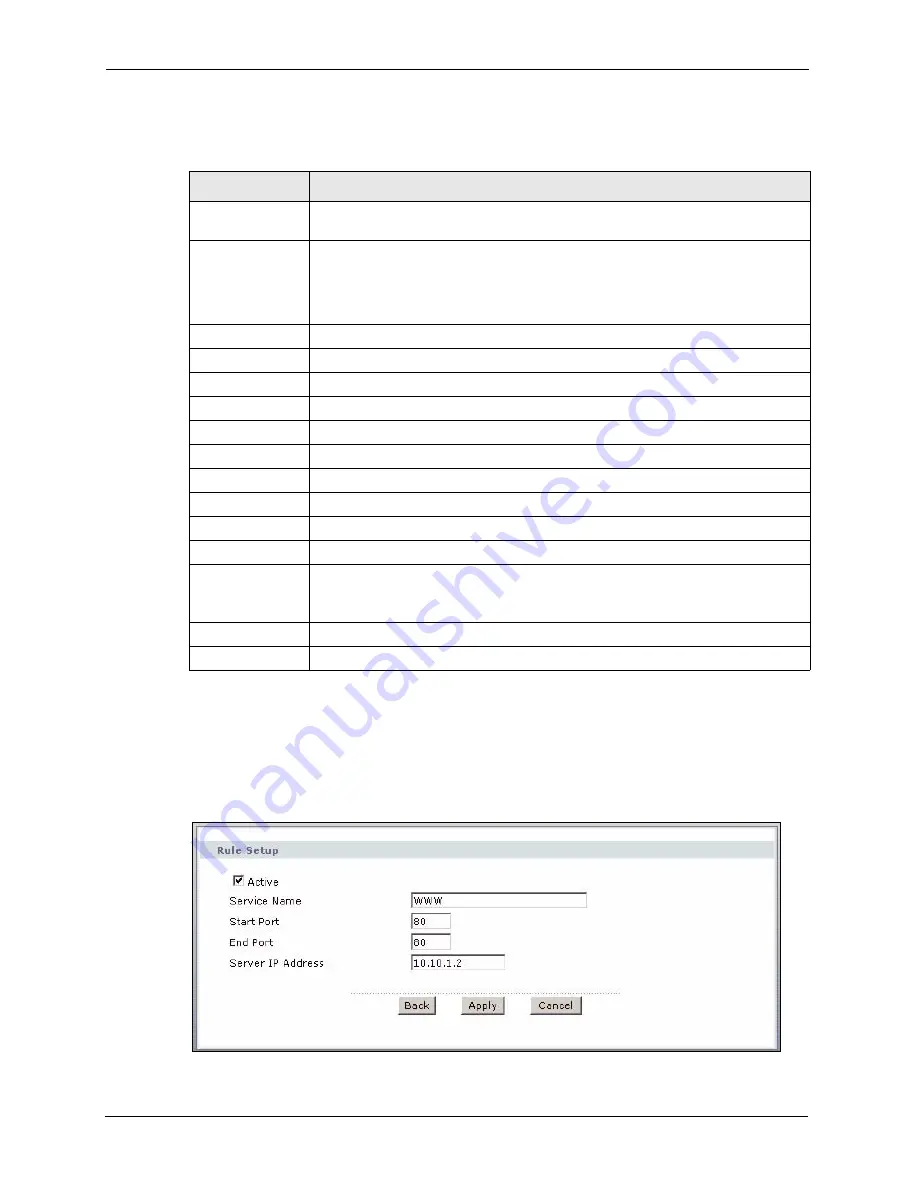
P-660HW-T v2 User’s Guide
132
Chapter 8 Network Address Translation (NAT) Screens
The following table describes the fields in this screen.
8.5.1 Port Forwarding Rule Edit
To edit a port forwarding rule, click the rule’s edit icon in the
Port Forwarding
screen to
display the screen shown next.
Figure 75
Port Forwarding Rule Setup
Table 44
NAT Port Forwarding
LABEL
DESCRIPTION
Default Server
Setup
Default Server
In addition to the servers for specified services, NAT supports a default server. A
default server receives packets from ports that are not specified in this screen. If
you do not assign a
Default Server
IP address, the ZyXEL Device discards all
packets received for ports that are not specified here or in the remote management
setup.
Port Forwarding
Service Name
Select a service from the drop-down list box.
Server IP Address Enter the IP address of the server for the specified service.
Add
Click this button to add a rule to the table below.
#
This is the rule index number (read-only).
Active
Click this check box to enable the rule.
Service Name
This is a service’s name.
Start Port
This is the first port number that identifies a service.
End Port
This is the last port number that identifies a service.
Server IP Address This is the server’s IP address.
Modify
Click the edit icon to go to the screen where you can edit the port forwarding rule.
Click the delete icon to delete an existing port forwarding rule. Note that
subsequent rules move up by one when you take this action.
Apply
Click
Apply
to save your changes to the ZyXEL Device.
Cancel
Click
Cancel
to return to the previous configuration.
Summary of Contents for P-660HW-T - V2
Page 2: ......
Page 7: ...P 660HW T v2 User s Guide Safety Warnings 7 This product is recyclable Dispose of it properly...
Page 26: ...P 660HW T v2 User s Guide 26 List of Figures...
Page 40: ...P 660HW T v2 User s Guide 40 Chapter 1 Getting To Know Your ZyXEL Device...
Page 54: ...P 660HW T v2 User s Guide 54 Chapter 2 Introducing the Web Configurator...
Page 74: ...P 660HW T v2 User s Guide 74 Chapter 4 Bandwidth Management Wizard...
Page 92: ...P 660HW T v2 User s Guide 92 Chapter 5 WAN Setup...
Page 124: ...P 660HW T v2 User s Guide 124 Chapter 7 LAN Setup...
Page 156: ...P 660HW T v2 User s Guide 156 Chapter 10 Firewall Configuration Figure 85 Firewall Edit Rule...
Page 170: ...P 660HW T v2 User s Guide 170 Chapter 10 Firewall Configuration...
Page 174: ...P 660HW T v2 User s Guide 174 Chapter 11 Content Filtering...
Page 178: ...P 660HW T v2 User s Guide 178 Chapter 12 Static Route...
Page 190: ...P 660HW T v2 User s Guide 190 Chapter 13 Bandwidth Management...
Page 194: ...P 660HW T v2 User s Guide 194 Chapter 14 Dynamic DNS Setup...
Page 206: ...P 660HW T v2 User s Guide 206 Chapter 15 Remote Management Configuration...
Page 218: ...P 660HW T v2 User s Guide 218 Chapter 16 Universal Plug and Play UPnP...
Page 224: ...P 660HW T v2 User s Guide 224 Chapter 17 System...
Page 244: ...P 660HW T v2 User s Guide 244 Chapter 18 Logs...
Page 250: ...P 660HW T v2 User s Guide 250 Chapter 19 Tools...
Page 256: ...P 660HW T v2 User s Guide 256 Chapter 21 Troubleshooting...
Page 260: ...P 660HW T v2 User s Guide 260 Appendix A Product Specifications...
Page 280: ...P 660HW T v2 User s Guide 280 Appendix D Wall mounting Instructions...
Page 308: ...P 660HW T v2 User s Guide 308 Appendix G Command Interpreter...
Page 320: ...P 660HW T v2 User s Guide 320 Appendix J Splitters and Microfilters...
Page 334: ...P 660HW T v2 User s Guide 334 Appendix K Wireless LANs...






























