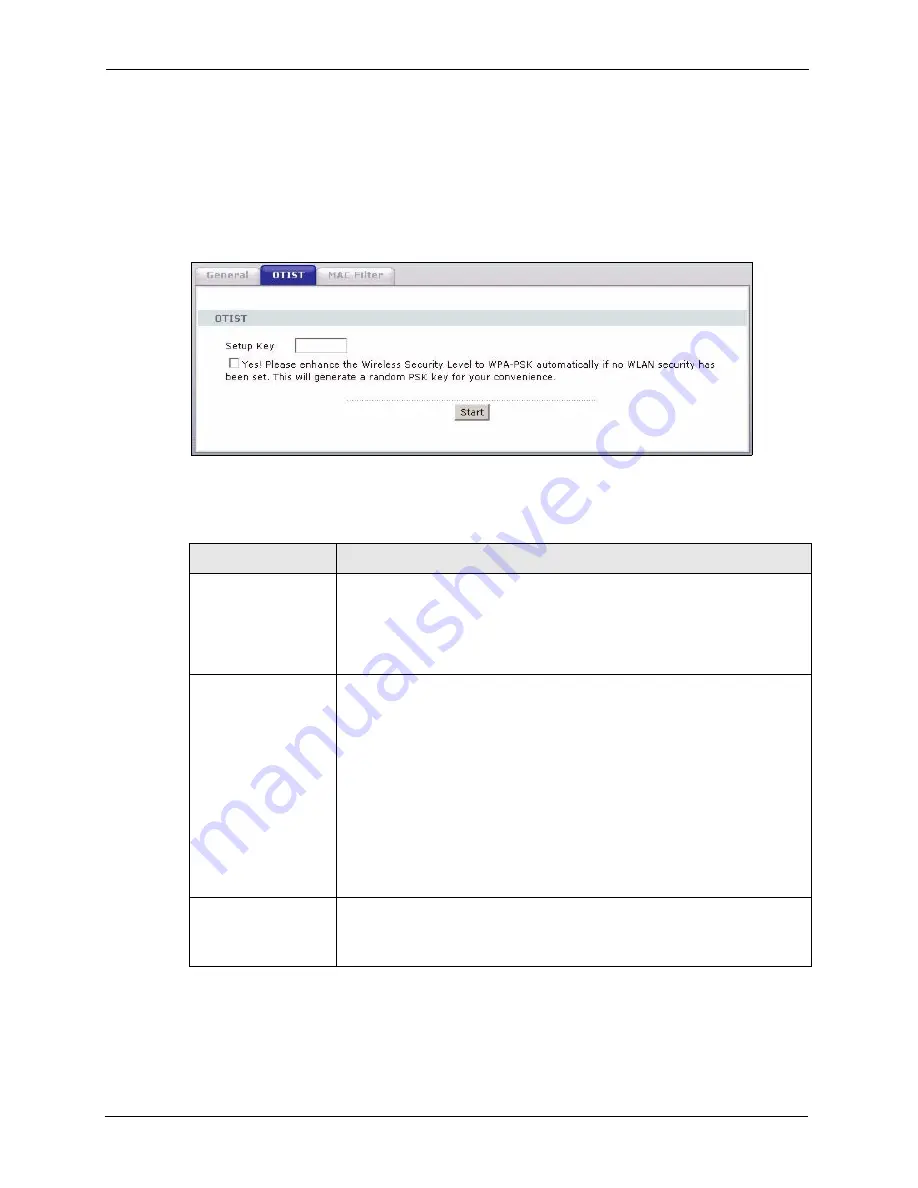
P-660HW-T v2 User’s Guide
106
Chapter 6 Wireless LAN
Note:
If you hold in the
RESET
button too long, the device will reset to the factory
defaults!
6.5.1.1.2 Web Configurator
Click the
Network > Wireless LAN
>
OTIST
. The following screen displays.
Figure 54
OTIST
The following table describes the labels in this screen.
6.5.1.2 Wireless Client
Start the ZyXEL utility and click the
Adapter
tab. Select the
OTIST
check box, enter the
same
Setup Key
as your AP’s and click
Save
.
Table 33
OTIST
LABEL
DESCRIPTION
Setup Key
Type an OTIST
Setup Key
of exactly eight ASCII characters in length.
The default OTIST setup key is "01234567".
Note:
If you change the OTIST setup key here, you must also
make the same change on the wireless client(s).
Yes!
If you want OTIST to automatically generate a WPA-PSK, you must:
•
Change your security to any security other than
WPA-PSK
in the
Wireless
LAN > General
screen.
•
Select the
Yes!
checkbox in the
OTIST
screen and click
Start
.
•
The wireless screen displays an auto generated WPA-PSK and is now in
WPA-PSK security mode.
The WPA-PSK security settings are assigned to the wireless client when you
start OTIST.
Note:
If you already have a WPA-PSK configured in the
Wireless LAN > General
screen, and you run OTIST with
Yes!
selected, OTIST will use the existing WPA-PSK.
Start
Click
Start
to encrypt the wireless security data using the setup key and have
the ZyXEL Device set the wireless client(s) to use the same wireless settings
as the ZyXEL Device. You must also activate and start OTIST on the wireless
client(s) all within three minutes.
Summary of Contents for P-660HW-T - V2
Page 2: ......
Page 7: ...P 660HW T v2 User s Guide Safety Warnings 7 This product is recyclable Dispose of it properly...
Page 26: ...P 660HW T v2 User s Guide 26 List of Figures...
Page 40: ...P 660HW T v2 User s Guide 40 Chapter 1 Getting To Know Your ZyXEL Device...
Page 54: ...P 660HW T v2 User s Guide 54 Chapter 2 Introducing the Web Configurator...
Page 74: ...P 660HW T v2 User s Guide 74 Chapter 4 Bandwidth Management Wizard...
Page 92: ...P 660HW T v2 User s Guide 92 Chapter 5 WAN Setup...
Page 124: ...P 660HW T v2 User s Guide 124 Chapter 7 LAN Setup...
Page 156: ...P 660HW T v2 User s Guide 156 Chapter 10 Firewall Configuration Figure 85 Firewall Edit Rule...
Page 170: ...P 660HW T v2 User s Guide 170 Chapter 10 Firewall Configuration...
Page 174: ...P 660HW T v2 User s Guide 174 Chapter 11 Content Filtering...
Page 178: ...P 660HW T v2 User s Guide 178 Chapter 12 Static Route...
Page 190: ...P 660HW T v2 User s Guide 190 Chapter 13 Bandwidth Management...
Page 194: ...P 660HW T v2 User s Guide 194 Chapter 14 Dynamic DNS Setup...
Page 206: ...P 660HW T v2 User s Guide 206 Chapter 15 Remote Management Configuration...
Page 218: ...P 660HW T v2 User s Guide 218 Chapter 16 Universal Plug and Play UPnP...
Page 224: ...P 660HW T v2 User s Guide 224 Chapter 17 System...
Page 244: ...P 660HW T v2 User s Guide 244 Chapter 18 Logs...
Page 250: ...P 660HW T v2 User s Guide 250 Chapter 19 Tools...
Page 256: ...P 660HW T v2 User s Guide 256 Chapter 21 Troubleshooting...
Page 260: ...P 660HW T v2 User s Guide 260 Appendix A Product Specifications...
Page 280: ...P 660HW T v2 User s Guide 280 Appendix D Wall mounting Instructions...
Page 308: ...P 660HW T v2 User s Guide 308 Appendix G Command Interpreter...
Page 320: ...P 660HW T v2 User s Guide 320 Appendix J Splitters and Microfilters...
Page 334: ...P 660HW T v2 User s Guide 334 Appendix K Wireless LANs...






























