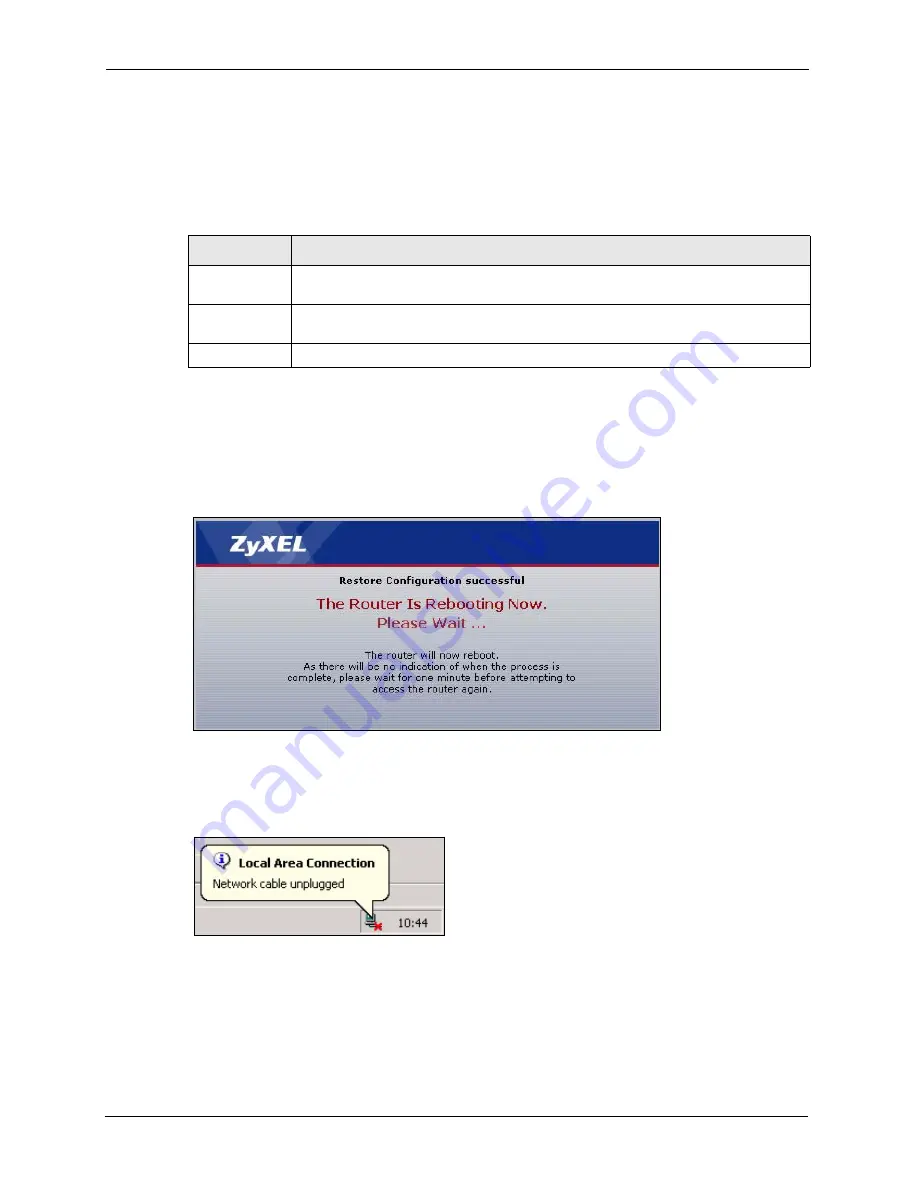
P-660HW-T v2 User’s Guide
248
Chapter 19 Tools
19.2.2 Restore Configuration
Restore configuration allows you to upload a new or previously saved configuration file from
your computer to your ZyXEL Device.
Note:
Do not turn off the ZyXEL Device while configuration file upload is in progress
After you see a “Restore Configuration successful” screen, you must then wait one minute
before logging into the ZyXEL Device again.
Figure 141
Configuration Restore Successful
The ZyXEL Device automatically restarts in this time causing a temporary network
disconnect. In some operating systems, you may see the following icon on your desktop.
Figure 142
Temporarily Disconnected
If you uploaded the default configuration file you may need to change the IP address of your
computer to be in the same subnet as that of the default ZyXEL Device IP address
(192.168.1.1). See the appendix for details on how to set up your computer’s IP address.
If the upload was not successful, the following screen will appear. Click
Return
to go back to
the
Configuration
screen.
Table 110
Maintenance Restore Configuration
LABEL
DESCRIPTION
File Path
Type in the location of the file you want to upload in this field or click
Browse...
to find
it.
Browse...
Click
Browse...
to find the file you want to upload. Remember that you must
decompress compressed (.ZIP) files before you can upload them.
Upload
Click
Upload
to begin the upload process.
Summary of Contents for P-660HW-T - V2
Page 2: ......
Page 7: ...P 660HW T v2 User s Guide Safety Warnings 7 This product is recyclable Dispose of it properly...
Page 26: ...P 660HW T v2 User s Guide 26 List of Figures...
Page 40: ...P 660HW T v2 User s Guide 40 Chapter 1 Getting To Know Your ZyXEL Device...
Page 54: ...P 660HW T v2 User s Guide 54 Chapter 2 Introducing the Web Configurator...
Page 74: ...P 660HW T v2 User s Guide 74 Chapter 4 Bandwidth Management Wizard...
Page 92: ...P 660HW T v2 User s Guide 92 Chapter 5 WAN Setup...
Page 124: ...P 660HW T v2 User s Guide 124 Chapter 7 LAN Setup...
Page 156: ...P 660HW T v2 User s Guide 156 Chapter 10 Firewall Configuration Figure 85 Firewall Edit Rule...
Page 170: ...P 660HW T v2 User s Guide 170 Chapter 10 Firewall Configuration...
Page 174: ...P 660HW T v2 User s Guide 174 Chapter 11 Content Filtering...
Page 178: ...P 660HW T v2 User s Guide 178 Chapter 12 Static Route...
Page 190: ...P 660HW T v2 User s Guide 190 Chapter 13 Bandwidth Management...
Page 194: ...P 660HW T v2 User s Guide 194 Chapter 14 Dynamic DNS Setup...
Page 206: ...P 660HW T v2 User s Guide 206 Chapter 15 Remote Management Configuration...
Page 218: ...P 660HW T v2 User s Guide 218 Chapter 16 Universal Plug and Play UPnP...
Page 224: ...P 660HW T v2 User s Guide 224 Chapter 17 System...
Page 244: ...P 660HW T v2 User s Guide 244 Chapter 18 Logs...
Page 250: ...P 660HW T v2 User s Guide 250 Chapter 19 Tools...
Page 256: ...P 660HW T v2 User s Guide 256 Chapter 21 Troubleshooting...
Page 260: ...P 660HW T v2 User s Guide 260 Appendix A Product Specifications...
Page 280: ...P 660HW T v2 User s Guide 280 Appendix D Wall mounting Instructions...
Page 308: ...P 660HW T v2 User s Guide 308 Appendix G Command Interpreter...
Page 320: ...P 660HW T v2 User s Guide 320 Appendix J Splitters and Microfilters...
Page 334: ...P 660HW T v2 User s Guide 334 Appendix K Wireless LANs...






























