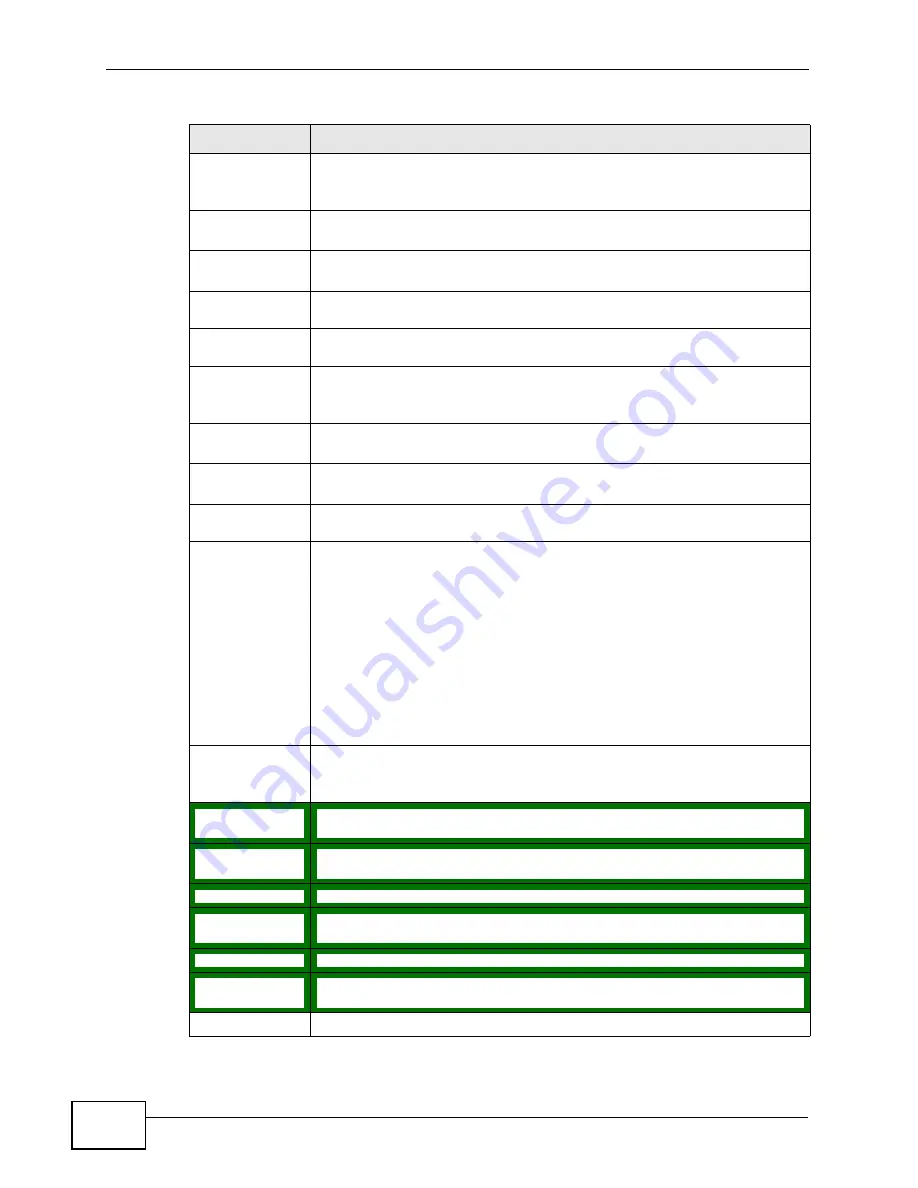
Chapter 4 Status Screens
IAD User’s Guide
44
Firmware
Version
This field displays the current version of the firmware inside the device.
It also shows the date the firmware version was created. Click this to go
to the screen where you can change it.
WAN
Information
IP Address
This field displays the current IP address of the IAD in the WAN. Click
this to go to the screen where you can change it.
IP Subnet
Mask
This field displays the current subnet mask in the WAN.
Default
Gateway
This field displays the IP address of the default gateway, if applicable.
MAC
Address
This is the MAC (Media Access Control) or Ethernet address unique to
your IAD. This MAC is used for VoIP connections made over the WAN
and is different from the LAN MAC.
LAN
Information
IP Address
This field displays the current IP address of the IAD in the LAN. Click
this to go to the screen where you can change it.
IP Subnet
Mask
This field displays the current subnet mask in the LAN.
DHCP
This field displays what DHCP services the IAD is providing to the LAN.
Choices are:
Server - The IAD is a DHCP server in the LAN. It assigns IP addresses
to other computers in the LAN.
Relay - The ZyXEL Device acts as a surrogate DHCP server and relays
DHCP requests and responses between the remote server and the
clients.
None - The IAD is not providing any DHCP services to the LAN.
Click this to go to the screen where you can change it.
MAC
Address
This is the MAC (Media Access Control) or Ethernet address unique to
your IAD. This MAC is used for LAN connections and differs from the
WAN MAC.
WLAN
Information
SSID
This is the descriptive name used to identify the IAD in the wireless
LAN. Click this to go to the screen where you can change it.
Channel
This is the channel number used by the IAD now.
Security
This displays the type of security mode the IAD is using in the wireless
LAN.
Security
Firewall
This displays whether or not the IAD’s firewall is activated. Click this to
go to the screen where you can change it.
System Status
Table 4
Status Screen
LABEL
DESCRIPTION
Summary of Contents for P-3202HN-Ba
Page 2: ......
Page 8: ...Safety Warnings IAD User s Guide 8...
Page 10: ...Contents Overview IAD User s Guide 10...
Page 18: ...Table of Contents IAD User s Guide 18...
Page 19: ...19 PART I User s Guide...
Page 20: ...20...
Page 28: ...Chapter 1 Introduction IAD User s Guide 28...
Page 39: ...39 PART II Technical Reference...
Page 40: ...40...
Page 50: ...Chapter 4 Status Screens IAD User s Guide 50...
Page 54: ...Chapter 5 Device Mode Screen IAD User s Guide 54...
Page 68: ...Chapter 7 LAN Setup IAD User s Guide 68...
Page 128: ...Chapter 10 Voice IAD User s Guide 128...
Page 158: ...Chapter 12 Firewalls IAD User s Guide 158...
Page 162: ...Chapter 13 Static Route IAD User s Guide 162...
Page 173: ...Chapter 14 Quality of Service QoS IAD User s Guide 173 Figure 81 QoS Class Example VoIP...
Page 174: ...Chapter 14 Quality of Service QoS IAD User s Guide 174 Figure 82 QoS Class Example Boss...
Page 182: ...Chapter 15 Dynamic DNS Setup IAD User s Guide 182...
Page 210: ...Chapter 17 Universal Plug and Play UPnP IAD User s Guide 210...
Page 214: ...Chapter 18 System IAD User s Guide 214...
Page 218: ...Chapter 19 Logs IAD User s Guide 218...
Page 224: ...Chapter 21 Diagnostic IAD User s Guide 224...
Page 230: ...Chapter 22 Troubleshooting IAD User s Guide 230...
Page 238: ...Chapter 23 Product Specifications IAD User s Guide 238...






























