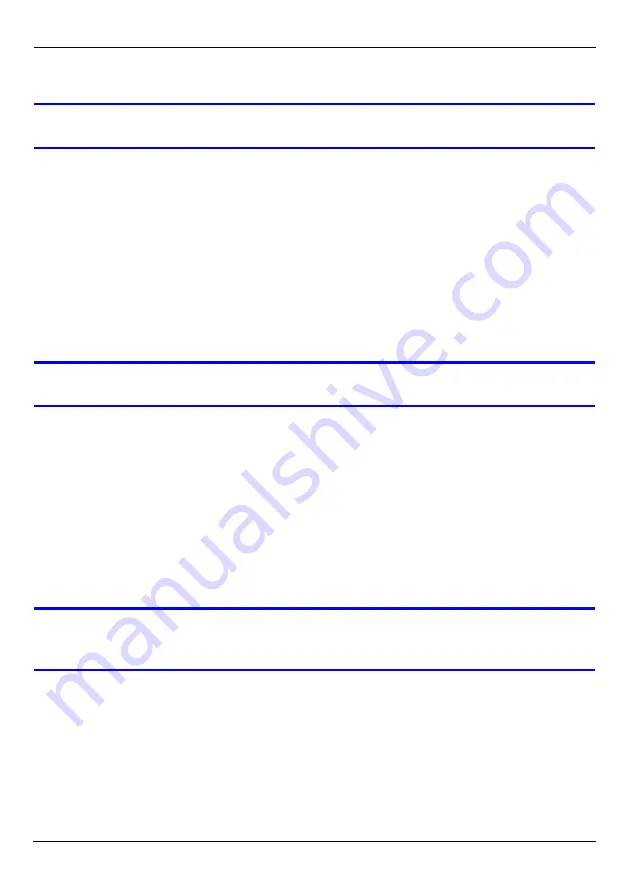
P-2802HW(L)-Ix Series Quick Start Guide
13
Troubleshooting
V
If you cannot access the P-2802HW(L)-Ix, follow these steps.
1
Check the device’s lights. If they are different than what is described in Section 2, make
sure the connections are correct, and inspect your cables for damage. If the lights are
still different, turn off the device, wait a few seconds, and turn it on again.
2
Make sure your computer is on the same subnet as the P-2802HW(L)-Ix. The P-
2802HW(L)-Ix is set up by default to assign an IP address to your computer. If you have
a static IP address on your computer change this setting to obtain an IP address
automatically. See the User’s Guide for more details.
3
Make sure you typed the address correctly. If the address has changed you can press
the
RESET
button for ten seconds to restart the P-2802HW(L)-Ix and to restore factory
defaults. The default IP address is “192.168.1.1” and the default password is “1234”.
V
If you cannot access the Internet, follow these steps.
1
Check the device’s lights. If they are different than what is described in Section 2, make
sure the connections are correct, and inspect your cables for damage. If the lights are
still different, turn off the device, wait a few seconds, and turn it on again.
2
Follow the steps in section Section 3 again. Make sure you enter the correct
information. For example, if your account has a user name and password, make sure
you type it correctly. In addition, if you are not sure which encapsulation your ISP uses,
contact your ISP.
3
If you are using a new Internet account, contact your ISP to make sure it is active.
4
If you still have problems, see
Troubleshooting
in the User’s Guide.
V
If you can access the Internet, but you cannot make calls through the
Internet, follow these steps.
1
Check the
PHONE
lights. If neither of them is on, Make sure that your telephone is
connected to the corresponding
PHONE
port.
2
Make sure the
VOICE OVER INTERNET SETUP
wizard screens are properly
configured (see Section 3.3).
3
You can also check the VoIP status in the
Status
screen. See the User’s Guide for
more information about this screen.















