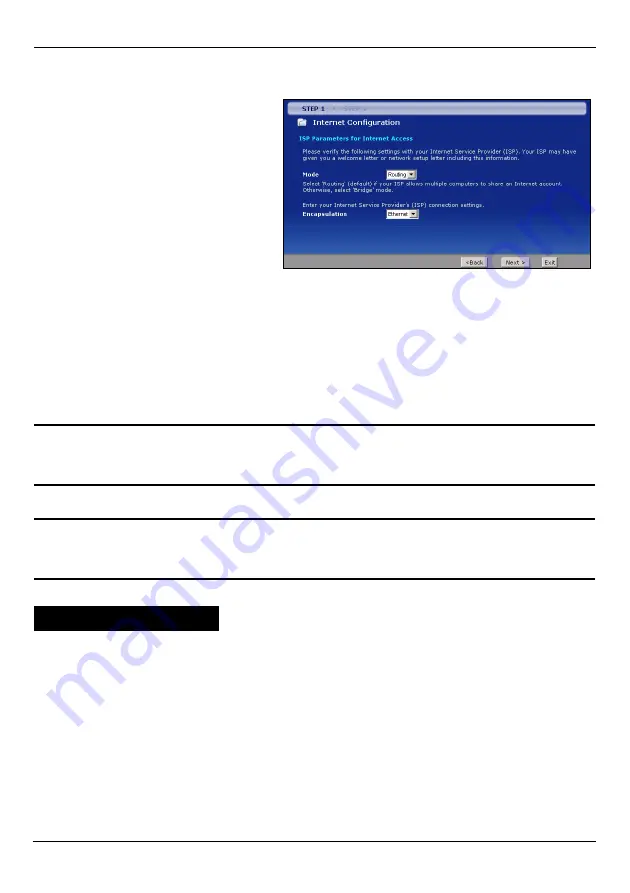
P-2802HW(L)-Ix Series Quick Start Guide
7
STEP 1: Internet Configuration
"
Each time you change the mode and click
Next
, the P-2802HW(L)-Ix
restarts automatically.
"
If you were given Internet access settings, enter them in the following fields.
Otherwise leave the default settings and just click
Next
.
1
Select
Routing
(default) from the
drop-down list box if your ISP give
you one IP address only and you
want multiple computers to share
an Internet account. Select
Bridge
when your ISP provides
you more than one IP address and
you also want the connected
computers to get individual IP
address from ISP’s DHCP server
directly. If you select
Bridge
, you
cannot use Firewall, QoS, DHCP
server and NAT on the ZyXEL Device.
2
If you select
Bridge
in the
Mode
field, click
Next
.
If you select
Routing
in the
Mode
field, select one connection type from the drop-down
list box. Check with your ISP to make sure you use the correct type:
•
Ethernet
•
PPPoE
(
PPP over Ethernet
).
A
Select
Obtain an IP Address Automatically
if your ISP did not assign you a fixed IP
address. Click
Apply
.
Or
Select
Static IP Address
to give the P-2802HW(L)-Ix a fixed, unique IP address.
If you select
Static IP Address
,
enter a WAN IP address, WAN IP Subnet Mask and the
neighboring device’s IP address given by your ISP.
If you were given DNS server settings, enter them in the fields. Otherwise leave the
default settings and just click
Apply
.
B
Wait for the P-2802HW(L)-Ix to finish testing your WAN connection.
Ethernet Connection















