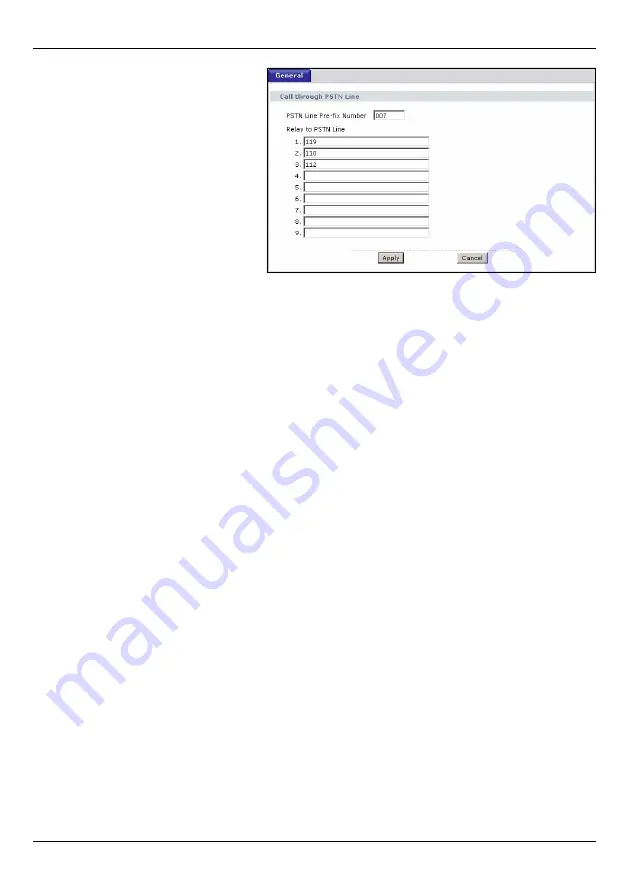
P-2802HW(L)-Ix Series Quick Start Guide
12
In the main screen, click
VoIP >
PSTN Line
.
PSTN Line Pre-fix Number:
Enter a
prefix (up to seven numbers) you dial
before you dial the phone number, if
you want to make a regular phone
call while one of your SIP accounts is
registered. These numbers tell the P-
2802HWL-Ix that you want to make a
regular phone call.
Relay to PSTN Line:
Enter phone
numbers for regular phone calls (that do not use the Internet) that you always want to dial
without the prefix number. For example, enter emergency phone numbers here.
Click
Apply
.
5 Making Phone Calls
Follow these directions to make calls over the Internet.
• If you want to dial a SIP number that only uses numbers (for example, “12345”), dial the
number on your phone’s keypad. You can also set up a speed-dial entry, if you want. See
the User’s Guide for instructions.
• If you want to dial a SIP number that uses letters or if you want to make a peer-to-peer call,
set up a speed-dial entry first. See the User’s Guide for instructions. Then, dial the speed-
dial number to make the call.
• If you want to call regular telephone numbers, use your VoIP service provider’s dialing plan.
Follow these directions to make phone calls that do not use the Internet.
• If you set up the phone number in Section 4, just dial the phone number.
• If the
PHONE
light is off, just dial the phone number.
• Otherwise, first dial the prefix you set in Section 4, and then dial the phone number.
Follow these directions to call the phone that is connected to the P-2802HW(L)-Ix.
• Use your VoIP service provider’s dialing plan, or just dial the phone number.















