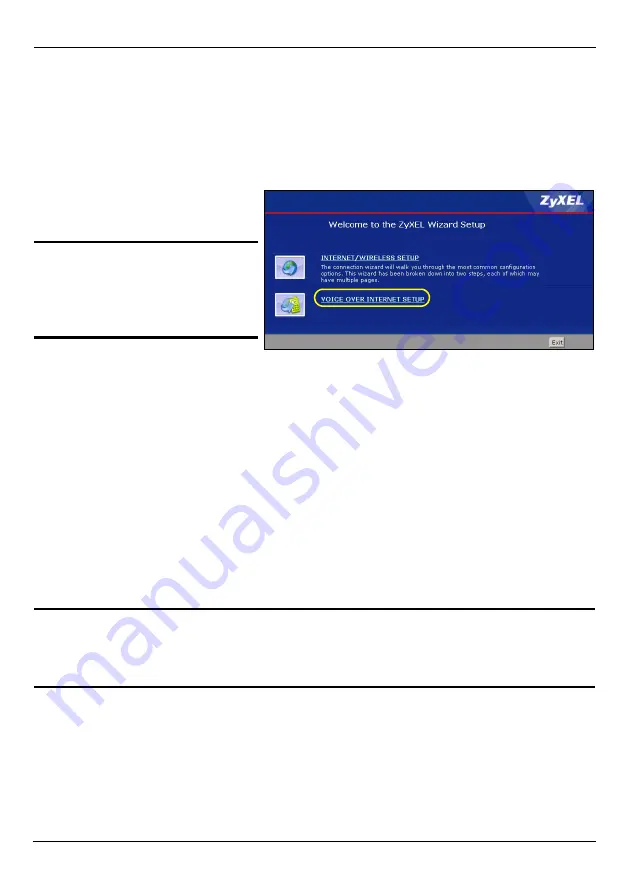
P-2802HW(L)-Ix Series Quick Start Guide
11
Alternatively, use OTIST, ZyXEL’s One-Touch Intelligent Security Technology (OTIST)
feature. It allows you to automatically configure the SSID and WPA-PSK on all OTIST-
equipped wireless clients within range of the P-2802HW(L)-Ix. See the wireless LAN
chapter in the User’s Guide for more information on OTIST.
3.3 Configure VoIP
Click
VOICE OVER INTERNET
SETUP
.
"
You should have the
information provided
by your VoIP service
provider.
Enter the information provided by your VoIP service provider. Keep the default settings if
your VoIP service provider did not provide some information. If you have a SIP account like
, the
SIP Number
is
1234567
, and the
SIP Service Domain
is
VoIP-provider.com
. When you are done, the
PHONE
light should be on. Close the wizard
and the main screen opens.
4 Regular Phone Line Setup (P-2802HWL-Ix only)
When one of your VoIP accounts is registered, the P-2802HWL-Ix normally uses the
Internet (not the regular phone line) to make phone calls. Follow the directions in this
section to make sure you can also use the regular phone line while one of your VoIP
accounts is registered.
"
When the P-2802HWL-Ix does not have power, the phone(s) connected to
the
PHONE
port(s) can still be used for making calls. Only one phone can
be in use at a time.















