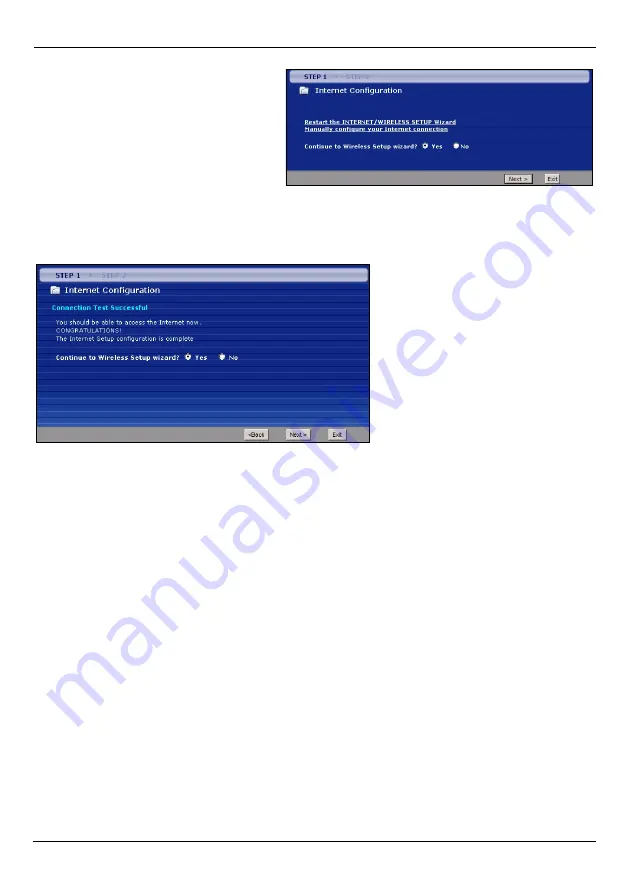
P-2802HW(L)-Ix Series Quick Start Guide
9
3
If the connection test fails, the
screen displays as shown. Check if
your account is activated and click
the link in the screen to go back to
the wizard welcome screen to
reconfigure or verify your Internet
access settings.
STEP 2: Wireless LAN
After you configure the Internet access information, select
Yes
and click
Next
to configure
wireless settings.
To create a wireless network the P-2802HW(L)-Ix and your wireless computer(s) must all
use the same SSID (network name), channel and security settings.
If you do not set wireless security, any one within range could use your P-2802HW(L)-Ix to
access your network and the Internet.
A
Select the
Active
check box to enable the wireless LAN on the P-2802HW(L)-Ix.
B
Leave the
Enable OTIST
check box unselected.
C
Choose WPA-PSK wireless security if your wireless device support it as it is stronger than
WEP.
D
If you select either WEP or WPA-PSK security (recommended), follow the directions to
enter the appropriate key. Click
Next
to continue.
E
Click
Apply
to save your wireless LAN settings.
F
Use the read-only summary table to check whether what you have configured is correct
and write down your wireless LAN settings for later use. Click
Return to Wizard Main
Page
.















