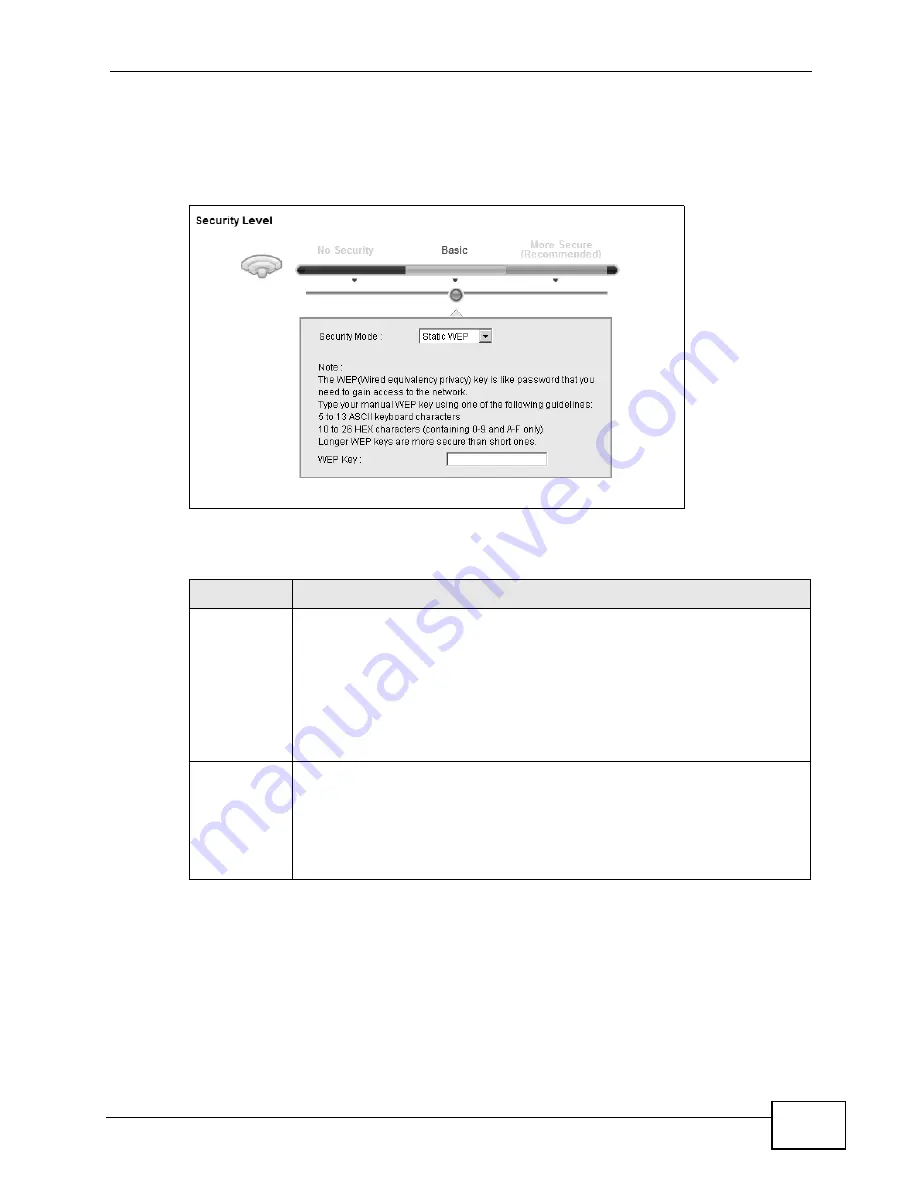
Chapter 6 Wireless
P-2601HN(L)-F1 Series User’s Guide
87
In order to configure and enable WEP encryption, click Network Settings >
Wireless to display the General screen. Select Basic as the security level. Then
select Static WEP or Shared WEP from the Security Mode list.
Figure 20
Wireless > General: Basic (Static WEP/Shared WEP)
The following table describes the labels in this screen.
Table 10
Wireless > General: Basic (Static WEP/Shared WEP)
LABEL
DESCRIPTION
Security
Mode
Choose Static WEP or Shared WEP from the drop-down list box.
• Select Static WEP to have the ZyXEL Device allow association with
wireless clients that use Open System mode. Data transfer is encrypted
as long as the wireless client has the correct WEP key for encryption.
The ZyXEL Device authenticates wireless clients using Shared Key
mode that have the correct WEP key.
• Select Shared WEP to have the ZyXEL Device authenticate only those
wireless clients that use Shared Key mode and have the correct WEP
key.
WEP Key
Enter a WEP key that will be used to encrypt data. Both the ZyXEL Device
and the wireless stations must use the same WEP key for data
transmission.
If you want to manually set the WEP key, enter any 5 or 13 characters
(ASCII string) or 10 or 26 hexadecimal characters ("0-9", "A-F") for a 64-
bit or 128-bit WEP key respectively.
Summary of Contents for P-2601HN(L)-F1 Series
Page 2: ......
Page 8: ...Safety Warnings P 2601HN L F1 Series User s Guide 8 ...
Page 10: ...Contents Overview P 2601HN L F1 Series User s Guide 10 ...
Page 19: ...19 PART I User s Guide ...
Page 20: ...20 ...
Page 59: ...59 PART II Technical Reference ...
Page 60: ...60 ...
Page 110: ...Chapter 6 Wireless P 2601HN L F1 Series User s Guide 110 ...
Page 130: ...Chapter 8 Routing P 2601HN L F1 Series User s Guide 130 ...
Page 134: ...Chapter 9 DNS Route P 2601HN L F1 Series User s Guide 134 ...
Page 178: ...Chapter 16 VoIP P 2601HN L F1 Series User s Guide 178 Figure 81 VoIP SIP SIP Service Provider ...
Page 202: ...Chapter 16 VoIP P 2601HN L F1 Series User s Guide 202 ...
Page 206: ...Chapter 17 Logs P 2601HN L F1 Series User s Guide 206 ...
Page 212: ...Chapter 18 System Monitor P 2601HN L F1 Series User s Guide 212 ...
Page 220: ...Chapter 21 SNMP P 2601HN L F1 Series User s Guide 220 ...
Page 232: ...Chapter 26 Backup Restore P 2601HN L F1 Series User s Guide 232 ...
Page 290: ...Appendix B Setting Up Your Computer s IP Address P 2601HN L F1 Series User s Guide 290 ...
Page 322: ...Appendix D Wireless LANs P 2601HN L F1 Series User s Guide 322 ...
Page 332: ...Appendix F Open Software Announcements P 2601HN L F1 Series User s Guide 332 ...
Page 344: ...Index P 2601HN L F1 Series User s Guide 344 ...






























