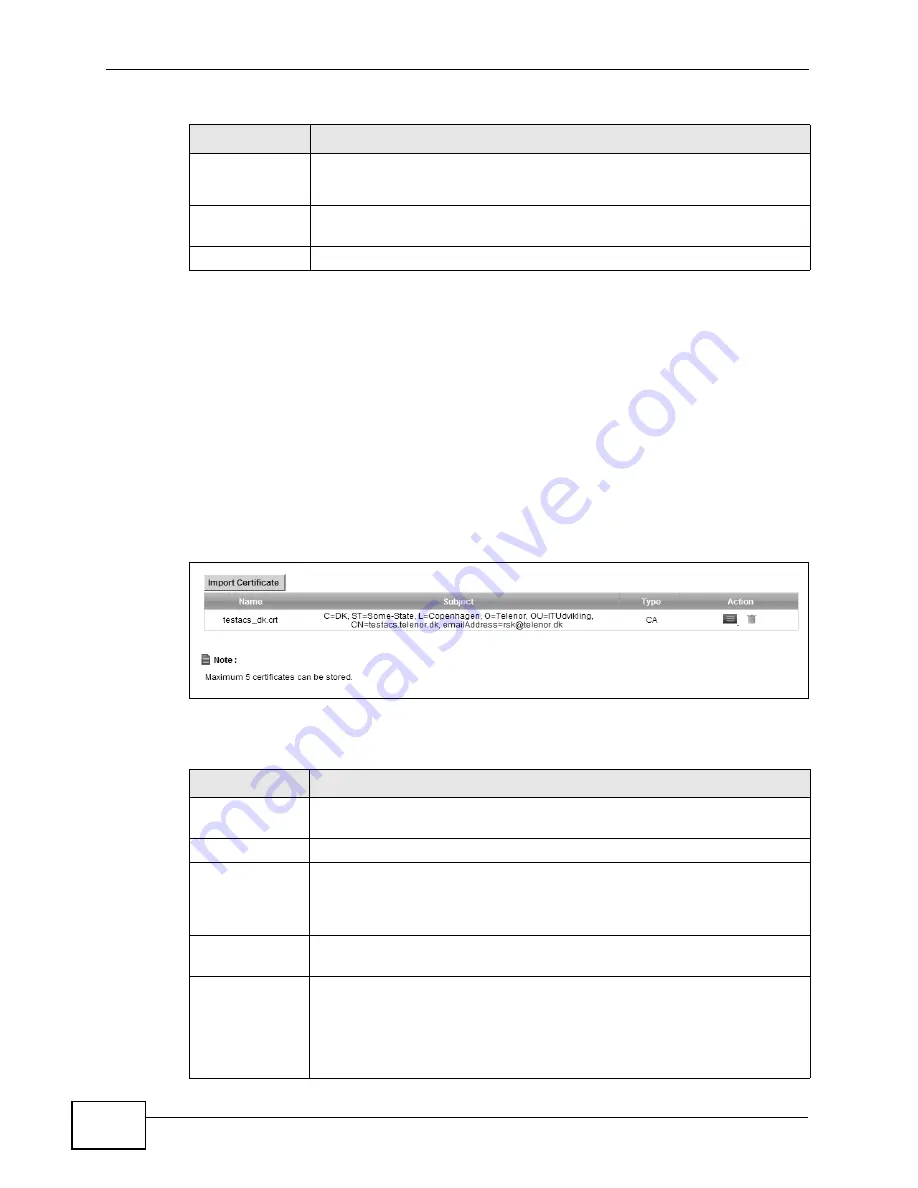
Chapter 15 Certificates
P-2601HN(L)-F1 Series User’s Guide
172
15.3 Trusted CA
Use this screen to view a summary list of certificates of the certification authorities
that you have set the ZyXEL Device to accept as trusted. The ZyXEL Device
accepts any valid certificate signed by a certification authority on this list as being
trustworthy; thus you do not need to import any certificate that is signed by one
of these certification authorities.
Click Security > Certificates > Trusted CA to open the Trusted CA screen.
Figure 78
Security > Certificates > Trusted CA
The following table describes the labels in this screen.
Key Type
This field applies to the SSH/SCP/SFTP certificate.
This shows the
file format of the current certificate.
Replace
Click this to replace the certificate(s) and save your changes back to the
ZyXEL Device.
Reset
Click this to clear your settings.
Table 43
Security > Certificates > Local Certificates (continued)
LABEL
DESCRIPTION
Table 44
Security > Certificates > Trusted CA
LABEL
DESCRIPTION
Import
Certificate
Click this button to open a screen where you can save the certificate of
a certification authority that you trust to the ZyXEL Device.
Name
This field displays the name used to identify this certificate.
Subject
This field displays information that identifies the owner of the
certificate, such as Common Name (CN), OU (Organizational Unit or
department), Organization (O), State (ST) and Country (C). It is
recommended that each certificate have unique subject information.
Type
This field displays general information about the certificate. ca means
that a Certification Authority signed the certificate.
Action
Click the View icon to open a screen with an in-depth list of information
about the certificate (or certification request).
Click the Delete icon to delete the certificate (or certification request).
You cannot delete a certificate that one or more features is configured
to use.
Summary of Contents for P-2601HN(L)-F1 Series
Page 2: ......
Page 8: ...Safety Warnings P 2601HN L F1 Series User s Guide 8 ...
Page 10: ...Contents Overview P 2601HN L F1 Series User s Guide 10 ...
Page 19: ...19 PART I User s Guide ...
Page 20: ...20 ...
Page 59: ...59 PART II Technical Reference ...
Page 60: ...60 ...
Page 110: ...Chapter 6 Wireless P 2601HN L F1 Series User s Guide 110 ...
Page 130: ...Chapter 8 Routing P 2601HN L F1 Series User s Guide 130 ...
Page 134: ...Chapter 9 DNS Route P 2601HN L F1 Series User s Guide 134 ...
Page 178: ...Chapter 16 VoIP P 2601HN L F1 Series User s Guide 178 Figure 81 VoIP SIP SIP Service Provider ...
Page 202: ...Chapter 16 VoIP P 2601HN L F1 Series User s Guide 202 ...
Page 206: ...Chapter 17 Logs P 2601HN L F1 Series User s Guide 206 ...
Page 212: ...Chapter 18 System Monitor P 2601HN L F1 Series User s Guide 212 ...
Page 220: ...Chapter 21 SNMP P 2601HN L F1 Series User s Guide 220 ...
Page 232: ...Chapter 26 Backup Restore P 2601HN L F1 Series User s Guide 232 ...
Page 290: ...Appendix B Setting Up Your Computer s IP Address P 2601HN L F1 Series User s Guide 290 ...
Page 322: ...Appendix D Wireless LANs P 2601HN L F1 Series User s Guide 322 ...
Page 332: ...Appendix F Open Software Announcements P 2601HN L F1 Series User s Guide 332 ...
Page 344: ...Index P 2601HN L F1 Series User s Guide 344 ...






























