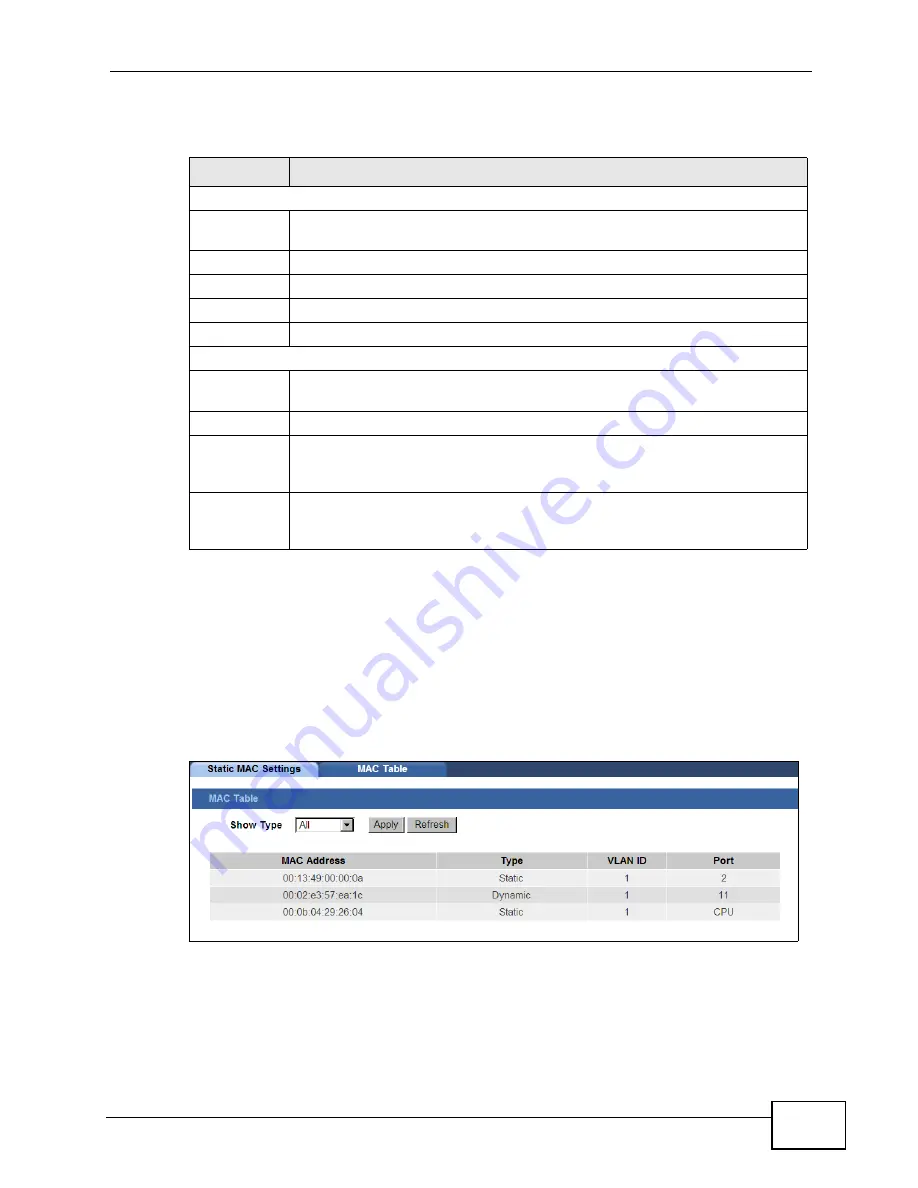
Chapter 7 MAC Management
GS1510 Series User’s Guide
53
The following table describes the labels in this screen.
7.5 MAC Table
Use the
MAC Table
screen to view entries in the MAC address table. Click
Basic
Settings > MAC Management > MAC Table
in the navigation panel to display
the screen as shown.
Figure 31
MAC Table
Table 8
Static MAC Settings
LABEL
DESCRIPTION
Static MAC Settings
MAC Address Enter the MAC address of a computer or device that you want to add to the
MAC address table.
VLAN ID
Enter the VLAN ID to apply to the computer or device.
Port
Enter the port number to which the computer or device is connected.
Apply
Click
Apply
to add the MAC address entry to the MAC address table.
Refresh
Click
Refresh
to begin configuring this screen afresh.
Static MAC Table
MAC Address This field displays the MAC address of a manually entered MAC address
entry.
VLAN ID
This field displays the VID of a manually entered MAC address entry.
Port
This field displays the port number of a manually entered MAC address
entry. The MAC address with the port listed as
CPU
is the Switch’s MAC
address.
Action
Click
Delete
to remove this manually entered MAC address entry from the
MAC address table. You cannot delete the Switch’s MAC address from the
static MAC address table.
Summary of Contents for GS1510-16 -
Page 2: ......
Page 8: ...Safety Warnings GS1510 Series User s Guide 8...
Page 10: ...Contents Overview GS1510 Series User s Guide 10...
Page 18: ...18...
Page 26: ...Chapter 2 Hardware Installation and Connection GS1510 Series User s Guide 26...
Page 34: ...34...
Page 60: ...Chapter 9 Port Settings GS1510 Series User s Guide 60...
Page 62: ...62...
Page 76: ...Chapter 12 IGMP Snooping GS1510 Series User s Guide 76...
Page 92: ...Chapter 15 QoS GS1510 Series User s Guide 92...
Page 100: ...Chapter 17 Spanning Tree Protocol GS1510 Series User s Guide 100...
Page 102: ...102...
Page 116: ...Chapter 18 IP Source Guard GS1510 Series User s Guide 116...
Page 142: ...Chapter 22 SNMP GS1510 Series User s Guide 142...
Page 146: ...146...
Page 150: ...Chapter 24 Troubleshooting GS1510 Series User s Guide 150...
Page 156: ...Chapter 25 Product Specifications GS1510 Series User s Guide 156...
Page 158: ...158...
Page 178: ...Appendix C Legal Information GS1510 Series User s Guide 178...






























