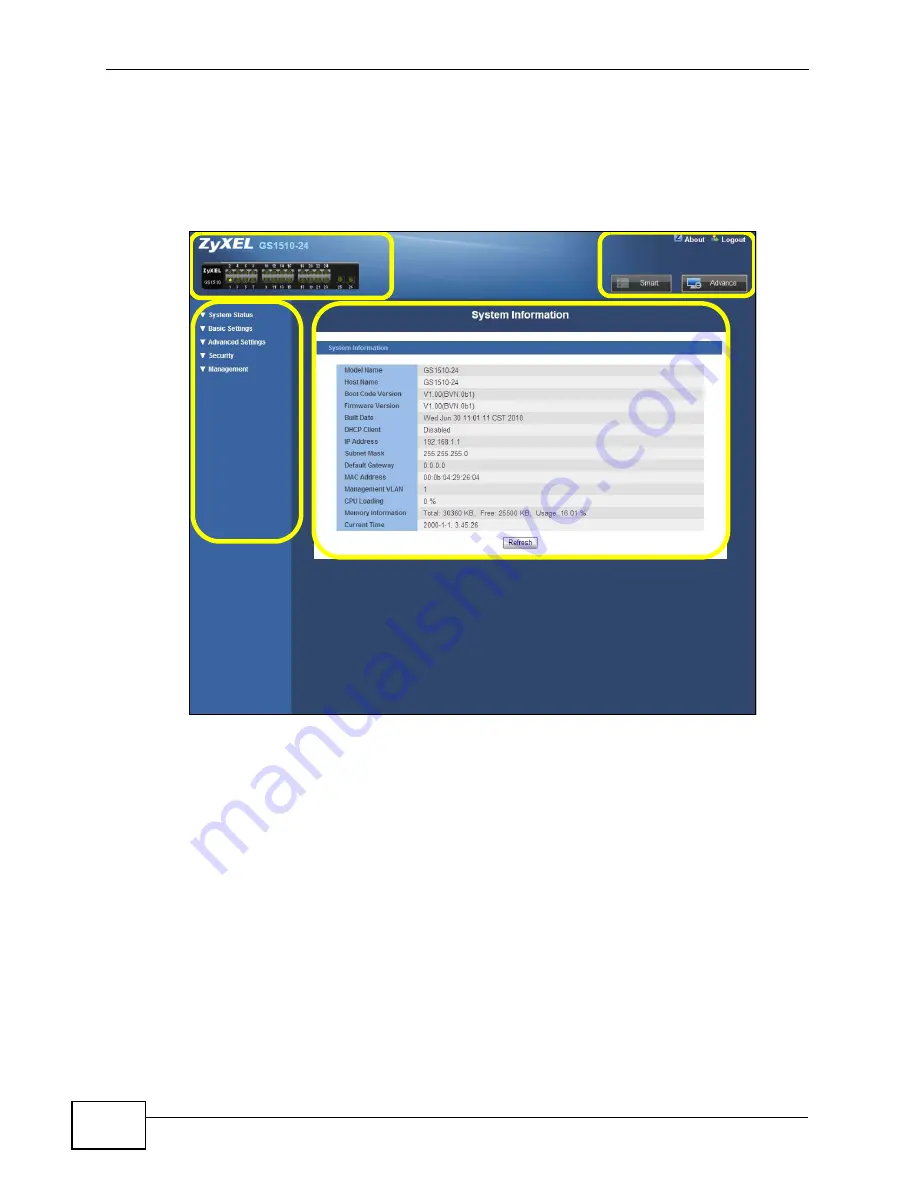
Chapter 4 The Web Configurator
GS1510 Series User’s Guide
40
4.3.2 The Advanced Main Screen
Click
Advance
to display the following screen that shows the main navigating
components of the Web Configurator screen.
Figure 22
Web Configurator Advanced Screens (System Information)
A
- The device graphic displays the status of the ports.
B
- Use the
About
link to view more information about the device’s vendor. Use
the
Logout
link to exit the Web Configurator. Use the
Smart
button to go to the
smart screens where you can quickly set up some main functions. Use the
Advanced
button to go to the advanced configuration screens.
C
- The navigation panel has links to screens that let you configure the Switch’s
features.
D
- The function frame allows you to view and edit individual feature settings.
4.3.3 The Navigation Panel
Navigate to individual feature configuration screens from the navigation panel.
A
B
C
D
Summary of Contents for GS1510-16 -
Page 2: ......
Page 8: ...Safety Warnings GS1510 Series User s Guide 8...
Page 10: ...Contents Overview GS1510 Series User s Guide 10...
Page 18: ...18...
Page 26: ...Chapter 2 Hardware Installation and Connection GS1510 Series User s Guide 26...
Page 34: ...34...
Page 60: ...Chapter 9 Port Settings GS1510 Series User s Guide 60...
Page 62: ...62...
Page 76: ...Chapter 12 IGMP Snooping GS1510 Series User s Guide 76...
Page 92: ...Chapter 15 QoS GS1510 Series User s Guide 92...
Page 100: ...Chapter 17 Spanning Tree Protocol GS1510 Series User s Guide 100...
Page 102: ...102...
Page 116: ...Chapter 18 IP Source Guard GS1510 Series User s Guide 116...
Page 142: ...Chapter 22 SNMP GS1510 Series User s Guide 142...
Page 146: ...146...
Page 150: ...Chapter 24 Troubleshooting GS1510 Series User s Guide 150...
Page 156: ...Chapter 25 Product Specifications GS1510 Series User s Guide 156...
Page 158: ...158...
Page 178: ...Appendix C Legal Information GS1510 Series User s Guide 178...






























