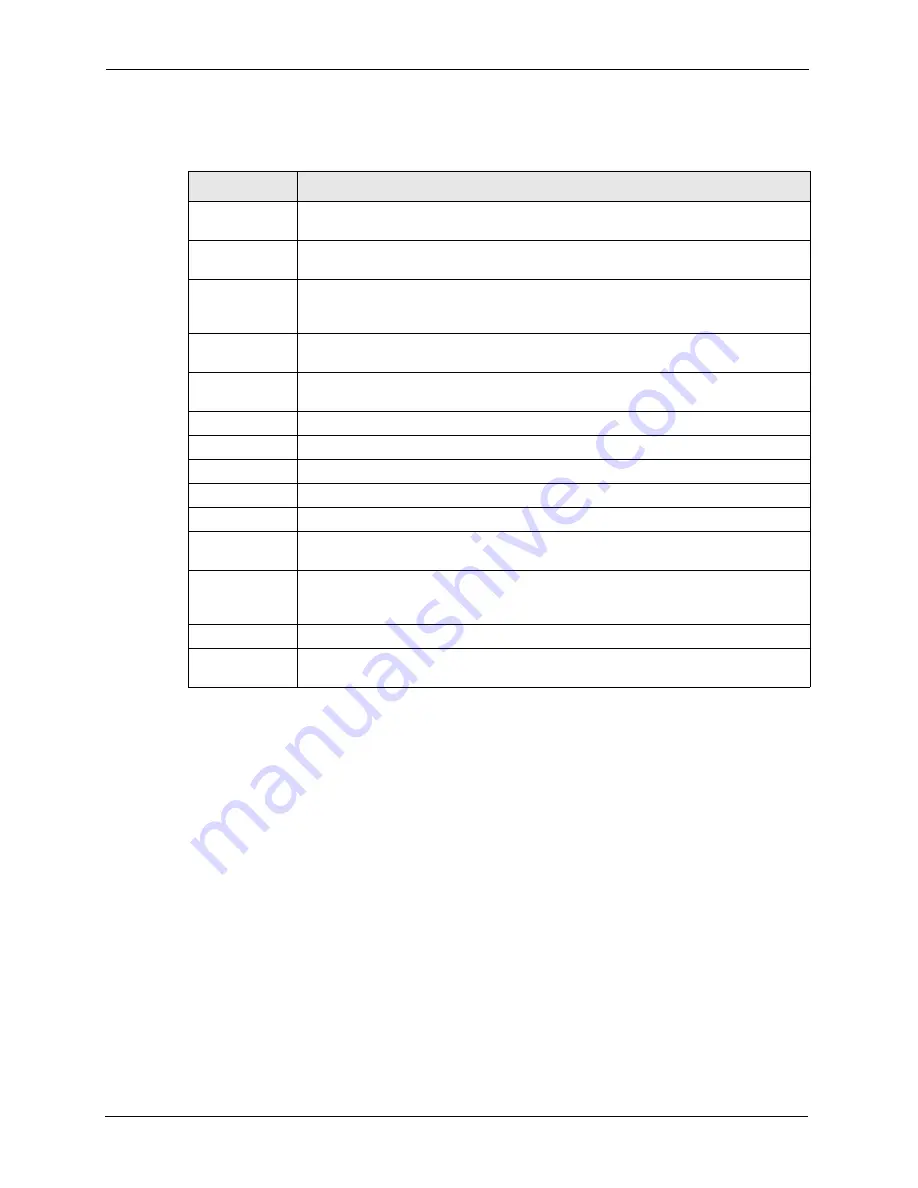
GS-4012F User’s Guide
64
Chapter 6 System Status and Port Statistics
6.2.1 Port Details
Click a number in the
Port
column
i
n the
Status
screen to display individual port statistics.
Use this screen to check status and detailed performance data about an individual port on the
switch.
Table 6
Status
LABEL
DESCRIPTION
System up Time This field shows how long the system has been running since the last time it was
started.
Port
This identifies the Ethernet port. Click a port number to display the
Port Details
screen (refer to
Link
This field displays the speed (either
10M
for 10Mbps,
100M
for 100Mbps or
1000M
for 1000Mbps) and the duplex (
F
for full duplex or
H
for half duplex). It also shows
the cable type (
Copper
or
Fiber
) for the Gigabit Ethernet/mini-GBIC ports.
State
This field displays the STP (Spanning Tree Protocol) state of the port. See the
chapter on STP for details on STP states.
LACP
This fields displays whether LACP (Link Aggregation Control Protocol) has been
enabled on the port.
TxPkts
This field shows the number of transmitted frames on this port.
RxPkts
This field shows the number of received frames on this port.
Errors
This field shows the number of received errors on this port.
Tx KB/s
This field shows the number of kilobytes per second transmitted on this port.
Rx KB/s
This field shows the number of kilobytes per second received on this port.
Up Time
This field shows the total amount of time in hours, minutes and seconds the port has
been up.
Poll Interval(s)
The text box displays how often (in seconds) this screen refreshes. You may change
the refresh interval by typing a new number in the text box and then clicking Set
Interval.
Stop
Click
Stop
to halt system statistic polling.
Clear Counter
Select a port from the Port drop-down list box and then click
Clear Counter
to erase
the recorded statistical information for that port.
Summary of Contents for GS-4012F
Page 1: ...GS 4012F Ethernet Switch User s Guide Version 3 60 4 2005...
Page 19: ...GS 4012F User s Guide 18 Table of Contents...
Page 25: ...GS 4012F User s Guide 24 List of Figures...
Page 29: ...GS 4012F User s Guide 28 List of Tables...
Page 39: ...GS 4012F User s Guide 38 Chapter 1 Getting to Know Your Switch...
Page 43: ...GS 4012F User s Guide 42 Chapter 2 Hardware Installation and Connection...
Page 49: ...GS 4012F User s Guide 48 Chapter 3 Hardware Overview...
Page 63: ...GS 4012F User s Guide 62 Chapter 5 Initial Setup Example...
Page 69: ...GS 4012F User s Guide 68 Chapter 6 System Status and Port Statistics...
Page 101: ...GS 4012F User s Guide 100 Chapter 11 Spanning Tree Protocol...
Page 113: ...GS 4012F User s Guide 112 Chapter 15 Link Aggregation...
Page 117: ...GS 4012F User s Guide 116 Chapter 16 Port Authentication...
Page 125: ...GS 4012F User s Guide 124 Chapter 18 Classifier Figure 53 Classifier Example...
Page 131: ...GS 4012F User s Guide 130 Chapter 19 Policy Rule Figure 56 Policy Example...
Page 135: ...GS 4012F User s Guide 134 Chapter 20 Queuing Method...
Page 141: ...GS 4012F User s Guide 140 Chapter 21 VLAN Stacking...
Page 183: ...GS 4012F User s Guide 182 Chapter 30 VRRP...
Page 203: ...GS 4012F User s Guide 202 Chapter 32 Access Control...
Page 205: ...GS 4012F User s Guide 204 Chapter 33 Diagnostic...
Page 219: ...GS 4012F User s Guide 218 Chapter 38 Routing Table...
Page 267: ...GS 4012F User s Guide 266 Chapter 40 Command Examples...
Page 277: ...GS 4012F User s Guide 276 Chapter 41 IEEE 802 1Q Tagged VLAN Commands...
Page 287: ...GS 4012F User s Guide 286 Chapter 42 Troubleshooting...
Page 291: ...GS 4012F User s Guide 290 Product Specifications...
















































