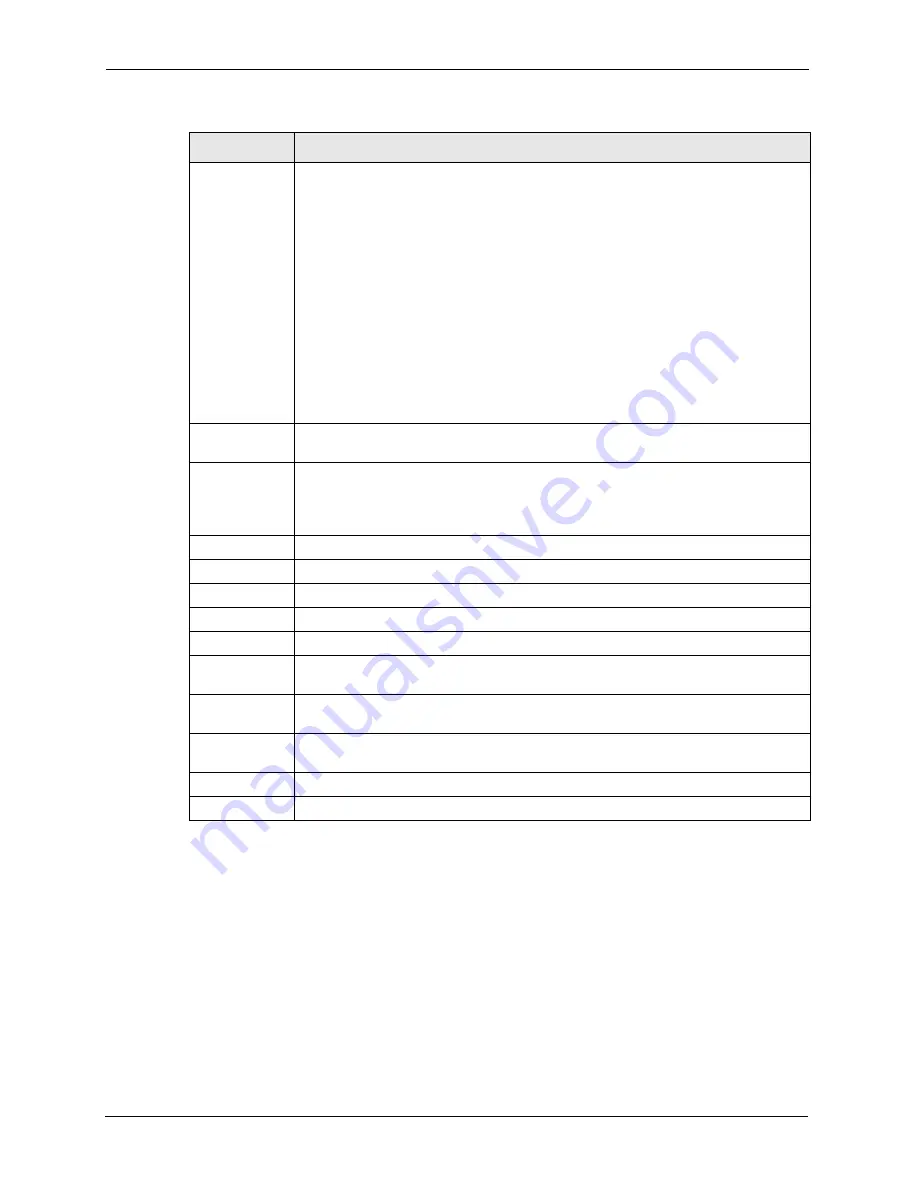
GS-4012F User’s Guide
154
Chapter 24 OSPF
Authentication
Note:
Virtual interface(s) must use the same authentication method
within the same area.
Select an authentication method. Choices are
Same-as-Area
,
None
(default),
Simple
and
MD5
.
To exchange OSPF packets with peer border router, you must set the authentication
method and/or password the same as the peer border router.
Select
Same-as-Area
to use the same authentication method within the area and set
the related fields when necessary.
Select
None
to disable authentication. This is the default setting.
Select
Simple
to authenticate OSPF packets transmitted through this interface using
a simple password.
Select
MD5
to authenticate OSPF packets transmitted through this interface using
MD5 authentication.
Key ID
When you select
MD5
in the
Authentication
field, specify the identification number of
the authentication you want to use.
Key
When you select
Simple
in the
Authentication
field, enter a password eight-
character long.
When you select
MD5
in the
Authentication
field, enter a password 16-character
long.
Add
Click
Add
to apply the changes.
Cancel Click
Cancel
to start configuring the above fields again.
Clear
Click
Clear
to set the above fields back to the factory defaults.
Index
This field displays an index number of an entry.
Name
This field displays a descriptive name of a virtual link.
Peer Router-ID This field displays the ID (that uses the format of an IP address in dotted decimal
notation) of a peer border router.
Authentication
This field displays the authentication method used (
Same-as-Area
,
None
,
Simple
or
MD5
).
Key ID
When the
Authentication
field displays
MD5
, this field displays the identification
number of the key used.
Delete
Click
Delete
to remove the selected entry from the summary table.
Cancel
Click
Cancel
to clear the
Delete
check boxes.
Table 56
OSPF Virtual Link (continued)
LABEL
DESCRIPTION
Summary of Contents for GS-4012F
Page 1: ...GS 4012F Ethernet Switch User s Guide Version 3 60 4 2005...
Page 19: ...GS 4012F User s Guide 18 Table of Contents...
Page 25: ...GS 4012F User s Guide 24 List of Figures...
Page 29: ...GS 4012F User s Guide 28 List of Tables...
Page 39: ...GS 4012F User s Guide 38 Chapter 1 Getting to Know Your Switch...
Page 43: ...GS 4012F User s Guide 42 Chapter 2 Hardware Installation and Connection...
Page 49: ...GS 4012F User s Guide 48 Chapter 3 Hardware Overview...
Page 63: ...GS 4012F User s Guide 62 Chapter 5 Initial Setup Example...
Page 69: ...GS 4012F User s Guide 68 Chapter 6 System Status and Port Statistics...
Page 101: ...GS 4012F User s Guide 100 Chapter 11 Spanning Tree Protocol...
Page 113: ...GS 4012F User s Guide 112 Chapter 15 Link Aggregation...
Page 117: ...GS 4012F User s Guide 116 Chapter 16 Port Authentication...
Page 125: ...GS 4012F User s Guide 124 Chapter 18 Classifier Figure 53 Classifier Example...
Page 131: ...GS 4012F User s Guide 130 Chapter 19 Policy Rule Figure 56 Policy Example...
Page 135: ...GS 4012F User s Guide 134 Chapter 20 Queuing Method...
Page 141: ...GS 4012F User s Guide 140 Chapter 21 VLAN Stacking...
Page 183: ...GS 4012F User s Guide 182 Chapter 30 VRRP...
Page 203: ...GS 4012F User s Guide 202 Chapter 32 Access Control...
Page 205: ...GS 4012F User s Guide 204 Chapter 33 Diagnostic...
Page 219: ...GS 4012F User s Guide 218 Chapter 38 Routing Table...
Page 267: ...GS 4012F User s Guide 266 Chapter 40 Command Examples...
Page 277: ...GS 4012F User s Guide 276 Chapter 41 IEEE 802 1Q Tagged VLAN Commands...
Page 287: ...GS 4012F User s Guide 286 Chapter 42 Troubleshooting...
Page 291: ...GS 4012F User s Guide 290 Product Specifications...






























