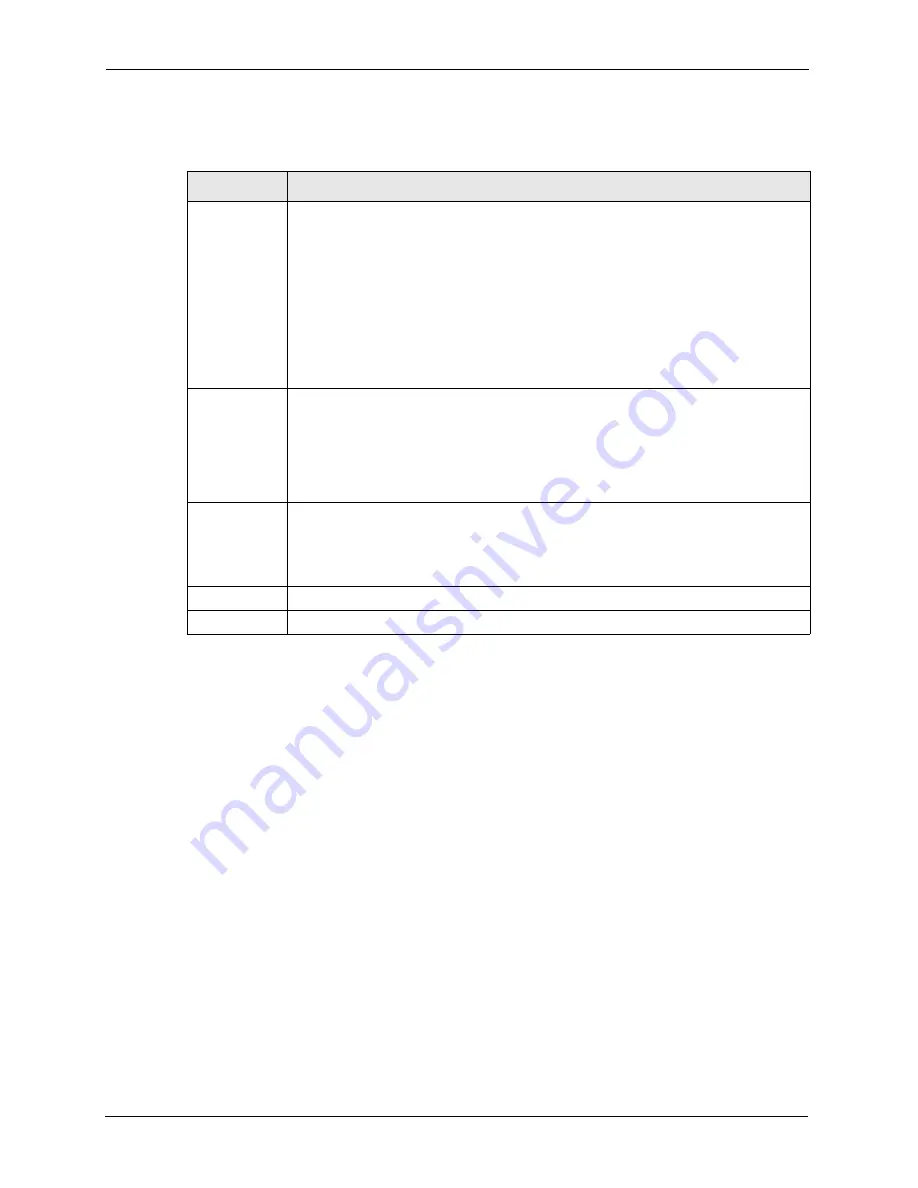
GS-4012F User’s Guide
90
Chapter 8 VLAN
]
Table 17
Port Based VLAN Setup
LABEL
DESCRIPTION
Setting Wizard Choose
All connected
or
Port isolation
.
All connected
means all ports can communicate with each other, that is, there are no
virtual LANs. All incoming and outgoing ports are selected. This option is the most
flexible but also the least secure.
Port isolation
means that each port can only communicate with the CPU
management port and cannot communicate with each other. All incoming ports are
selected while only the CPU outgoing port is selected. This option is the most limiting
but also the most secure.
After you make your selection, click
Apply
(top right of screen) to display the screens
as mentioned above. You can still customize these settings by adding/deleting
incoming or outgoing ports, but you must also click
Apply
at the bottom of the screen.
Incoming
These are the ingress ports; an ingress port is an incoming port, that is, a port through
which a data packet enters. If you wish to allow two subscriber ports to talk to each
other, you must define the ingress port for both ports. The numbers in the top row
denote the incoming port for the corresponding port listed on the left (its outgoing port).
CPU
refers to the switch management port. By default it forms a VLAN with all
Ethernet ports. If it does not form a VLAN with a particular port then the switch cannot
be managed from that port.
Outgoing
These are the egress ports; an egress port is an outgoing port, that is, a port through
which a data packet leaves. If you wish to allow two subscriber ports to talk to each
other, you must define the egress port for both ports.
CPU
refers to the switch
management port. By default it forms a VLAN with all Ethernet ports. If it does not form
a VLAN with a particular port then the switch cannot be managed from that port.
Apply
Click
Apply
to save the changes.
Cancel Click
Cancel
to start configuring the screen again.
Summary of Contents for GS-4012F
Page 1: ...GS 4012F Ethernet Switch User s Guide Version 3 60 4 2005...
Page 19: ...GS 4012F User s Guide 18 Table of Contents...
Page 25: ...GS 4012F User s Guide 24 List of Figures...
Page 29: ...GS 4012F User s Guide 28 List of Tables...
Page 39: ...GS 4012F User s Guide 38 Chapter 1 Getting to Know Your Switch...
Page 43: ...GS 4012F User s Guide 42 Chapter 2 Hardware Installation and Connection...
Page 49: ...GS 4012F User s Guide 48 Chapter 3 Hardware Overview...
Page 63: ...GS 4012F User s Guide 62 Chapter 5 Initial Setup Example...
Page 69: ...GS 4012F User s Guide 68 Chapter 6 System Status and Port Statistics...
Page 101: ...GS 4012F User s Guide 100 Chapter 11 Spanning Tree Protocol...
Page 113: ...GS 4012F User s Guide 112 Chapter 15 Link Aggregation...
Page 117: ...GS 4012F User s Guide 116 Chapter 16 Port Authentication...
Page 125: ...GS 4012F User s Guide 124 Chapter 18 Classifier Figure 53 Classifier Example...
Page 131: ...GS 4012F User s Guide 130 Chapter 19 Policy Rule Figure 56 Policy Example...
Page 135: ...GS 4012F User s Guide 134 Chapter 20 Queuing Method...
Page 141: ...GS 4012F User s Guide 140 Chapter 21 VLAN Stacking...
Page 183: ...GS 4012F User s Guide 182 Chapter 30 VRRP...
Page 203: ...GS 4012F User s Guide 202 Chapter 32 Access Control...
Page 205: ...GS 4012F User s Guide 204 Chapter 33 Diagnostic...
Page 219: ...GS 4012F User s Guide 218 Chapter 38 Routing Table...
Page 267: ...GS 4012F User s Guide 266 Chapter 40 Command Examples...
Page 277: ...GS 4012F User s Guide 276 Chapter 41 IEEE 802 1Q Tagged VLAN Commands...
Page 287: ...GS 4012F User s Guide 286 Chapter 42 Troubleshooting...
Page 291: ...GS 4012F User s Guide 290 Product Specifications...






























