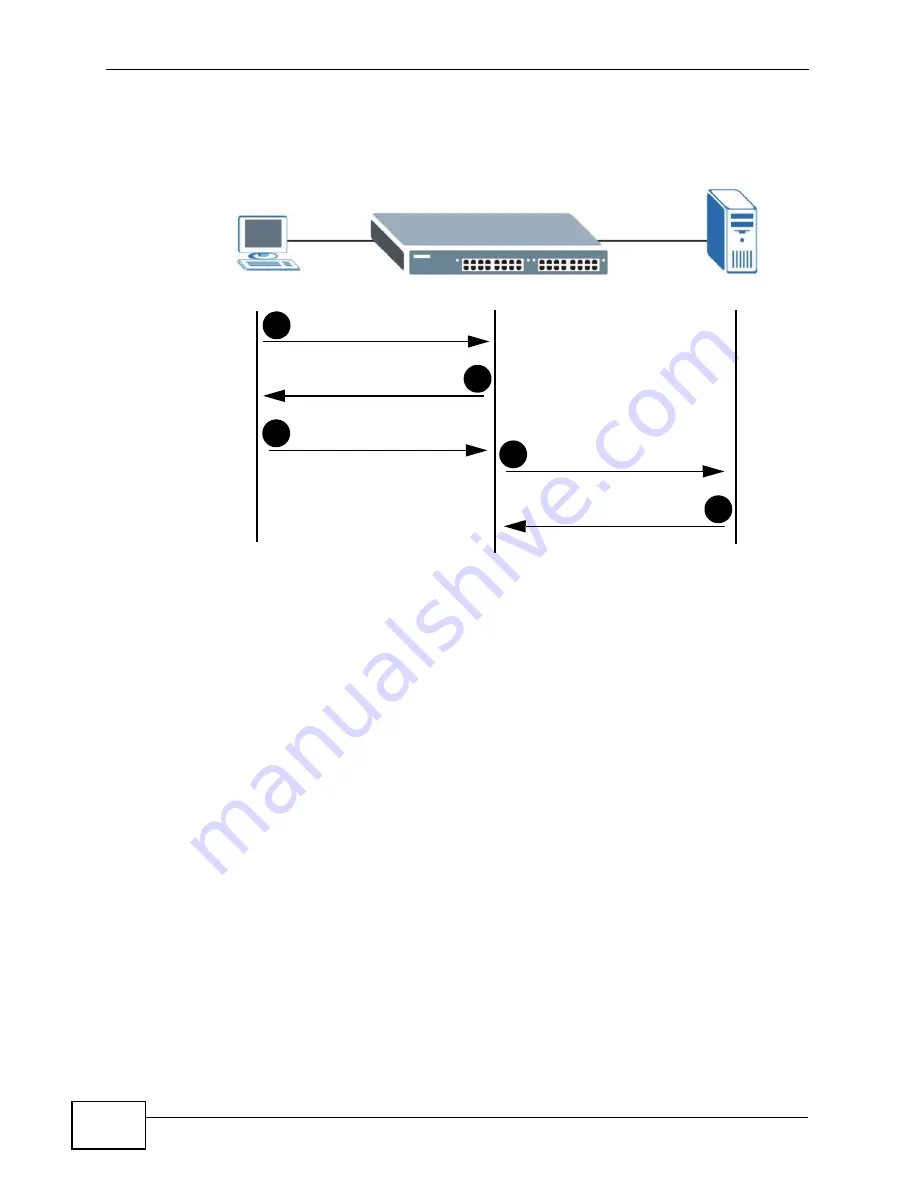
Chapter 10 802.1x
MES-2110 User’s Guide
78
authentication request to a RADIUS server. The RADIUS server validates whether
this client is allowed access to the port.
Figure 31
IEEE 802.1x Authentication Process
10.1.2 Guest VLAN
When 802.1x port authentication is enabled on the MES-2110, clients that do not
have the correct credentials are blocked from using the port(s). You can configure
your MES-2110 to have one Guest VLAN. Traffic coming from the Guest VLAN are
directed to the Guest network and can have access to unrestricted areas of the
network, such as the Internet. The rights granted to the Guest VLAN depends on
how the network administrator configures switches or routers with the Guest
network feature.
Note: Use the MES-2110 to assign the Guest VLAN to a port. This assignment should
corresponds to the network’s Guest VLAN. The Guest network is not
configurable in this MES-2110.
To enable port authentication, first activate the port authentication method (both
on the MES-2110 and the port(s)) then configure the RADIUS server settings in
the Radius Server Configuration screen (
Section 10.4 on page 81
).
New Connection
Authentication Request
Authentication Reply
1
4
5
Login Credentials
Login Info Request
3
2
Session Granted/Denied
Summary of Contents for ES-100
Page 2: ......
Page 8: ...Safety Warnings MES 2110 User s Guide 8 ...
Page 10: ...Contents Overview MES 2110 User s Guide 10 ...
Page 17: ...Table of Contents MES 2110 User s Guide 17 Index 229 ...
Page 18: ...Table of Contents MES 2110 User s Guide 18 ...
Page 50: ...Chapter 4 Tutorials MES 2110 User s Guide 50 ...
Page 74: ...Chapter 8 Loop Detection MES 2110 User s Guide 74 ...
Page 76: ...Chapter 9 Jumbo Frame MES 2110 User s Guide 76 ...
Page 88: ...Chapter 10 802 1x MES 2110 User s Guide 88 ...
Page 136: ...Chapter 17 IGMP MES 2110 User s Guide 136 ...
Page 140: ...Chapter 18 DHCP Relay Configuration MES 2110 User s Guide 140 ...
Page 150: ...Chapter 19 IP Source Guard MES 2110 User s Guide 150 ...
Page 206: ...Chapter 23 Command Line Interface MES 2110 User s Guide 206 ...
Page 214: ...Chapter 24 Troubleshooting MES 2110 User s Guide 214 ...
Page 220: ...Appendix A Changing a Fuse MES 2110 User s Guide 220 ...
Page 228: ...Appendix C Legal Information MES 2110 User s Guide 228 ...
















































