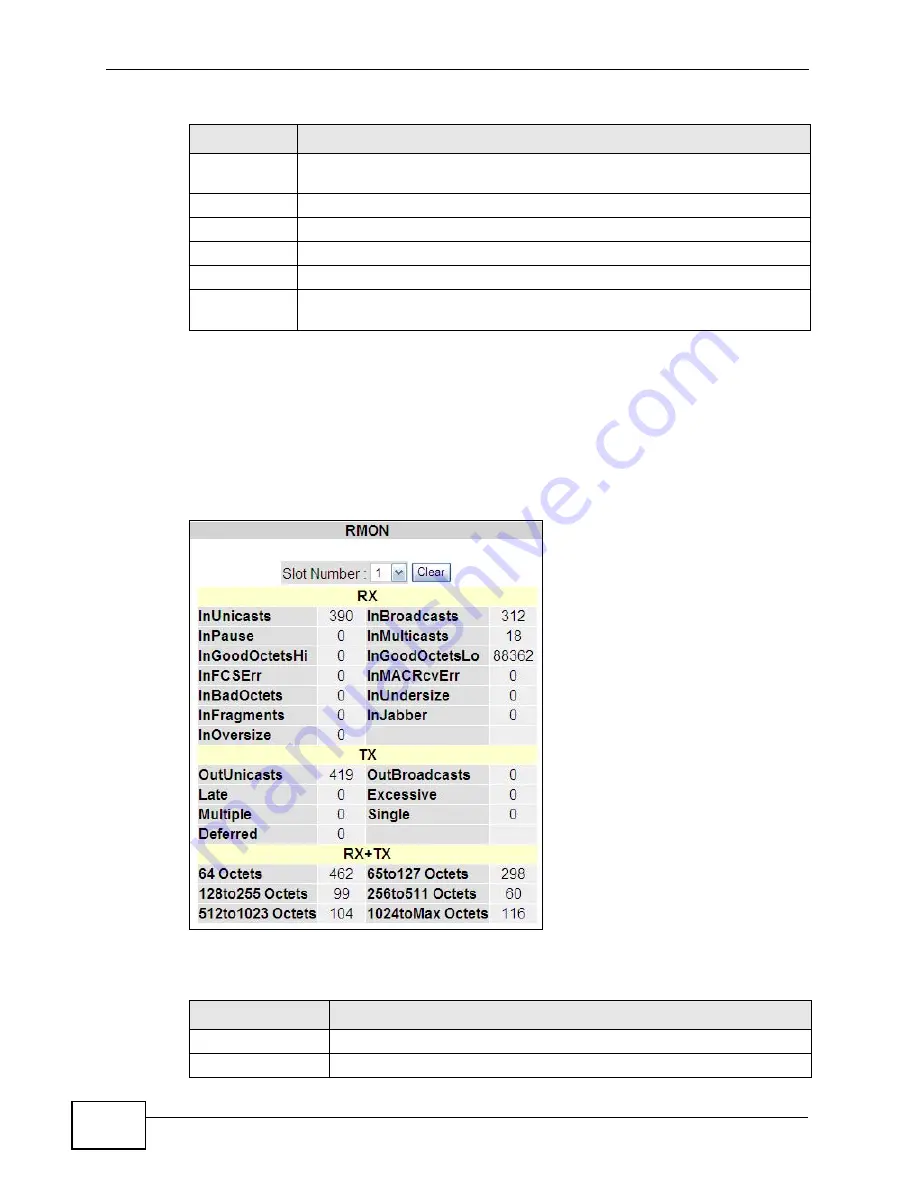
Chapter 7 Configuration
MES-2110 User’s Guide
68
7.4 The RMON Status Screen
Use this screen to view individual port statistics. Click Configuration > Rmon
Status to open the following screen.
Figure 26
Configuration > Rmon Status
The following table describes the labels in this screen.
Speed
This is the port’s current speed (10M for 10 Mbps and 100M for 100
Mbps).
Duplex
This is the the port’s duplex status (Half or Full).
Link
This shows the port’s connection status.
AUTO
This shows whether auto-negotiation is On or Off.
Flow-Control
This shows whether flow control is Enabled or Disabled.
Port
Configuration
Click this to configure port settings in the Port Configuration screen.
Table 11
Configuration > Port Status (continued)
LABEL
DESCRIPTION
Table 12
Configuration > Rmon Status
LABEL
DESCRIPTION
Slot Number
Use this to select the port number you are viewing.
Clear
Click this to reset the statistics on this port to zero.
Summary of Contents for ES-100
Page 2: ......
Page 8: ...Safety Warnings MES 2110 User s Guide 8 ...
Page 10: ...Contents Overview MES 2110 User s Guide 10 ...
Page 17: ...Table of Contents MES 2110 User s Guide 17 Index 229 ...
Page 18: ...Table of Contents MES 2110 User s Guide 18 ...
Page 50: ...Chapter 4 Tutorials MES 2110 User s Guide 50 ...
Page 74: ...Chapter 8 Loop Detection MES 2110 User s Guide 74 ...
Page 76: ...Chapter 9 Jumbo Frame MES 2110 User s Guide 76 ...
Page 88: ...Chapter 10 802 1x MES 2110 User s Guide 88 ...
Page 136: ...Chapter 17 IGMP MES 2110 User s Guide 136 ...
Page 140: ...Chapter 18 DHCP Relay Configuration MES 2110 User s Guide 140 ...
Page 150: ...Chapter 19 IP Source Guard MES 2110 User s Guide 150 ...
Page 206: ...Chapter 23 Command Line Interface MES 2110 User s Guide 206 ...
Page 214: ...Chapter 24 Troubleshooting MES 2110 User s Guide 214 ...
Page 220: ...Appendix A Changing a Fuse MES 2110 User s Guide 220 ...
Page 228: ...Appendix C Legal Information MES 2110 User s Guide 228 ...






























