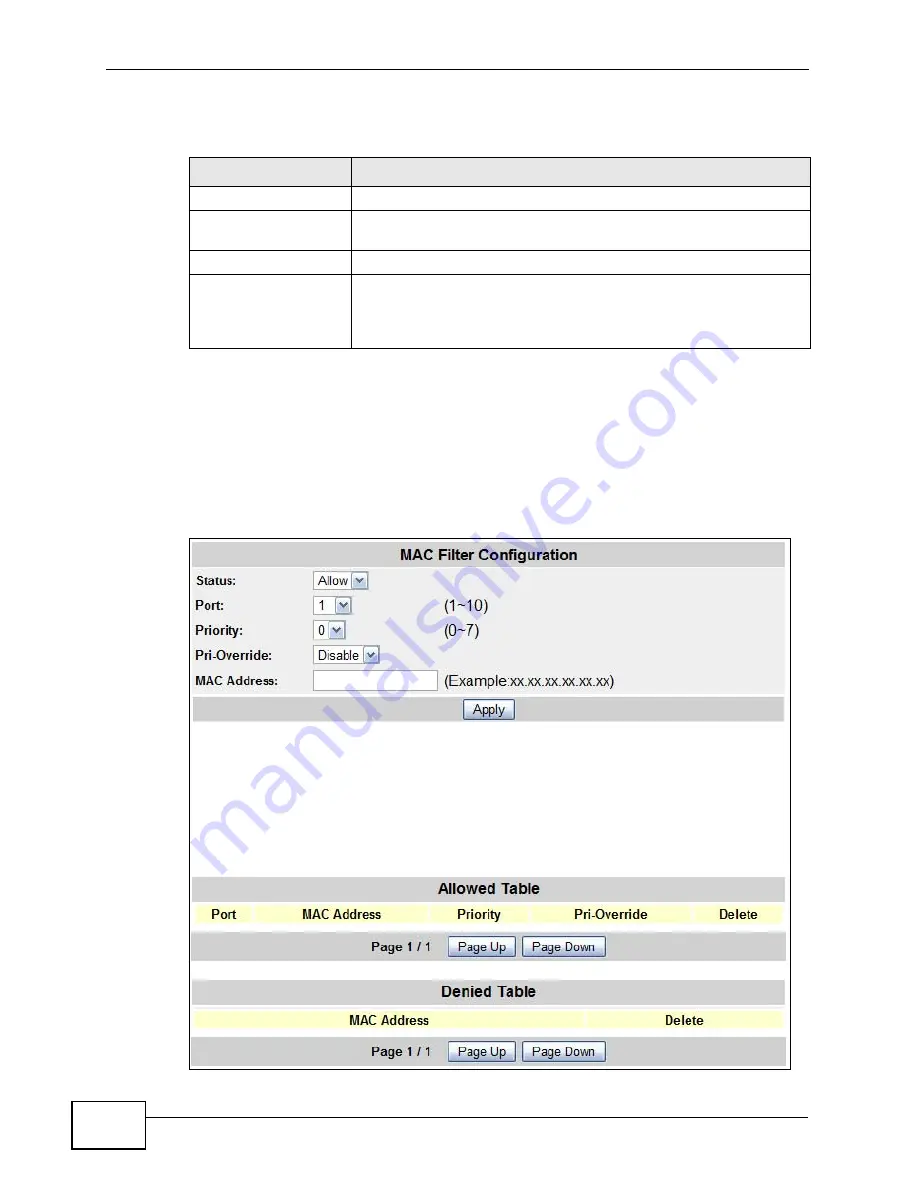
Chapter 20 MAC
MES-2110 User’s Guide
154
The following table describes the labels in this screen.
20.4 The MAC Filter Configuration Screen
Use this screen to configure and view the MAC filter settings. Click Configuration
> MAC Menu > MAC Filter Config to open the following screen.
Figure 73
Configuration > MAC Menu > MAC Filter Config
Table 57
Configuration > MAC Menu > Lock Learning MAC
LABEL
DESCRIPTION
Port
This is the port number.
Lock
MAC address learning reduces outgoing broadcast traffic. Use this
to activate MAC address learning on the port.
Undo
Click this to load your last saved settings.
Apply
Click Apply to save your changes to the ZyXEL Device’s run-time
memory. The ZyXEL Device loses these changes if it is turned off
or loses power, so use the Save Settings link in the navigation
panel to save your changes to the non-volatile memory.
Summary of Contents for ES-100
Page 2: ......
Page 8: ...Safety Warnings MES 2110 User s Guide 8 ...
Page 10: ...Contents Overview MES 2110 User s Guide 10 ...
Page 17: ...Table of Contents MES 2110 User s Guide 17 Index 229 ...
Page 18: ...Table of Contents MES 2110 User s Guide 18 ...
Page 50: ...Chapter 4 Tutorials MES 2110 User s Guide 50 ...
Page 74: ...Chapter 8 Loop Detection MES 2110 User s Guide 74 ...
Page 76: ...Chapter 9 Jumbo Frame MES 2110 User s Guide 76 ...
Page 88: ...Chapter 10 802 1x MES 2110 User s Guide 88 ...
Page 136: ...Chapter 17 IGMP MES 2110 User s Guide 136 ...
Page 140: ...Chapter 18 DHCP Relay Configuration MES 2110 User s Guide 140 ...
Page 150: ...Chapter 19 IP Source Guard MES 2110 User s Guide 150 ...
Page 206: ...Chapter 23 Command Line Interface MES 2110 User s Guide 206 ...
Page 214: ...Chapter 24 Troubleshooting MES 2110 User s Guide 214 ...
Page 220: ...Appendix A Changing a Fuse MES 2110 User s Guide 220 ...
Page 228: ...Appendix C Legal Information MES 2110 User s Guide 228 ...
















































