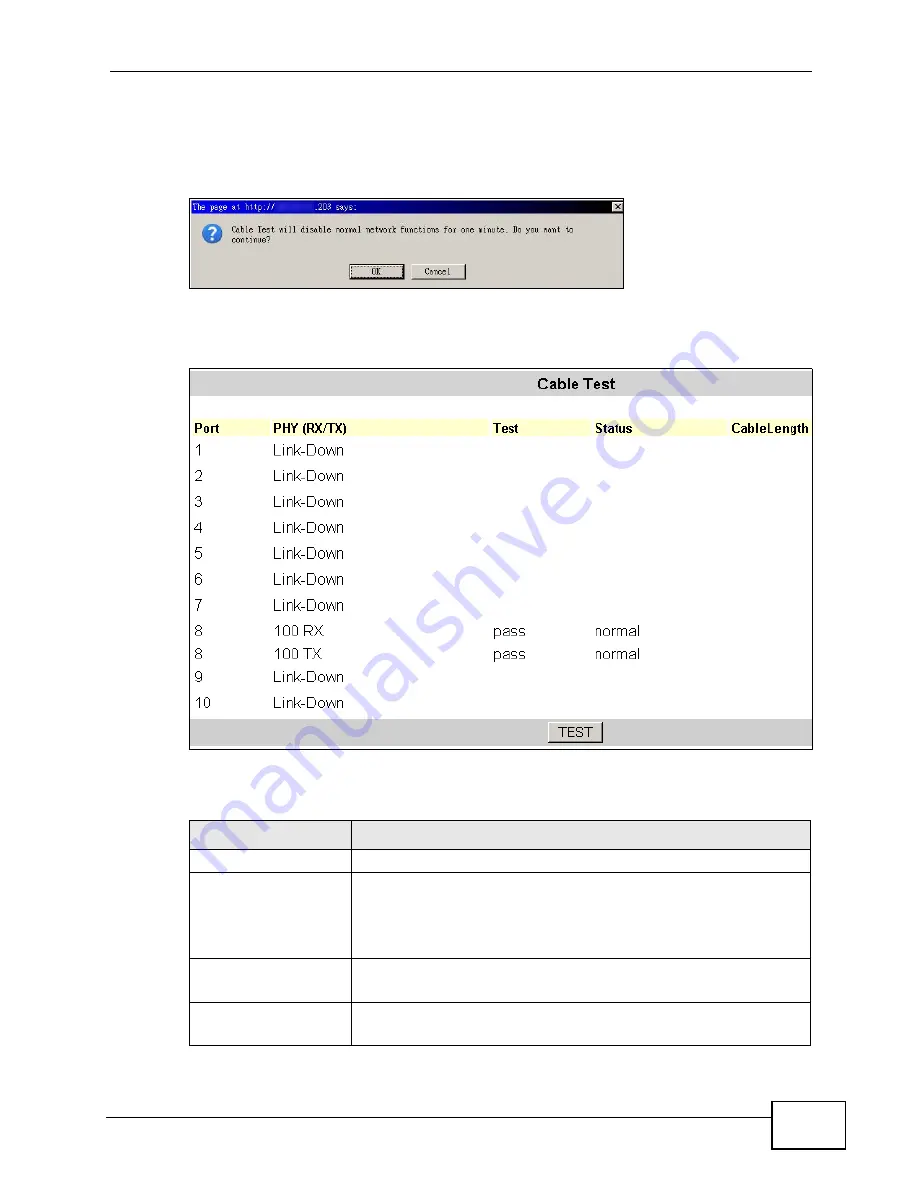
Chapter 22 Mgmt Config and System Restart Menu
MES-2110 User’s Guide
173
22.7 The Cable Test Screen
Use this feature to diagnose the connection on each port. Click Mgmt Config >
Cable Test to open a dialogue box asking for your confirmation.
Click OK to start the test. The test results are shown as follows.
Figure 87
Mgmt Config > Host Denial-of-Service Protection
The following table describes the labels in this screen.
Table 71
Mgmt Config > Host Denial-of-Service Protection
LABEL
DESCRIPTION
Port
This is the port number.
PHY (RX/TX)
This shows if data is flowing through the ports on the MES-2110.
If no data is passing through a port, this shows Link-Down.
Otherwise, the number indicates the maximum size of packets
during data transmission in the port.
Test
If the cable is well connected to the port, this shows Pass.
Otherise, this shows Fail.
Status
If the cable is well connected to the port, this is Normal. If
the connection is down, you see an Open status.
Summary of Contents for ES-100
Page 2: ......
Page 8: ...Safety Warnings MES 2110 User s Guide 8 ...
Page 10: ...Contents Overview MES 2110 User s Guide 10 ...
Page 17: ...Table of Contents MES 2110 User s Guide 17 Index 229 ...
Page 18: ...Table of Contents MES 2110 User s Guide 18 ...
Page 50: ...Chapter 4 Tutorials MES 2110 User s Guide 50 ...
Page 74: ...Chapter 8 Loop Detection MES 2110 User s Guide 74 ...
Page 76: ...Chapter 9 Jumbo Frame MES 2110 User s Guide 76 ...
Page 88: ...Chapter 10 802 1x MES 2110 User s Guide 88 ...
Page 136: ...Chapter 17 IGMP MES 2110 User s Guide 136 ...
Page 140: ...Chapter 18 DHCP Relay Configuration MES 2110 User s Guide 140 ...
Page 150: ...Chapter 19 IP Source Guard MES 2110 User s Guide 150 ...
Page 206: ...Chapter 23 Command Line Interface MES 2110 User s Guide 206 ...
Page 214: ...Chapter 24 Troubleshooting MES 2110 User s Guide 214 ...
Page 220: ...Appendix A Changing a Fuse MES 2110 User s Guide 220 ...
Page 228: ...Appendix C Legal Information MES 2110 User s Guide 228 ...






























