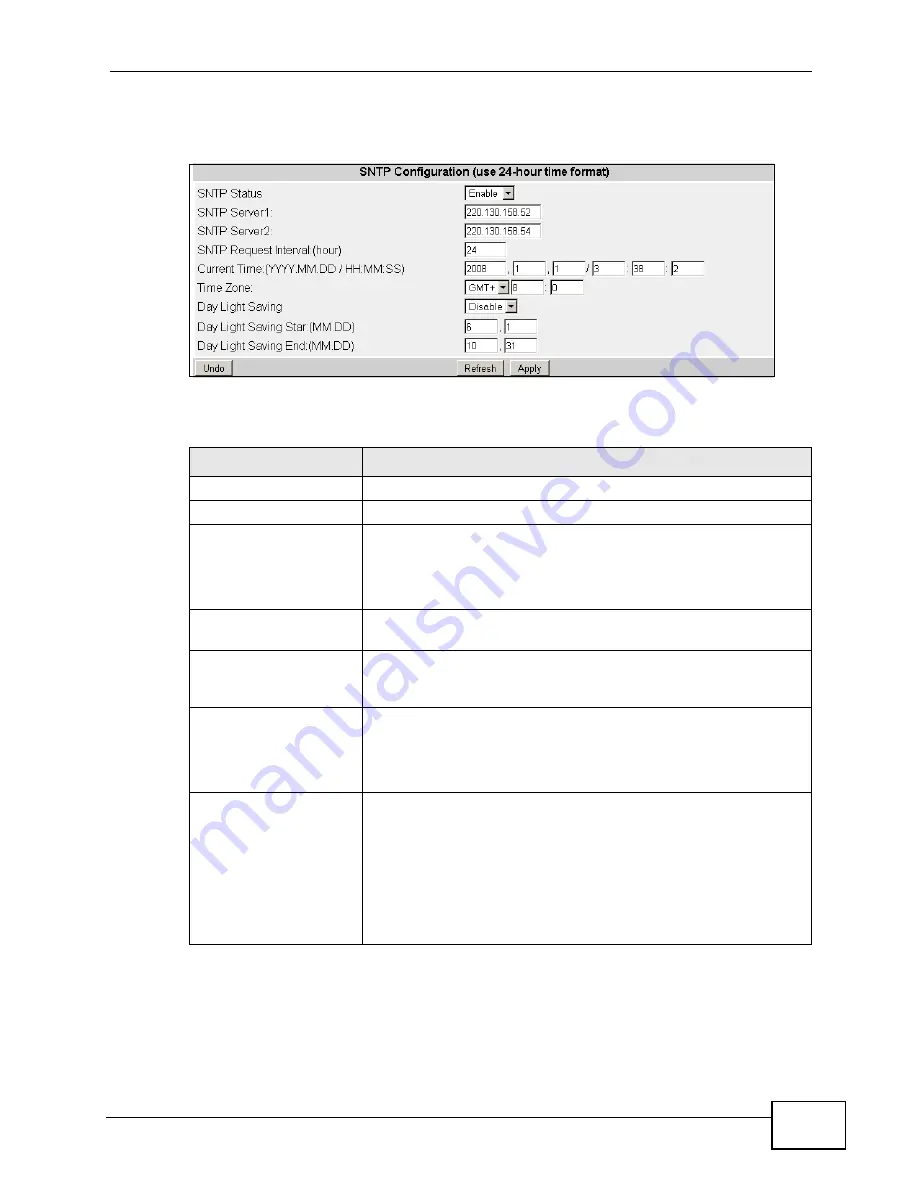
Chapter 22 Mgmt Config and System Restart Menu
MES-2110 User’s Guide
169
Click Mgmt Config > SNTP to open the following screen.
Figure 84
Mgmt Config > SNTP
The following table describes the labels in this screen.
Table 68
Mgmt Config > SNTP
LABEL
DESCRIPTION
SNTP Status
Use this to enable or disable time server for the MES-2110.
SNTP Server 1 and 2
Enter the IP address of your time server.
SNTP Request Interval
Specify how often (in hours) should the MES-2110 synchronize
with the time server.
For example, if you set the field to 2 hours, the MES-2110
synchronizes date/time with the time server every 2hours.
Current Time
Specify the date (in year, month and day format) and time (in
hour, minute and second format).
Time Zone
Select the time difference between UTC (Universal Time
Coordinated, formerly known as GMT, Greenwich Mean Time)
and your time zone.
Day Light Saving
Daylight saving is a period from late spring to early fall when
many countries set their clocks ahead of normal local time by
one hour to give more daytime light in the evening.
Enable this option if you use Daylight Saving Time.
Day Light Saving Start
Configure the day and time when Daylight Saving Time starts if
you selected Daylight Saving Time. The time is displayed in
the 24 hour format. Here are a couple of examples:
Daylight Saving Time starts in most parts of the United States
on the second Sunday of March. Each time zone in the United
States starts using Daylight Saving Time at 2 A.M. local time.
You’ll have to manually configure the date every year as the
date changes every year.
Summary of Contents for ES-100
Page 2: ......
Page 8: ...Safety Warnings MES 2110 User s Guide 8 ...
Page 10: ...Contents Overview MES 2110 User s Guide 10 ...
Page 17: ...Table of Contents MES 2110 User s Guide 17 Index 229 ...
Page 18: ...Table of Contents MES 2110 User s Guide 18 ...
Page 50: ...Chapter 4 Tutorials MES 2110 User s Guide 50 ...
Page 74: ...Chapter 8 Loop Detection MES 2110 User s Guide 74 ...
Page 76: ...Chapter 9 Jumbo Frame MES 2110 User s Guide 76 ...
Page 88: ...Chapter 10 802 1x MES 2110 User s Guide 88 ...
Page 136: ...Chapter 17 IGMP MES 2110 User s Guide 136 ...
Page 140: ...Chapter 18 DHCP Relay Configuration MES 2110 User s Guide 140 ...
Page 150: ...Chapter 19 IP Source Guard MES 2110 User s Guide 150 ...
Page 206: ...Chapter 23 Command Line Interface MES 2110 User s Guide 206 ...
Page 214: ...Chapter 24 Troubleshooting MES 2110 User s Guide 214 ...
Page 220: ...Appendix A Changing a Fuse MES 2110 User s Guide 220 ...
Page 228: ...Appendix C Legal Information MES 2110 User s Guide 228 ...






























